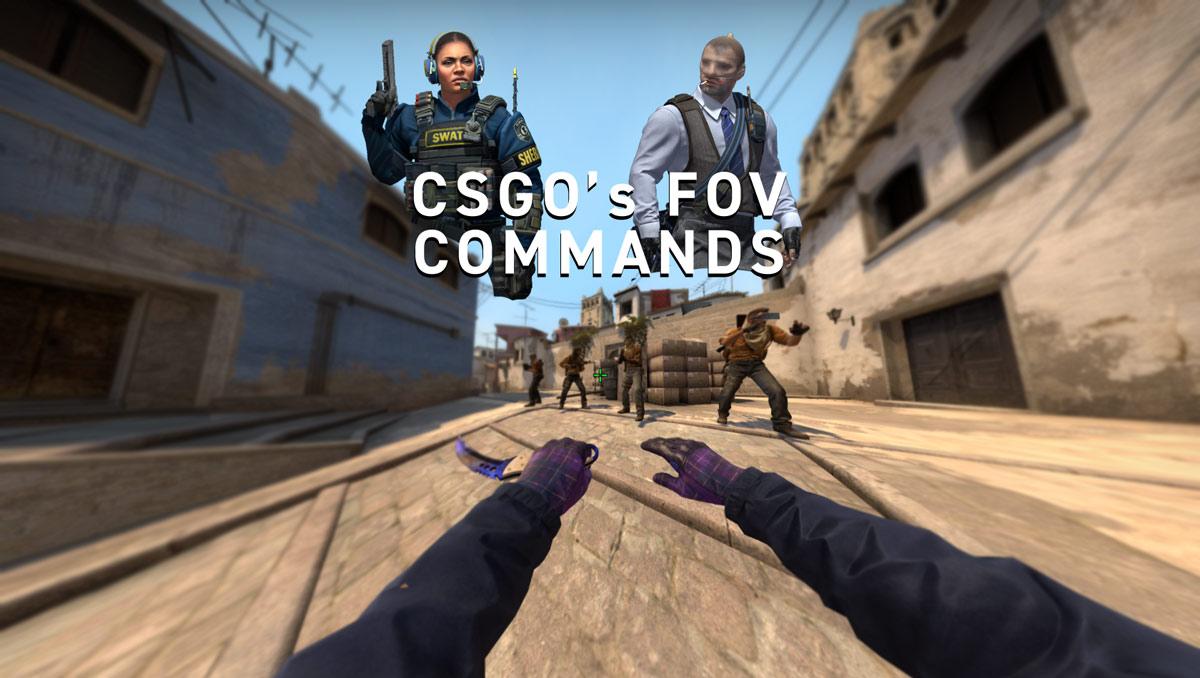
Everything you need to know about changing FOV in CSGO
While most games have a field-of-view slider in the options menu, Counter-Strike Global Offensive takes a little more work for players to fiddle with its FOV.
Modern first-person shooters typically let players change their field of view, but CSGO works a little differently. The game’s FOV is actually locked at 90 degrees, which is standard for most shooters, but there is a way to change CSGO’s player model FOV, which can increase screen space and allow players to see more of the battlefield. Here are the steps to increase Counter-Strike’s FOV plus a debug command that users can play around with to see what it would be like if CSGO actually let them change its FOV.
Step 1: Changing CSGO’s FOV using console commands
The first step in changing a player’s FOV in CSGO is to enable the console. The console used to be enabled through a launch option, but it can now be turned on through CSGO’s settings menu. All players need to do is open CSGO’s settings. On the first page players will find a setting for CSGO’s console, which they can set to “Yes.” Once turned on, users can toggle the console on and off using the “`” key located to the left of the “1” key on their keyboard.
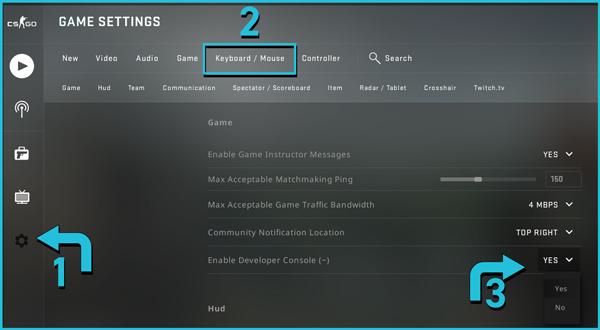
Players can change the key that opens the console through the in-game settings menu under the “UI Keys” section under “Keyboard / Mouse,” or through the console itself by typing this:
- bind “KEY” toggleconsole
For example, if players wanted to use the “K” button on their keyboard to open and close the console, the command would look like this:
- bind “k” toggleconsole
Step 2: Use CSGO’s customizable“viewmodel_fov” command
Once players have turned on the console, they can load up a single-player practice map such as aim_botz, or they can launch the single-player training map by clicking “Play” and selecting it from the dropdown menu. If players have a practice config, they can also run that on any map against bots. Practice scripts often enable helpful commands like grenade trajectories, noclip mode, and infinite ammo. A full example script, as well as a guide on where to put it, can be found here. It’s completely safe to use, and won’t trigger a dreaded VAC ban. Whichever way a player decides to go, the there’s just one more step to changing CSGO’s viewmodel.
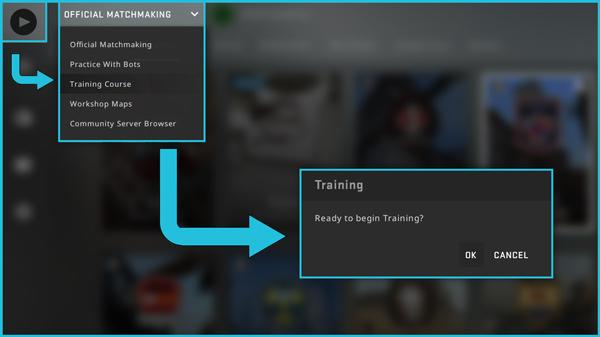
Once the map loads, players should open the console and type in the following to change their viewmodel’s FOV.
- Viewmodel_fov #
Users can replace the “#” with any value between “54” and “68.” Players may notice that this command doesn’t actually made Counter-Strike’s field of view any wider. That’s because this command changes the FOV of CSGO’s viewmodel. In other words, the command changes how much of the player sees of their character’s arms and gun. Here is the difference between a viewmodel fov of 54 and one set to 68.
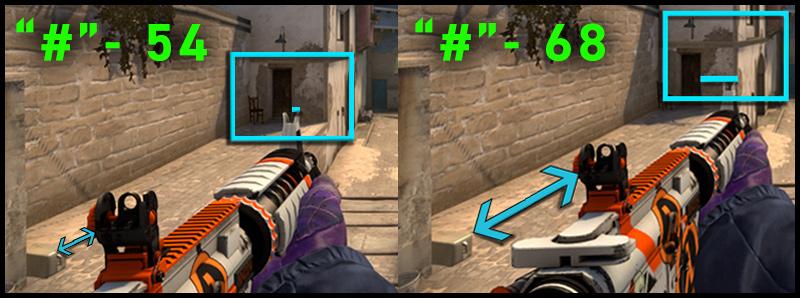
Since CSGO’s actual FOV is locked at 90, there is no way to change it without enabling cheats on the server. Just for fun, here’s how to do that.
Step 3: Experimenting with CSGO’s debug FOV commands
User’s can enter the following two commands to enable cheats in CSGO and then alter their actual FOV.
- sv_cheats 1
- fov_cs_debug #
For the value for “#”, users can enter numbers smaller than 90 to effectively zoom in on their crosshair or larger than 90 to “zoom out.” This can create some very odd effects, especially with values over 150. Again, these commands won’t work in a real match.
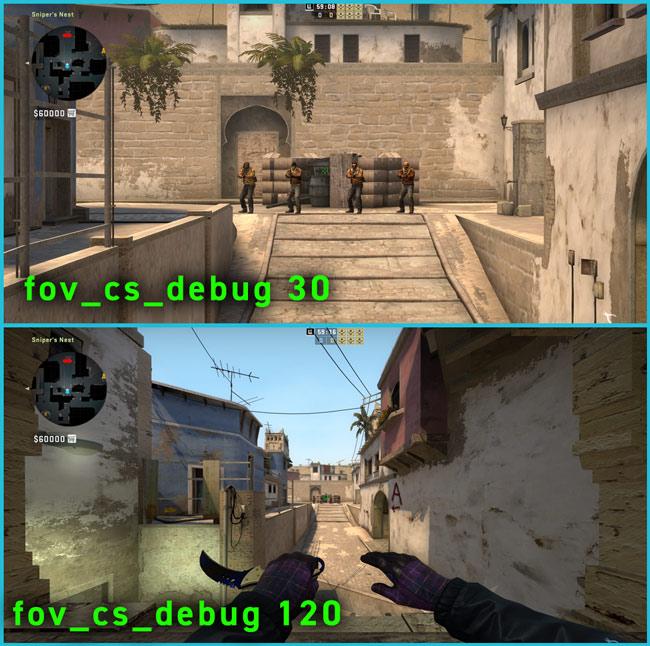
But the legal “viewmodel_fov” command will work in actual matches. Combined with all of the commands used to customize CSGO’s viewmodel, players can move and shift their weapon across the screen and give themselves a legal advantage over the game’s default settings. Unlike the setting to turn on CSGO’s console, players won’t find the viewmodel commands in CSGO’s settings menu. WIN.GG has an entire list of commands that will work in real matches as well as a general guide on how and why changing CSGO’s viewmodel can actually give players an advantage in CSGO’s competitive maps.
Even though CSGO’s FOV options won’t actually change the game’s field-of-view, players might be surprised how much clutter they can hide with viewmodel_fov. Fov_cs_debug has its uses when taking screenshots, especially if players combine them with the standard viewmodel_fov commands.
What are CSGO’s best launch commands?
CSGO has several launch commands that players commonly use to make sure their settings are correct and to speed up loading times. To create offline servers that run at higher tickrates, players can enter “-tickrate 128.” First, players can use “-nojoy” to disable the game’s joystick support, followed by “-novid” to skip CSGO’s intro video. Other common launch commands include “-freq 144” or “-freq 244” to set CSGO’s refresh rate, as well as “+auto exec” to make CSGO run a player’s custom configuration script. Details on creating and loading a sample autoexec are available on WIN.gg.
Recommended

s1mple is offering lessons to help you get good at CS2
Have you dreamed of playing like s1mple?
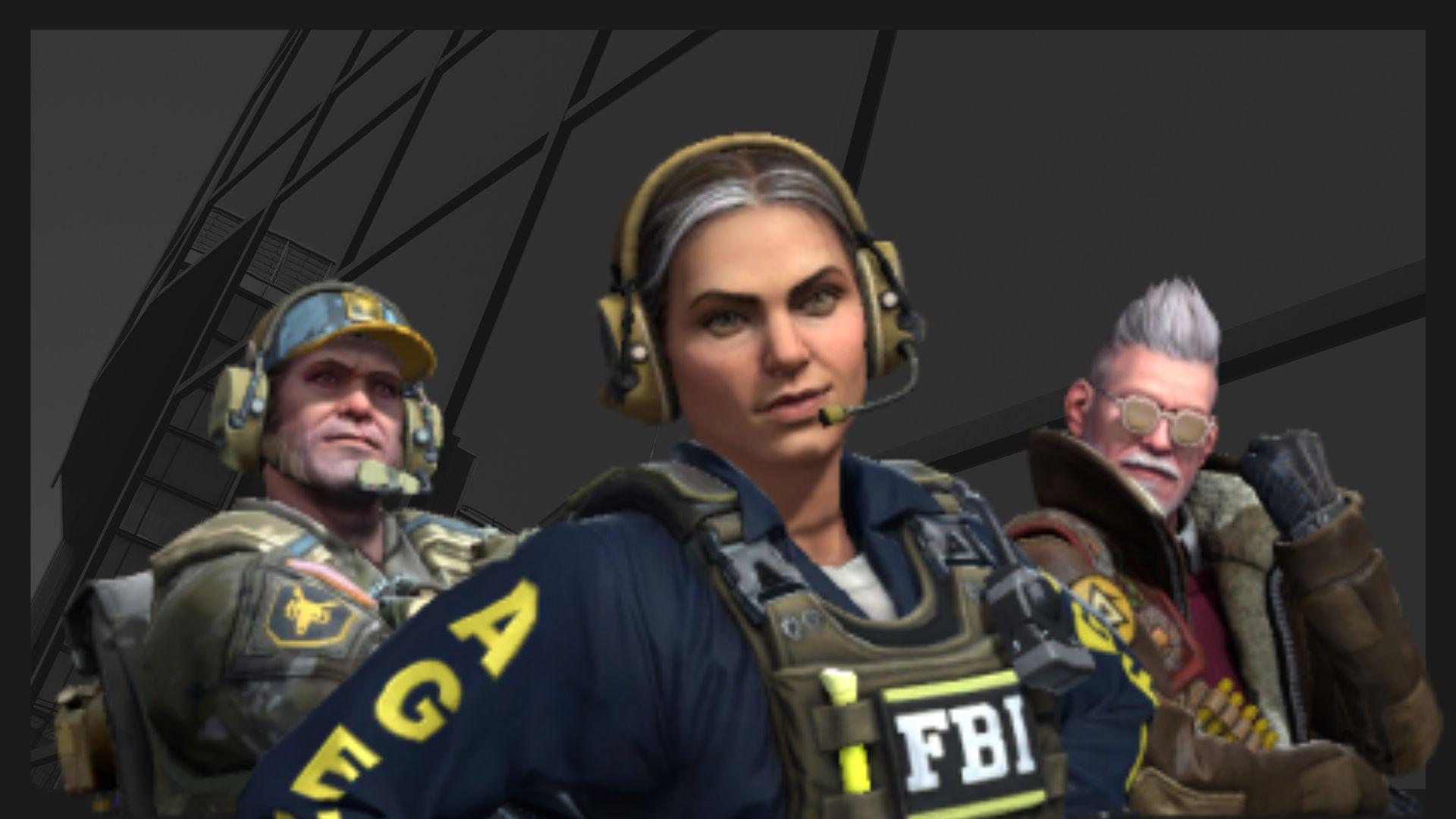
Recent CS2 ban wave punishes cheaters during live games
Valve is banning players in bulks.

Players hopeful after Valve adds Overwatch to expose CS2 cheaters
Only “trusted” players will be Overwatch investigators.







