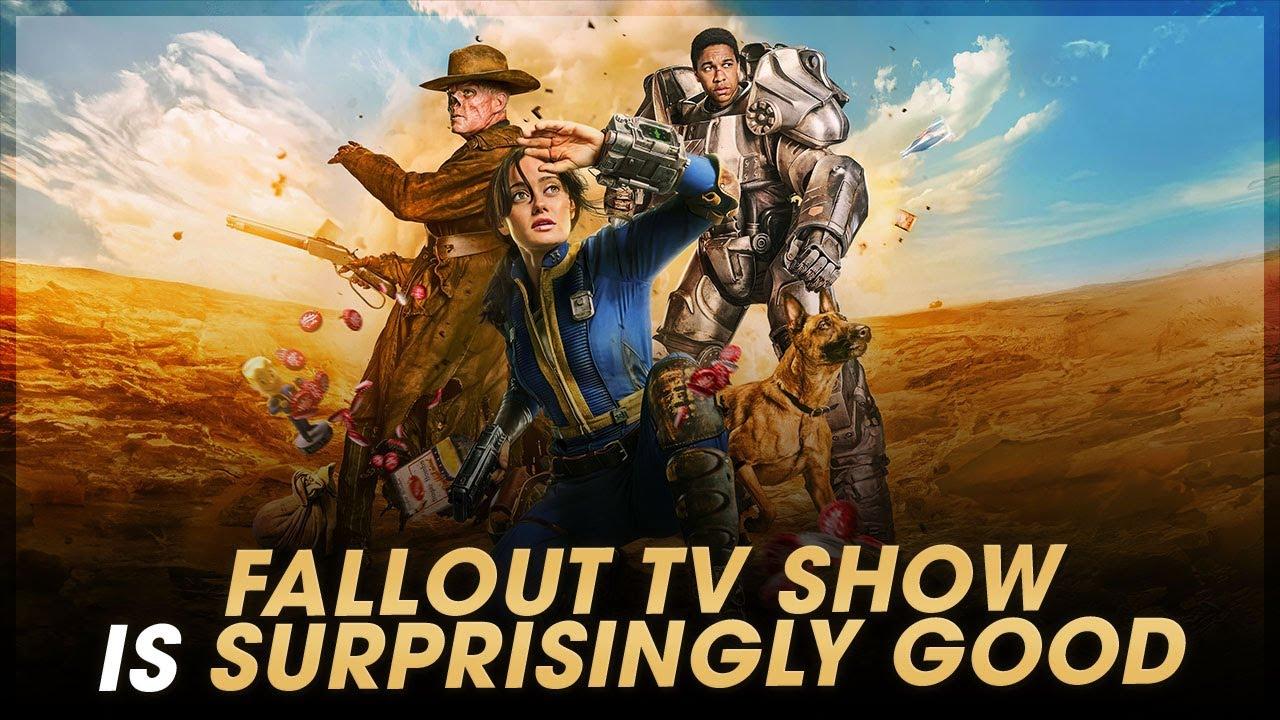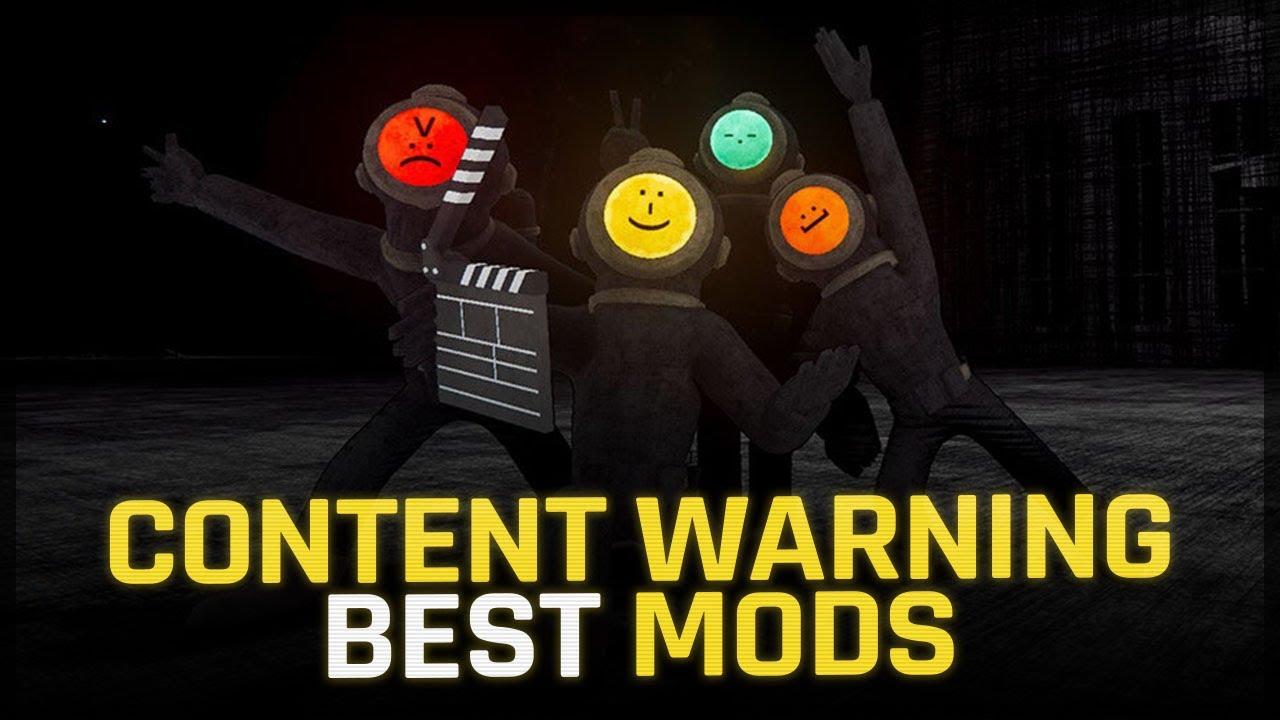You can get a real advantage by customizing your viewmodel in CSGO
The internet is full of guides claiming that they have the “best viewmodel” for Counter-Strike: Global Offensive. In reality, the best viewmodel settings for CSGO are entirely up to each individual player, even though there are some safe ideas that users should generally stick too. The worst thing a player can do is take someone else’s viewmodel settings wholesale.
While players can move their viewmodel just about anywhere, that doesn’t mean they should. To start off, here are some guidelines players should keep in mind when going through this guide:
- Keep it as out of the way as possible
- Avoid the center of the screen
- Place the viewmodel on the opposite side of the screen from your dominant eye
Start off any viewmodel commands in an autoexec with this command to make sure that the changes start from a neutral position:
- viewmodel_presetpos 0
CSGO Viewmodel Commands: Finding your dominant eye
Unlike most shooters, Counter-Strike has a command to switch the viewmodel from the right hand to the left hand. This is important, as research has shown that having more screen space on the side with the dominant eye improves aim and target detection.
Every person has a dominant eye, and it’s similar to being right or left-handed. By placing CSGO’s viewmodel on the opposite side, players can free up space for their dominant eye to scan, allowing quicker target acquisition on that side of the screen. It’s not a myth, and players can find out which eye is dominant using the steps below:
- Using your non-dominant hand, put your thumbnail on the tip of your nose
- Stretch out your hand in front of you while giving the thumbs-up sign, keeping your thumb close to the center of your body
- Close one eye and then close the other individually
- Whichever eye lines up with your thumb, that’s your dominant eye
It’s not a perfect test, but the test is clear accurate enough if you ensure your thumb is centered. Using your non-dominant hand for the test makes it more precise, as the dominant hand tends to drift to its own side. If players really want to have every advantage, players should use cl_righthand (0, 1) to switch the viewmodel to the side of the screen opposite of their dominant eye.
- If right-eye dominant, use “cl_righthand 0”
- If left-eye dominant, use “cl_righthand 1”
Viewmodel commands in Counter-Strike: Global Offensive
In Counter-Strike, the player viewmodel includes its hands, arms, and weapon. Users can move the viewmodel on three axes:
- Towards or away from the middle of the screen, or the x-axis
- Towards the player or away from the player, or the y-axis
- Towards the bottom or the top of the screen, or the z-axis
Here’s an example of a viewmodel that probably isn’t the best idea:
Generally, players want to make sure that their viewmodel takes up as little of the screen as they are comfortable with. The less screen space that the weapon model takes up, the higher the chance the player can spot an enemy. Players can use these console commands to move the viewmodel:
- viewmodel_offset_x # (min. “-2.5” max. “2.5”) the lower the value, the closer the viewmodel moves towards the center of the screen
- viewmodel_offset_y # (min. -2.2 max. 2.2) the lower the value, the closer CSGO’s viewmodel moves towards the player
- viewmodel_offset_z # (min. -2.2 max. 2.2) – the lower the value, the lower CSGO’s viewmodel moves towards the bottom of the screen
Changing CSGO’s FOV using viewmodel_fov
Counter-Strike’s viewmodel technically has a FOV setting, but it doesn’t increase how much of the play space is actually visible like in other shooters. Instead, it affects how much of the viewmodel that players can see.
Here is the difference between viewmodel_fov 68 and 50. The maximum FOV CSGO supports is “68.” The actual camera FOV at a 16:9 resolution is locked at 90 degrees on any competitive server.
This is the maximum viewmodel field of view that Counter-Strike supports, and the difference between the default setting of 60 and 68 makes a difference. Increasing the field of view can give players a little breathing room, as even the default of 60 can cramp the screen.
Other CSGO viewmodel commands for bob and recoil
There are several other viewmodel commands in CSGO that can affect a player’s ability to aim. Experimenting with these in an offline server can yield benefits depending on personal preference.
CSGO’s viewmodel will move as the player moves, bobbing in different directions depending on the player movement. Users can use these commands to limit the viewmodel’s movement while moving:
- cl_bobamt_lat # (default “0.4”)(min. “-0.1” max. “2”) – the lower the value, the less side-to-side movement
- cl_bob_lower_amt # (default “21”)(min. “5” max. “30”) the lower the value, the less the viewmodel moves back and forth away from the player
- cl_bob_amt_vert # (default “0.25”)(min. “0.1” max “2”) – the lower the value, the less CSGO’s viewmodel moves up and down while running
This command changes the amount of visual recoil a weapon shows when firing. In other words, it affects how far the weapon model travels up the screen. The command doesn’t affect recoil patterns, only the weapon’s visual movement.
- viewmodel_recoil # (1, 0)
The best way to see the difference is to check out the command themselves. The effect is subtle but can affect how the player perceives weapon recoil. Zero isn’t always better!
And that’s it! The quick and dirty guide to all of CSGO’s relevant viewmodel commands, updated for 2020 and ready to put into an autoexec.
Recommended

All maps are now available in CS2, what does it mean?
Poor Inferno players.

Redline creator reveals a sequel skin for CS2
Maybe call it the Orangeline?
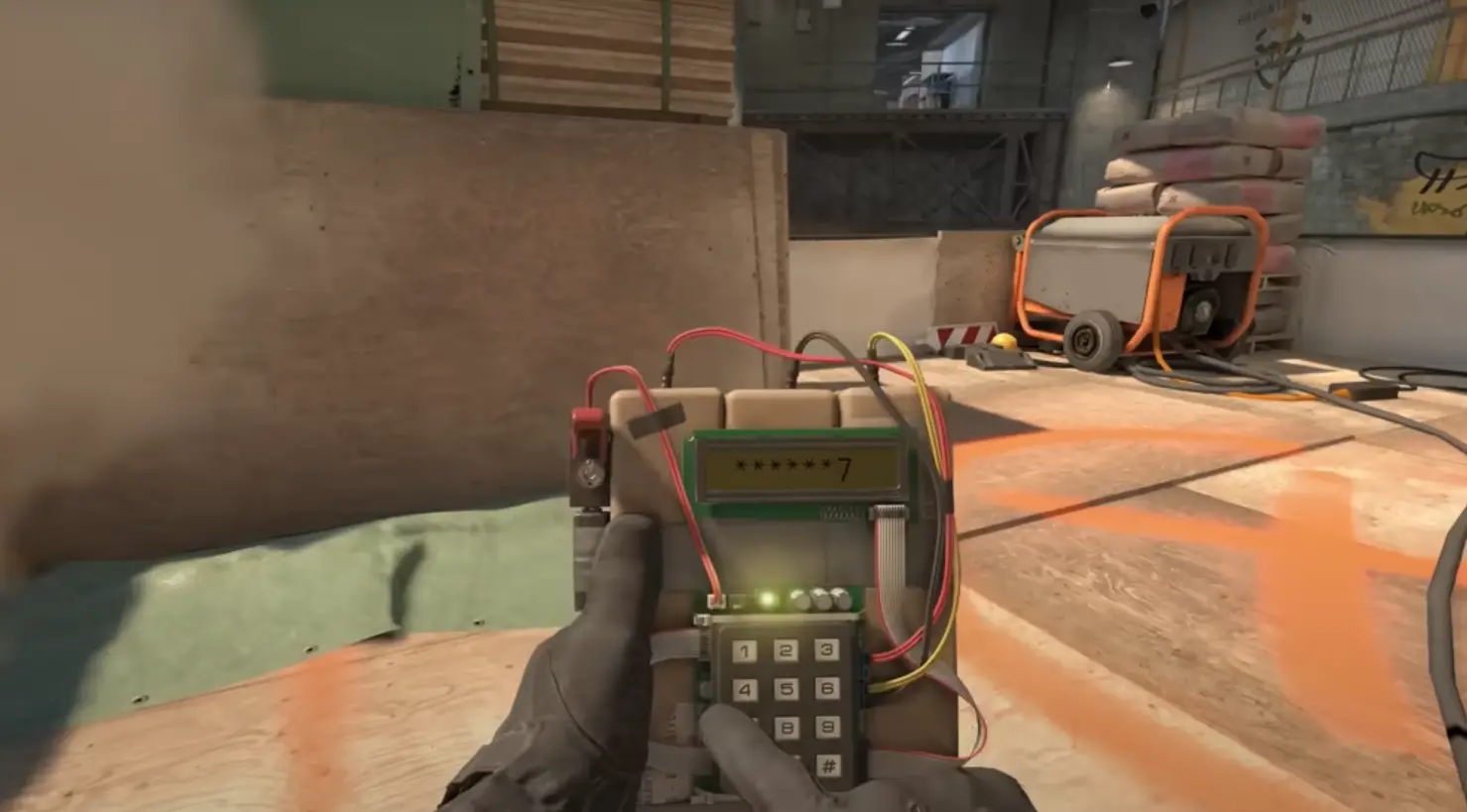
CS2 release date: Everything we know so far
Is it CS2-morrow? No, it is not.