
The best CSGO launch commands that everyone should be using
Counter-Strike: Global Offensive gives players many ways to customize their game experience.
When someone is looking for a way to increase FPS or improve the game’s textures, they’ll normally look to the game settings menu or console, but there’s actually a third “Launch Options” tool for changing CSGO settings located in the Steam client.
Launch options are short commands that tell CSGO what to do when the game opens. For example, “-novid” is a launch option that automatically skips the video that plays when CSGO is initially opened by the player. The commands vary from simple ones like “-novid” to more complicated and potentially unstable ones that could crash the game. Sometimes they can even cause CSGO to refuse to start.
All of the commands below are perfectly safe.
What are CSGO launch options?
Before we dive in, it’s important to remember that every computer is different. Even PCs that have the exact same hardware differ on very small levels, so some commands that help one person’s CSGO experience may hurt another’s.
When trying commands, users should try implementing them one by one. By doing that, they can more easily identify any problems that might creep up. If CSGO started to crash after they added a third command, then that command is probably the culprit. While the safest route will always be to not use any commands at all, there are a few command options that are so thoroughly tested that almost anyone serious about CSGO uses them.
Turning them on couldn’t be more easy. All users have to do is right click CSGO in their Steam Library and click properties. From there, they’ll click “Set Launch Options” and enter the commands in the box that pops up.
Best and most common CSGO launch options
-novid
As explained above, -novid removes the introduction video that plays when someone runs CSGO. Its benefits are quite simple. This command gets players to the main menu and into a game quicker than they otherwise could.
-nojoy
This command turns off joystick support for CSGO. At this point in the evolution of computers, it is extremely unlikely that the small amount of RAM used to support a joystick is going to affect a player’s system enough to make a difference in performance.
That said, there’s no reason not to use this command unless someone is actually using a joystick to play Counter-Strike. And for users playing CSGO on older laptops are similar hardware, the change might still make a positive difference.
-console
Users can enable the CSGO console through the game’s launch options. Turning it on in the game’s settings takes two clicks, but enabling it through the launch options ensures that it will stay on if something happens to the CSGO configuration file.
-tickrate 128
If a player often spends time in practice environments with friends and teammates, this option is important. It sets the tickrate, or the amount of times a server sends information to connected computers, to 128 times-per-second instead of the standard 64.
It’s also important if a player uses aim training maps with moving targets or plays on third-party services like FACEIT. By practicing at 128 ticks, players will have a better experience all around. Because the computer is getting double the information in the same amount of time, 128 tick settings and servers offer a better experience in CSGO.
Easy CSGO graphics launch options
+fps_max 0
This command uncaps the framerate in CSGO. A higher framerate makes CSGO both play and look smoother, so removing limits can make for a better playing experience.
FPSs higher than a monitor’s refresh rate have been shown to reduce input lag and reduce stutters and screen tearing. That makes this command one of the most important in this list.
-refresh 144
We’re putting ”-refresh 144” one under “+fps_max 0” because the FPS launch option is pretty important in case CSGO caps its frame rate unexpectedly.
CSGO will automatically detect a monitor refresh rate. The refresh command is included on this list as a “just in case” command, should something cause this automatic detection not to happen as it normally would.
How to run a CSGO autoexec.cfg
-exec autoexec.cfg
If a player has customized a configuration file, this command makes sure that the file is loaded when the game starts. Unlike the other commands, this one actually runs a list of commands that the user has put together themselves.
Users should be careful here. Setting up an autoexec is an entirely different beast from launch commands, but this command is vital if the player has one.
Normally CSGO will automatically execute configuration files inside its config folder, but the shooter is notoriously unreliable when it comes to actually doing this. If the game runs the configuration files in the wrong order, commands are overwritten by whichever runs last. In other words, nothing works correctly. That’s why we’ve included this command on the list.
Things like crosshair and viewmodel settings are normally saved automatically, but it is much easier to copy and paste a file after a reinstall than it is to retype all of those saved commands.
Players should be warned, however. Problems can arise if the autoexec.cfg has errors or conflicting commands inside of it. If CSGO suddenly starts to act oddly or even crash after adding the “-exec autoexec.cfg” command, players should remove the command from the launch options and the autoexec from their config file.
If the game runs smoothly without these the launch command and the file, then the problem lies inside the player’s custom configuration. All the “exec” command does is make sure that CSGO runs a specific file at a specific time. It doesn’t change any settings on its own.
All of these CSGO launch options are safe and shouldn’t cause any problems on their own. Users might have issues with “exec”, but removing the launch command or fixing the autoexec.cfg are straightforward fixes.
These CSGO launch options get users into games faster, make CSGO smoother, and generally improve what is already one of the most popular FPS games in the world.
Recommended

s1mple is offering lessons to help you get good at CS2
Have you dreamed of playing like s1mple?
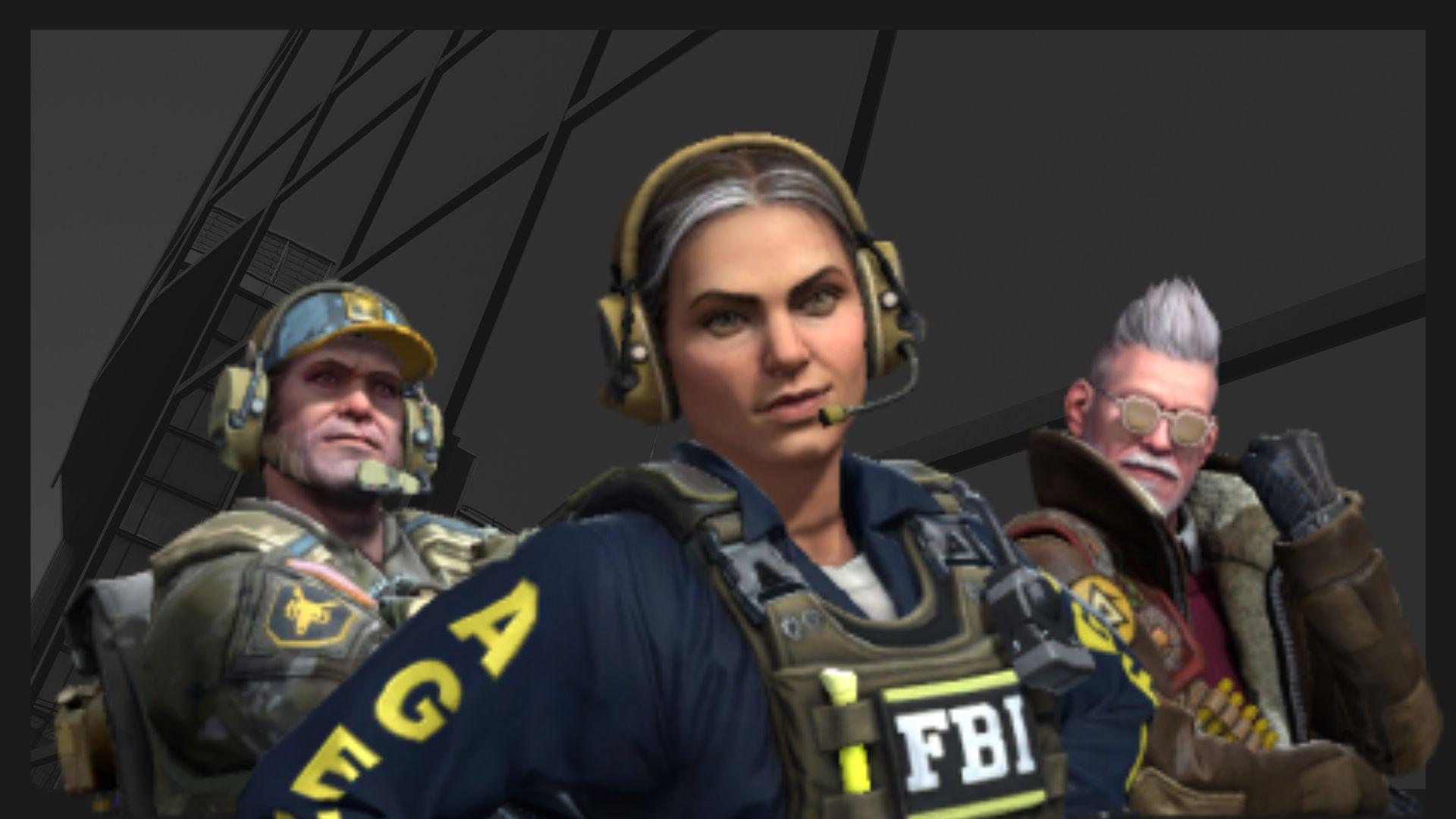
Recent CS2 ban wave punishes cheaters during live games
Valve is banning players in bulks.

Players hopeful after Valve adds Overwatch to expose CS2 cheaters
Only “trusted” players will be Overwatch investigators.







