
These quick tips can help get rid of packet loss in Valorant
Hours of warmup become futile when you have a poor internet connection or packet loss in Valorant. Try these tips to get rid of lag during high-stake games.
Valorant may not require optimal PC specifications to run, but it’s not immune to the one thing that affects all online games. Players often get hit with red death indicators, alerting players of rubber banding, dropped frames, and other issues. Packet loss in Valorant is one of the most common lag problems and it can be caused in many ways.
The impact of packet loss varies from other players moving erratically to actions being delayed or disregarded on the server. A long network outage can result in a complate disconnection from the game, potentially leading to punishments. Here’s how you can fix the lag and packet loss in Valorant.
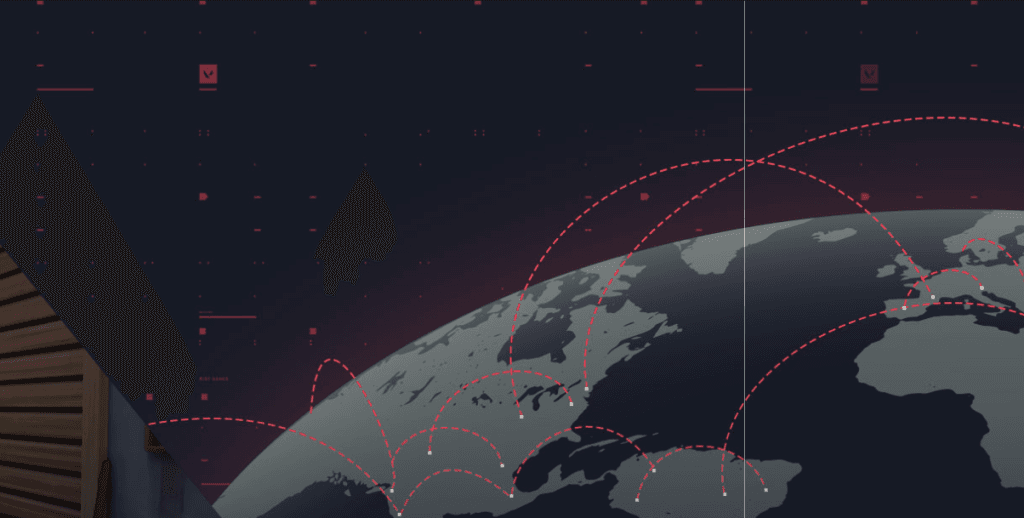
Check Valorant server status
Before troubleshooting, ensure that the problem is from your end and not the server. Valorant servers often go down or have poor performance due to maintenance or other issue. Riot often reports on these issues through official social media handles, but players can also visit the server status page for confirmation.
If the issue isn’t from Riot’s end, try these other troubleshooting methods to eliminate packet loss in Valorant.
Switch to a wired connection
Packet loss is less likely to occur on wired connections. If you’re connected to Wi-Fi, put your ethernet cables to work. The wired network provides a more stable connection and may be able to completely remove packet loss.
If switching to LAN isn’t an option, try moving closer to your router. Often, your bandwidth gets allocated to different connections and devices, ultimately reducing data transfer to your computer. It’s recommended to change the Wi-Fi password once in a while to remove excess devices connected.
Update your Windows
If your connection issue persists, try preliminary fixes before calling your service provider. An outdated version of Windows can sometimes result in packet loss problems. Make sure that your Windows is up to date through the Windows Update Center. Click on the Windows search bar and type “check for updates” to bring up the Windows Update Center section. New updates will appear if your PC isn’t running on the latest Windows build.
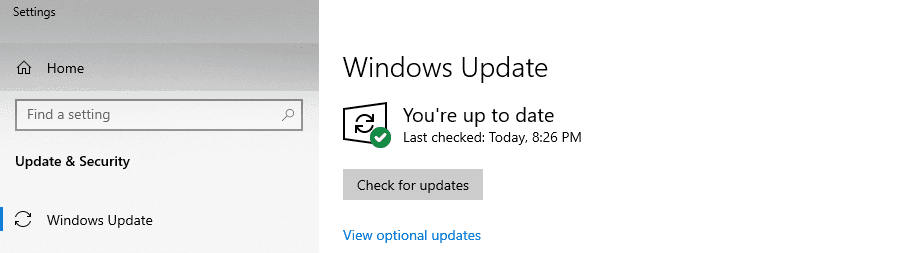
Reach out to your ISP
Reach out to your ISP if issues persist after completing the above steps. The problem may be physical damage to the actual cables that connect your house to the internet. They may be aware of the issue already or be able to send someone to investigate and repair any physical damage.
Lag is undoubtedly the biggest enemy of any FPS player. These tips should help get rid of packet loss in Valorant. However, make sure you declutter your computer before hitting play. Applications like uTorrent, Discord, and even Google may take up bandwidth, degrading your Valorant experience.
Recommended

Andrew Tate criticized for defending toxicity in Valorant, demanding ban on female players
Andrew Tate is defending a toxic Valorant troll, and gaming community isn’t happy.

Latest Brimstone buff in Valorant patch 8.09 is too good
Brimstone will be great again.

Upcoming Valorant Night Market release date leaked
Start saving up!







