
The best Nvidia filter for third-party CSGO matchmaking
Aim and utility knowledge is the key to becoming the best at Counter-Strike: Global Offensive, but there’s an Nvidia filter that can also give you an edge.
Nobody likes to die in CSGO, and the absolute worst is when you get shot by someone hiding right in front of you. Spotting the very top of someone’s head on a staircase or through an odd angle can be tough, but there’s a special trick to make it easier. Players with Nvidia graphics cards can apply their own graphics settings to make it easier to spot enemies. Here’s the best Nvidia filter for CSGO and how to tweak it to your liking.
Note that CSGO players cannot use Nvidia filters for Valve’s official CSGO matchmaking. Nvidia filters can be used on third-party matchmaking services like FACEIT or when launching the game in untrusted mode. Since GeForce Experience is a third-party software, it takes a little work to get it up and running in normal CSGO.
The best Nvidia filter for CSGO
Once you’ve booted up the game, head to an empty map and hit Alt and F3. This will open the Nvidia filter menu. From there, click on one of the three profiles to add or remove filters.
Brightness / Contrast is a great place to start. By making the surroundings a little bit brighter, it becomes easier to spot enemies in dark areas such as Dust 2 catwalk into tunnels. The example below has highlights set to 20%, contrast to 15%, and shadows at 20%.
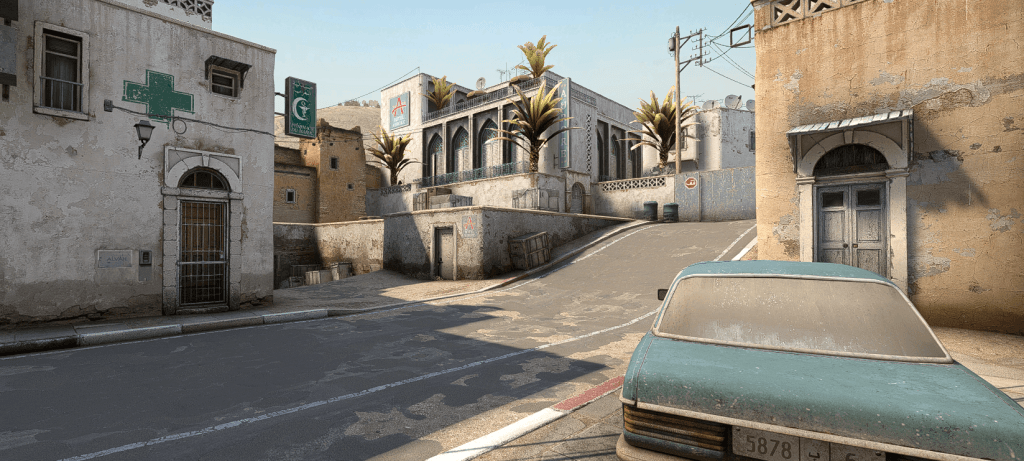
The Sharpen filter can also make a big impact on how your game will look and how easy it is to spot enemies. In the example below, the sharpening feature is turned up to 40% for the left side. Normal CSGO is on the right. This filter makes it must easier to spot enemy players behind cover. Bench and chair on Mirage B become much less precarious with extra sharpening. Certain textures like the wooden boards also look much clearer.
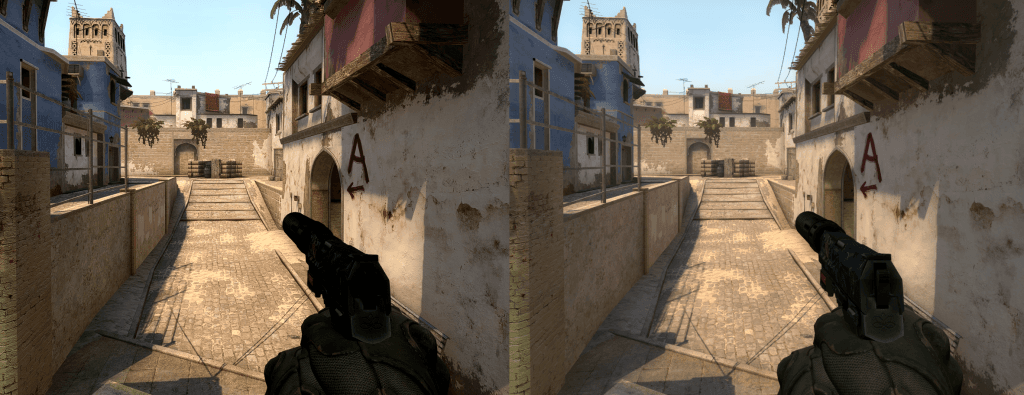
How to make your own Nvidia filters
If neither of these options seem best for you, you can take these as a base and tweak them yourself. To test out Nvidia filters without connecting to a FACEIT match, first add the following lines to your CSGO launch command.
-untrusted -allow_third_party_software
Then navigate to the Steam folder on your computer and click on userdata. Click the folder that matches your profile ID, then 730, local, and cfg. The file browser at the top should say something like this:
C:\Program Files (x86)\Steam\userdata\*Your Steam ID*\730\local\cfg
From there, open up the trustedlaunch file in Notepad and edit the line that says “0x1” to “0xe” before saving. When you open CSGO, your custom Nvidia filters should begin to work.
Recommended

s1mple is offering lessons to help you get good at CS2
Have you dreamed of playing like s1mple?
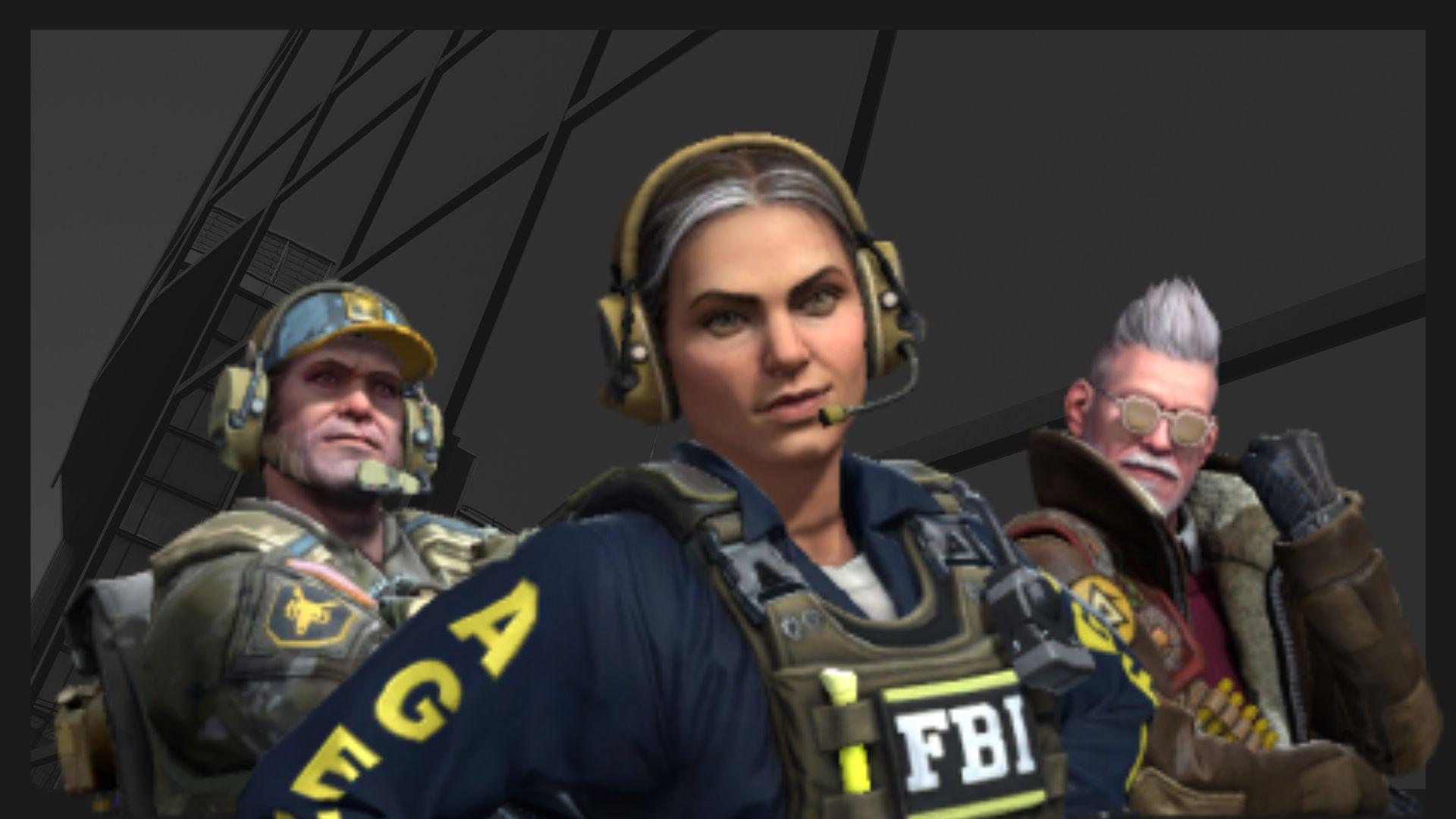
Recent CS2 ban wave punishes cheaters during live games
Valve is banning players in bulks.

Players hopeful after Valve adds Overwatch to expose CS2 cheaters
Only “trusted” players will be Overwatch investigators.







