
How to optimize your Valorant settings for maximum FPS
Whether you want a stable 60 FPS or a consistent 300, everyone has a reason to optimize their Valorant settings.
As a free game, Valorant is designed to run on any hardware. The game is playable on extravagant custom computers and cheaper laptops. As a tactical shooter, FPS can make a big difference in tight engagements. While there are plenty of things you can do outside the settings menu to get more horsepower out fo your hardware, the options menu is the best place to start. Here are three Valorant settings tips to optimize your performance.
Low graphics add Valorant FPS, but some are worth keeping
This first trick may seem obvious, but setting graphics to their lowest possible setting does a ton to improve performance. Settings like texture quality, vignettes, and anti-aliasing can really take a toll on Valorant FPS. Turning them low can help, but the real FPS killers are at the bottom of the menu. Bloom effects and dynamic shadows take a ton of rendering power, especially on computers with dedicated GPUs.
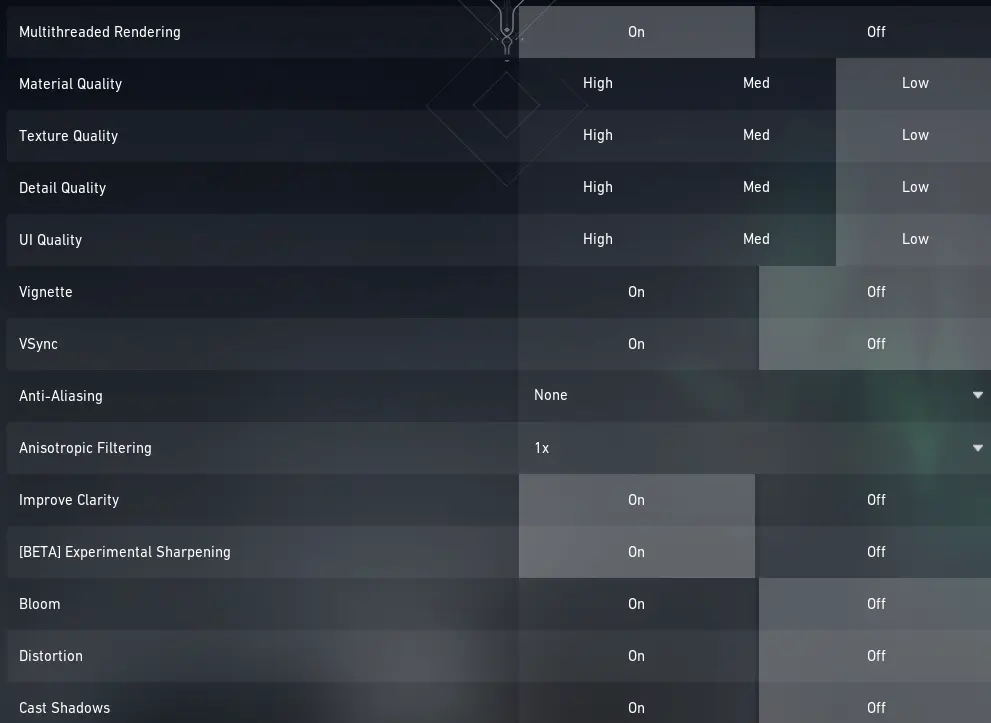
It seems obvious to just put every setting at the worst value, but there are a few that players should consider leaving on. The vaguely named “Improve Clarity” option increases image sharpness, which can make spotting enemies easier. Valorant’s experimental sharpening feature, which is currently in beta, removes blurs altogether.
Turning down gore can raise FPS in Valorant
If the lowest graphics settings still aren’t enough, there are a few more tricks to raise performance in Valorant. As a tactical shooter, Valorant features explicit blood and gore. Players spew bloodstains when shot, and killed players slump lifelessly to the ground. These little touches can add strain to weaker hardware.
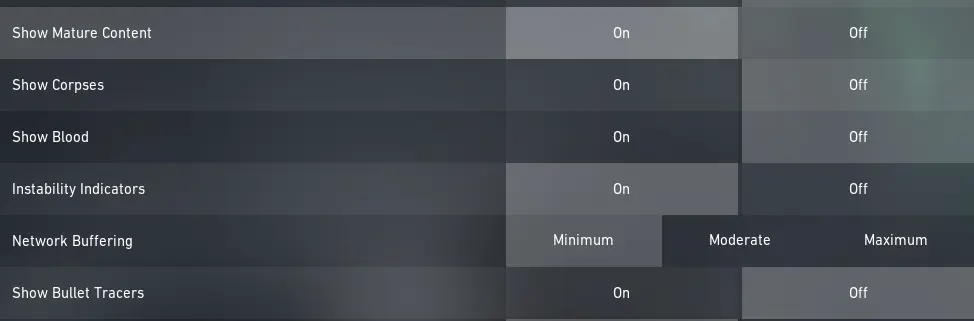
In the general settings menu, players have the option to disable mature content. With corpses off, dead players will disappear shortly after death. Turning off blood will remove the cartoony spray whenever bullets land. Both features use physics to ragdoll bodies or position bloodstains. Turning them both off can save a surprising amount of computing power.
Use your own computer to optimize Valorant settings
Valorant is fairly easy to run, but players have reported massively different impacts from certain settings. The experimental sharpening option barely affects FPS for most users, but some claim it has cut framerates in half. The same is true for gore settings, which appear to have a bigger effect at higher graphics settings. The best way to learn which settings are best for you is to test with your own computer.
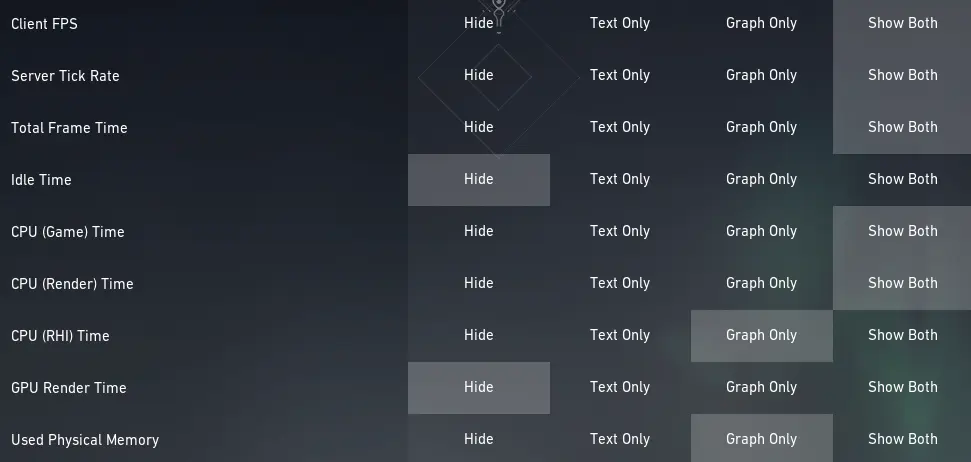
To personally optimize Valorant for your computer, change a few settings and load into the range. Take note of performance during more intensive moments, like during a Vandal spray or big ultimate. Open up the settings menu again and change things around. Enable additional on-screen information in the video stats menu to get a bigger picture. Repeat until you find the best combo, then check out more tips for raising FPS in Valorant.
Recommended

Andrew Tate criticized for defending toxicity in Valorant, demanding ban on female players
Andrew Tate is defending a toxic Valorant troll, and gaming community isn’t happy.

Latest Brimstone buff in Valorant patch 8.09 is too good
Brimstone will be great again.

Upcoming Valorant Night Market release date leaked
Start saving up!







