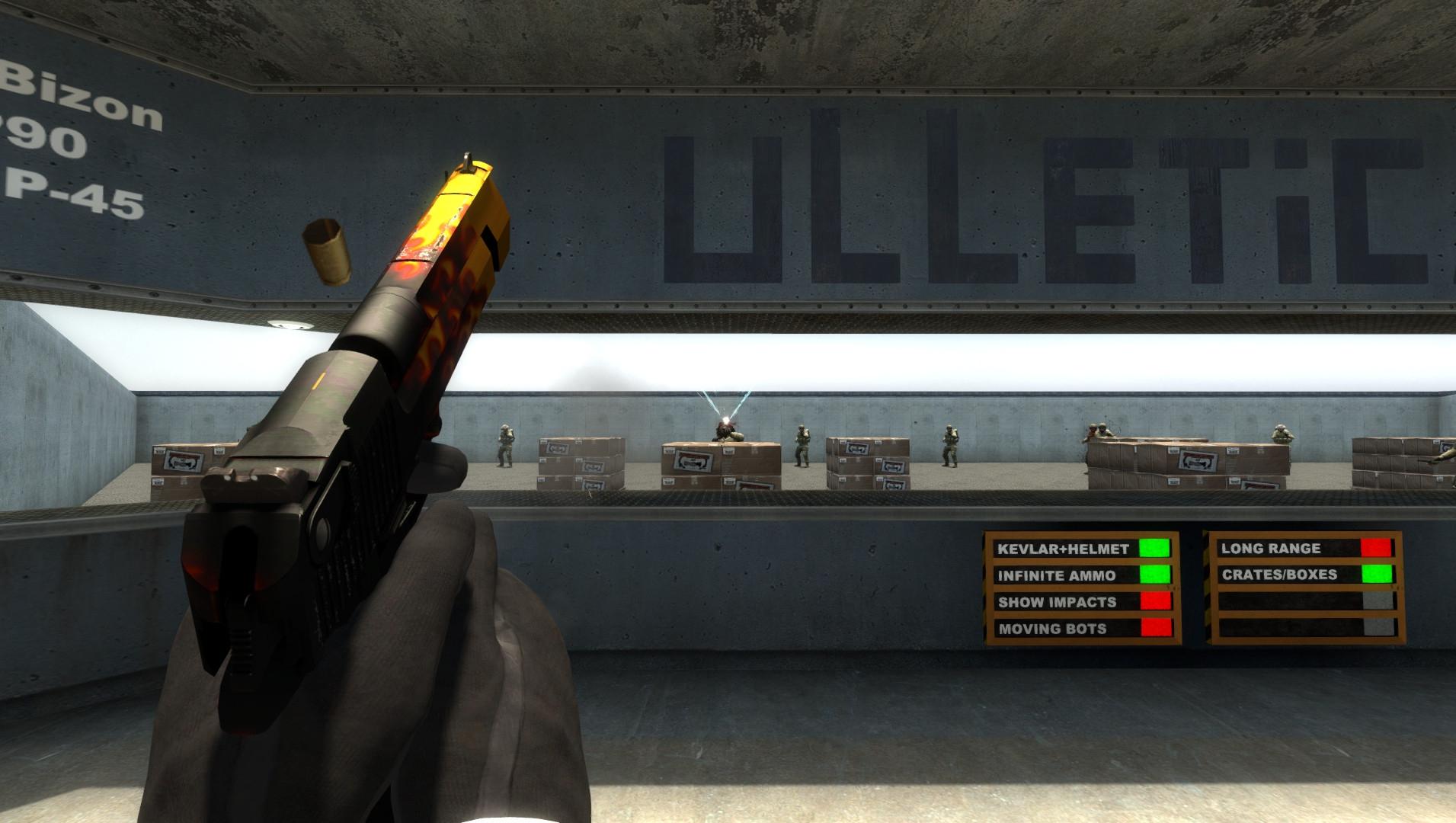
You can skip CSGO’s main menu with this hidden command
Tired of loading into Counter-Strike: Global Offensive’s main menu? There’s a command that lets players skip the menu entirely and loads them right into the map of their choice.
CSGO’s main menu sometimes feels like a roadblock to actually playing the game. Sitting at the main menu seems silly when most players’ first stop is a warmup map or a favorite surf server before their first match of the day. Luckily, there’s a little-known CSGO command that will put players directly into any map they want, all thanks to CSGO’s autoexec files. Players have to put “launch_warmup_map” in their autoexec, and suddenly they will have gotten rid of CSGO’s menu altogether.

Choose your own startup map with CSGO’s ui_settings command
Since autoexec files are run automatically when CSGO starts, they’re a great place to save settings and the perfect place for the next part of this warmup command.
Don’t have an autoexec? WIN.gg has a guide on what autoexec files can do for CSGO players and a full step-by-step guide to setting one up.
But “Launch_warmup_map” is only the second part of the two-part trick. Before that will work, players have to first enter “ui_playsettings_warmup_map_name” in the client. This can also go in an autoexec, but for the first time it’s nice to have a list of maps set at the player’s fingertips. The command is just a long way of telling CSGO what map the player wants loaded when “launch_warmup_map” is run. The cool thing is, the command isn’t limited to official Valve maps. It works for any and all maps that a player has downloaded. The command doesn’t even need the usual workshop ID needed when players launch a game by entering the “map MAPNAME” command.
Players can find a list of available maps by entering “maps *” into CSGO’s console.
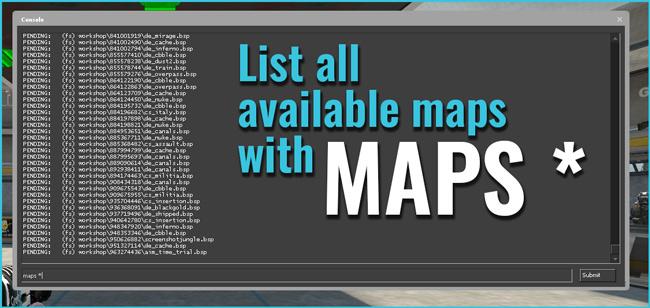
First, enable the console under the “Game” tab of CSGO’s “Settings” menu. After it’s enabled, players can press the “`” key to open up CSGO’s developer panel. Once it’s open, players can then enter “ui_playersettings_warmup_map_name MAPNAME” into the prompt without the quotes, replacing “MAPNAME” with the name of the map they’d like to start when CSGO launches. Here are some examples:
- ui_playsettings_warmup_map_name de_mirage
- ui_playsettings_warmup_map_name aim_botz
- ui_playsettings_warmup_map_name kz_cargo
- ui_playsettings_warmup_map_name yprac_inferno
Launch_warmup_map skips CSGO’s main menu
That will save the player’s preference inside the CSGO client, but the next step is to head over to a player’s autoexec and add this line to the bottom of the file: “launch_warmup_map”
We placed it after host_writeconfig, as there isn’t a good reason to continually write the map to the game’s configuration files.
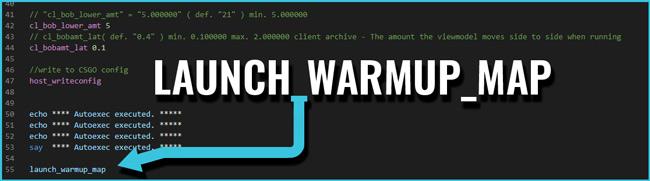
If players are having trouble finding a map, they can enter “map *” in the in-game console. The command will print out a list of all maps found on the player’s hard drive. It’s a simple way to get warmed up faster in CSGO, all with the use of two easy commands. If this keeps up, players won’t ever have to see a main menu ever again.
Looking for a way out of warmup instead of a quiker way in? Here are all of CSGO’s warmup commands in one handy spot.
Recommended

s1mple is offering lessons to help you get good at CS2
Have you dreamed of playing like s1mple?
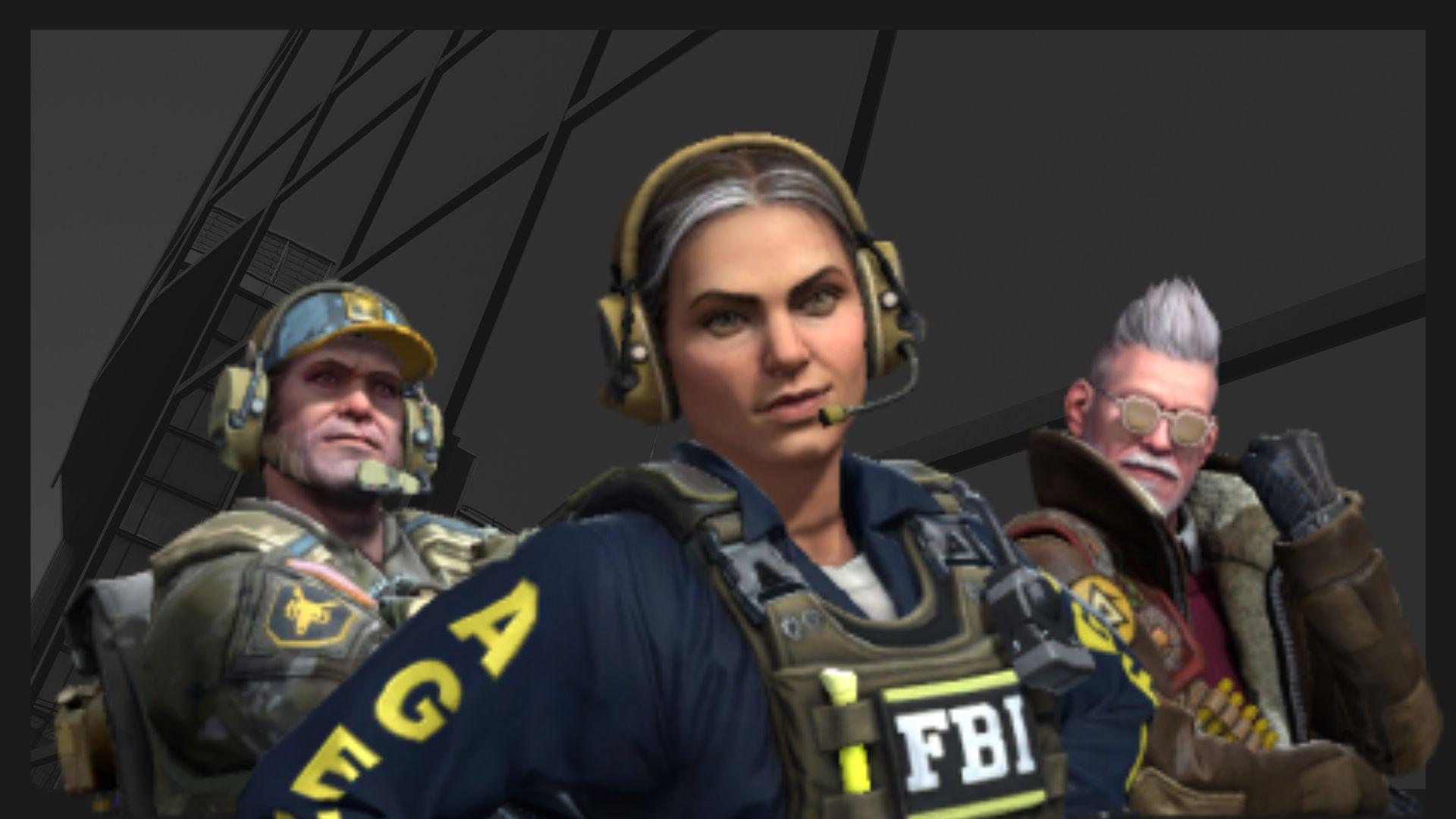
Recent CS2 ban wave punishes cheaters during live games
Valve is banning players in bulks.

Players hopeful after Valve adds Overwatch to expose CS2 cheaters
Only “trusted” players will be Overwatch investigators.







