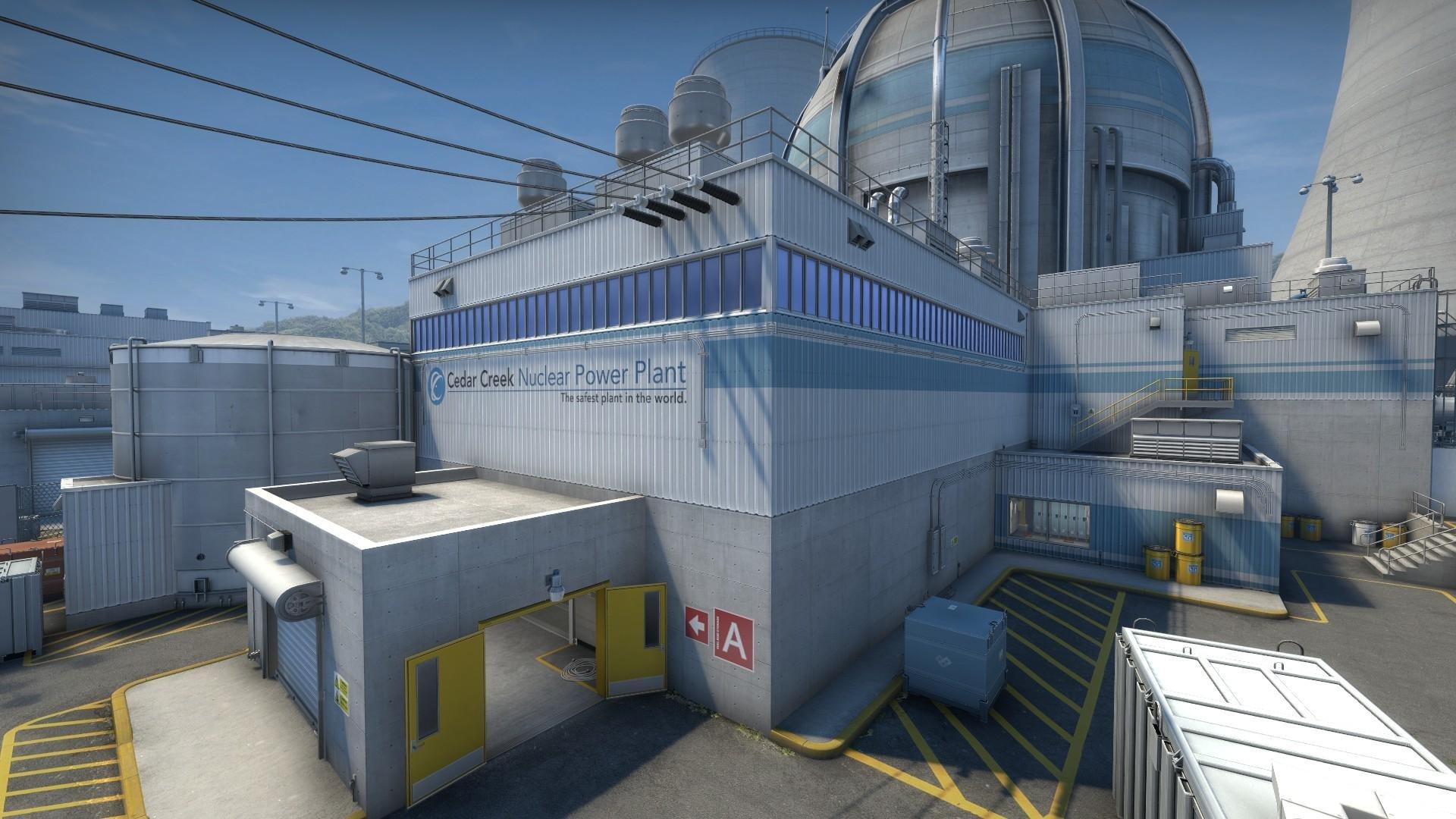
These small CSGO FPS mistakes could be wrecking your performance
Counter-Strike: Global Offensive isn’t hard for most systems to run, but the path to achieving maximum FPS is full of small mistakes that are easy to make if you don’t know any better.
While most games treat high FPS as a matter of improved visuals alone, it has a concrete impact on player performance in CSGO. More visual updates mean the opportunity for faster reactions, a crucial factor in fast-paced firefight. There are many methods available to boost CSGO performance, but simple hardware mistakes can hamper your game regardless of such settings. Here are three silly mistakes that could be destroying your FPS in CSGO.
Bypassing the GPU is an easy mistake that wrecks CSGO FPS
This first of three CSGO FPS mistakes is easy to make, especially if you’re not too familiar with computer hardware. By plugging a computer monitor into the wrong slot on the back of the computer, gamers can completely bypass the graphics card. This results in CSGO running solely on the CPU, which cripples performance.
To check for this problem, take a look at the back of your computer. If the monitor is plugged into the same panel as the USB slots, it’s probably bypassing the GPU. To fix it, switch the cable to the GPU normally below the panel horizontally. You might have to download some drivers and programs if you’ve never actually used the GPU before.
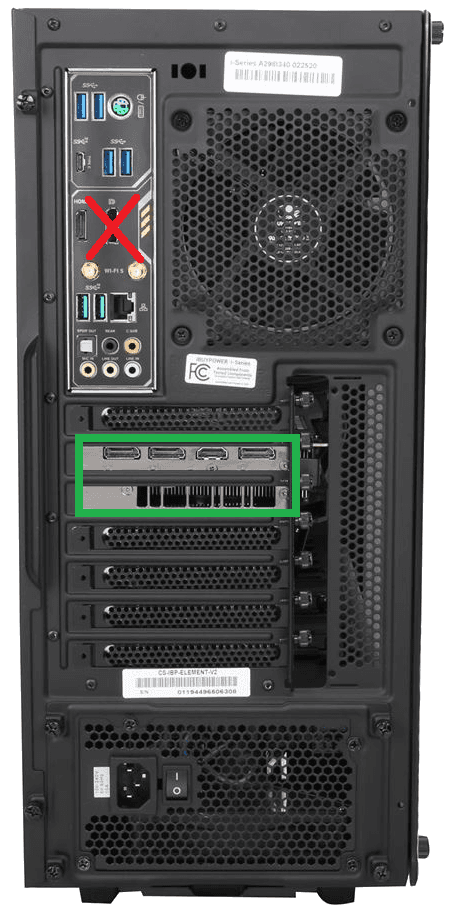
The GPU is often the most expensive part of a gaming computer, so double-check your cables to make sure you’re getting your money’s worth. Just keep in mind that some computers don’t have a GPU. In such cases, leave the monitor plugged into the motherboard.
Nvidia and AMD filters shred in-game performance
Even if the GPU is plugged in and working fine, it may still be messing up CSGO’s in-game performance. Both Nvidia and AMD offer unique filters and adjustments meant to improve visual clarity in a ton of different games. While usually quite useful, they can often drop performance in games where a higher FPS is crucial.
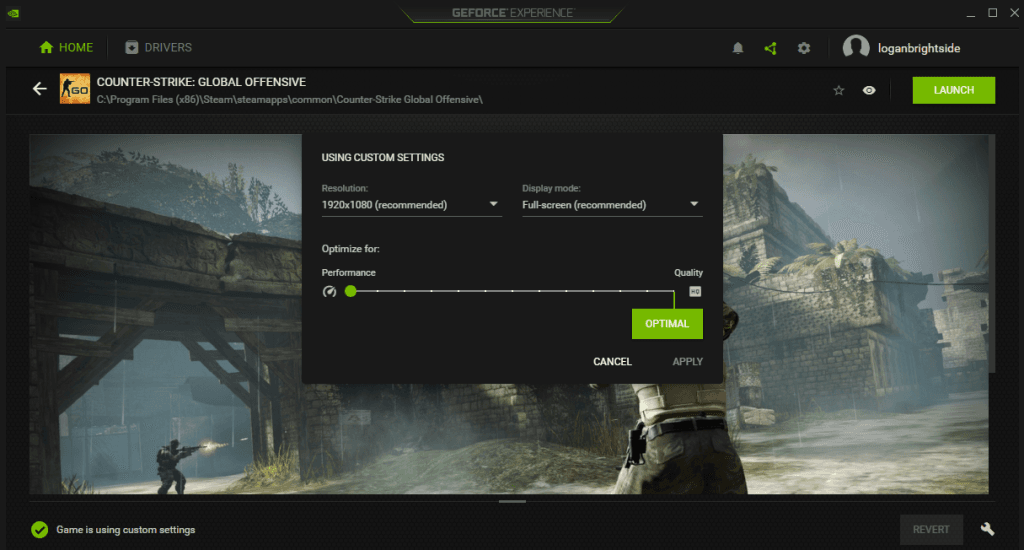
For Nvidia, open up GeForce Experience and navigate to the CSGO menu. Click the wrench icon in the bottom right and drag the slider all the way to the performance side of the spectrum. AMD users should head to Radeon Settings and find the CSGO tab. Turn down every setting manually. This will eliminate any visual upgrades mistakenly applied, which helps to maximize your FPS in CSGO.
144hz monitors are useless in CSGO without the right settings
One of the most common upgrades for hardcore CSGO gamers is a high refresh rate monitor, but not adjusting to the right settings can make this expensive upgrade completely useless. Even the best gaming monitor will default to 60 hertz when plugged in for the first time. An FPS counter might show over 200 frames, but players can only see 60 of them per second if their monitors aren’t set up for it.
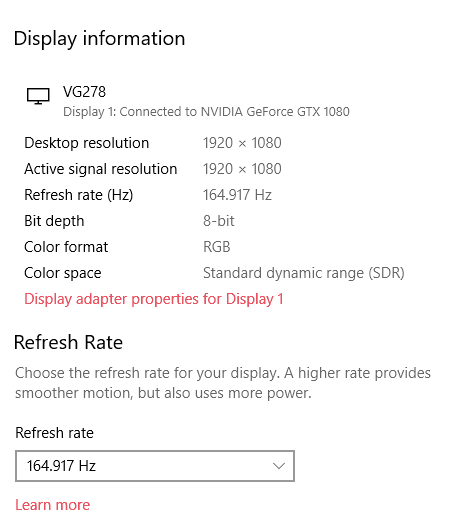
To check for this potential issue, go to the desktop and right-click on an empty space. Open up the Display settings option and scroll down to the advanced display settings option. Open it and scroll down to the refresh rate tab, then change it to the highest setting possible.
Keep in mind that certain monitors might need a certain cable to reach higher refresh rates. DisplayPort is the safest bet, but later-generation HDMI cables should also work.
Recommended

s1mple is offering lessons to help you get good at CS2
Have you dreamed of playing like s1mple?
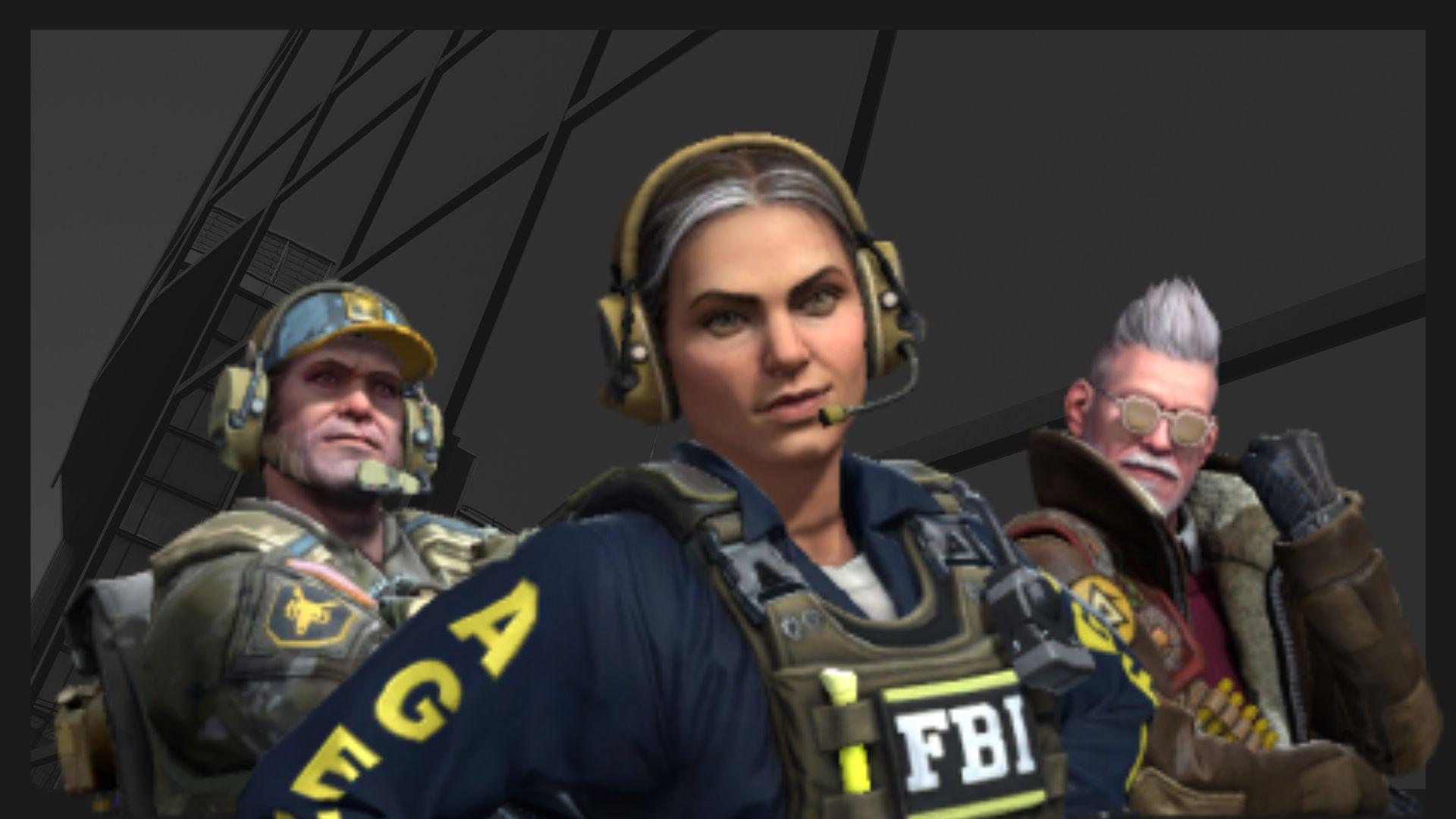
Recent CS2 ban wave punishes cheaters during live games
Valve is banning players in bulks.

Players hopeful after Valve adds Overwatch to expose CS2 cheaters
Only “trusted” players will be Overwatch investigators.







