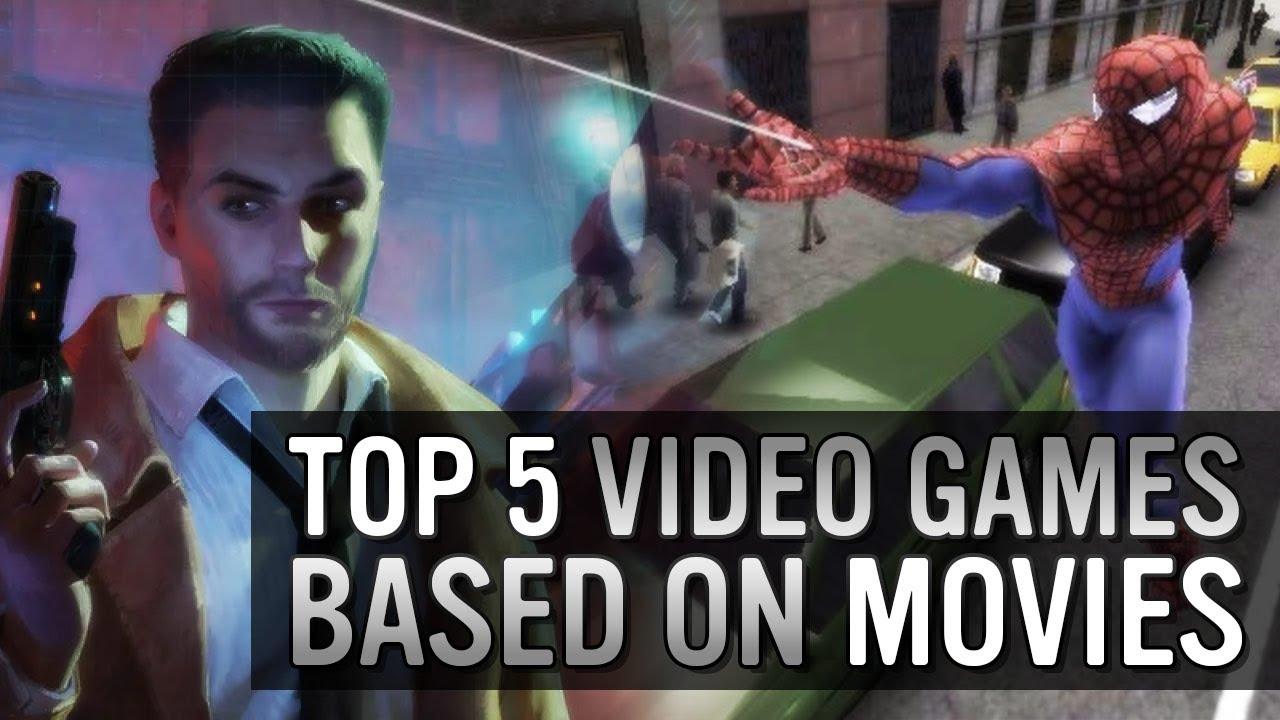How to host on Twitch in four simple steps
Building a community is the goal of any Twitch streamer and one way to nurture yours is by hosting other content creators. This guide will teach you step-by-step how to host on Twitch.
Hosting on Twitch is a great way to keep the audience in a channel while the streamer is not live. A bigger streamer can use it to promote up-and-coming talent. Lesser-known streamers can think of it as a networking opportunity. Regardless of the motivations, hosting is an option that all streamers should keep in mind.
How to host on Twitch while on desktop
Hosting on Twitch is simple. Here’s how to do so on your PC:
- Click on the profile picture in the top right corner of the screen
- Go to “Channel” to open your Twitch channel
- Click on “Chat”

- Write /host and the name of the channel you wish to host

The name must be written correctly, Twitch doesn’t have an autocomplete option. To revert it, just write /unhost on the same chat.
How to host on Twitch while using mobile
The Twitch App for mobile offers many options for content creators and one of them is the option to host other streams.
Streamers must follow the same steps as if they were doing it on desktop. Click on the profile picture and go to your channel. Tap the Chat tab and write the /host command.
Auto Hosting on Twitch
Twitch also has the option to auto-host without needing to go through this process.
Go to Creator Dashboard > Settings > Channel > Featured Content and find the Auto Hosting feature. There, create a list of channels you’d like to host if available and set the priority. This feature will go through the list and host the first channel that is live.
All hosting options are only available for channels that have streamed at least once. You cannot host channels without creating content first.
Recommended

“How is your wife?”: Destiny and Ludwig beef gets personal
“He’s really burning bridges he never had for no reason.”

MoistCr1TiKaL is suing US Immigration after losing his Moist Esports Apex Legends team
He wants his Apex Legends team back.

Sykkuno announces Twitch comeback in a surprise stream
Just like old times.