
Here’s how to manually customize your crosshair in Valorant
Are you looking to customize your crosshair? Valorant’s advanced crosshair settings can be a tad confusing. Here’s how to easily tune and customize your crosshair in Valorant.
Copying crosshair codes of professional Valorant players is usually the easiest way to get a good crosshair. But some players may not be satisfied with the cookie-cutter approach of copying codes. Fortunately, existing crosshairs can be tweaked to your personal liking if you know how to work through the crosshair customization settings. This guide should help you tune the crosshair in Valorant with ease.
First, press escape and go to settings. Click on “crosshair” from the menu and then go to primary. Here, you’ll be provided with a bunch of options you can use to customize your crosshair.
How to tune your crosshair in Valorant?
Valorant’s crosshair settings are divided into three sections: Crosshair, Inner lines, and Outer lines. Each section contains different options for players looking to create the perfect crosshair. Here’s how to use them.
Crosshair
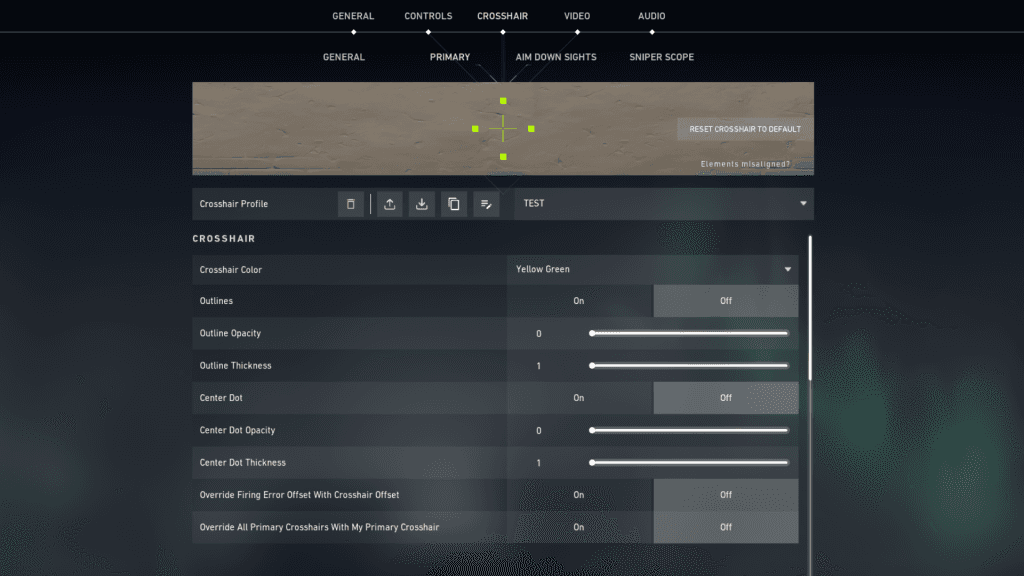
The crosshair menu contains two options that few players use in Valorant: center dot and outer lines. So, if you’re looking for a plain old cross, skip this section after picking your color.
Color: The top option is for colors and allows players to pick their crosshairs color from a range of eight colors. Professional and competitive players widely use yellow-green and cyan as they stand out across all maps.
Outline: This feature creates a transparent curtain behind the lines to highlight your crosshair on all types of surfaces. Most often, green cross blends with trees and grass. An outline can ensure that it remains prominent despite the scenery. If you want it gone, just decline the top option. You may also keep it on and shift the size and thickness from the outline bars. You can even add a custom numeric value instead of using the bars.
Center dot: Center dot is the least-used feature by Valorant players. However, some have started incorporating a dot to copy professional players like ScreaM. A dot doesn’t drastically improve aim and may even negatively impact the game. But with some practice, players may find it easier to tap heads and get a clear visual of the entire player model of the enemy. A plain dot certainly clears up clutter on the screen.
The center dot can be turned on or off, similar to outlines. You may pair it with a cross or use it as it is. Make sure that size and transparency is changed to your liking by using the customization bars.
Inner lines
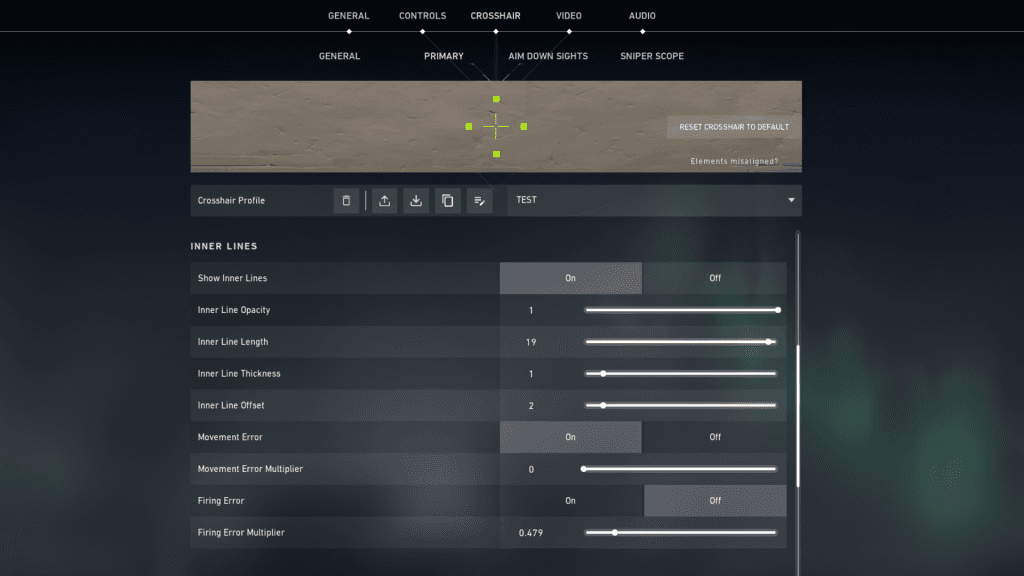
If you want a plain dot, deactivate the inner lines by clicking them off. If you’re going for a classic cross, this is the section that you may want to pay the most attention to.
Opacity, thickness, and length determine the size and formation of your crosshair, so you may want to hop in a custom game and play around with the settings. Once you have them down, use the offset bar to nail the gap between the four lines. It’s ideal not to leave much space as it clutters the screen. Movement and firing errors should ideally remain off as it expands your crosshair each time you fire a bullet. Turning them off will create a stationary cross that is best for keeping your aim stable.
Outer lines
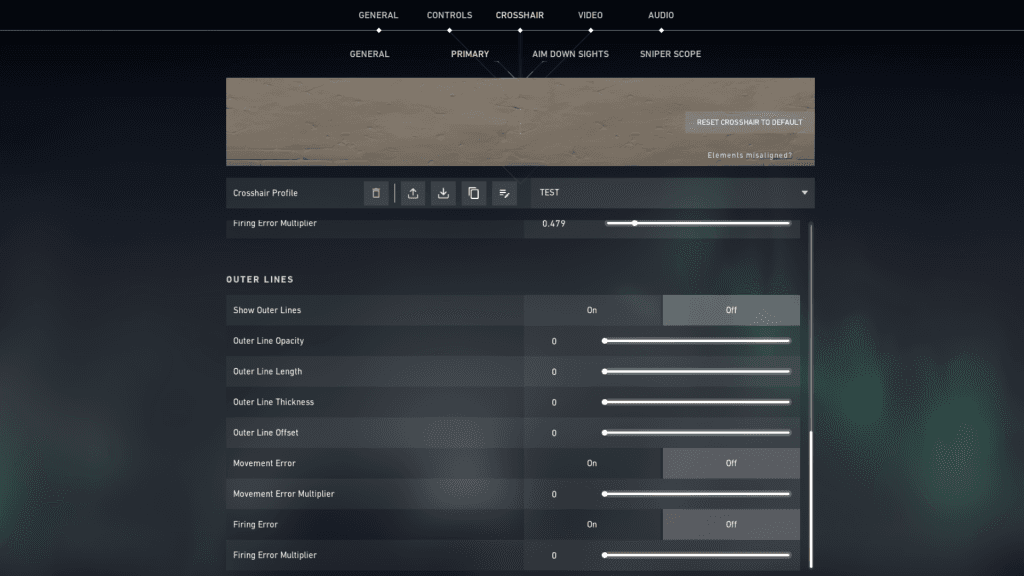
Outer lines will remain off in most cases. These are the extra smaller lines outside of your primary crosshair that may help in spraying down enemies. But they’re generally not much help in Valorant. It’s ideal to have a small or medium-sized crosshair with a minimal jumble of lines.
This section also has similar bars that require tweaking if you’re leaving it on. Otherwise, just press off on the top option to save time instead of moving bars to zero.
Recommended

Andrew Tate criticized for defending toxicity in Valorant, demanding ban on female players
Andrew Tate is defending a toxic Valorant troll, and gaming community isn’t happy.

Latest Brimstone buff in Valorant patch 8.09 is too good
Brimstone will be great again.

Upcoming Valorant Night Market release date leaked
Start saving up!







