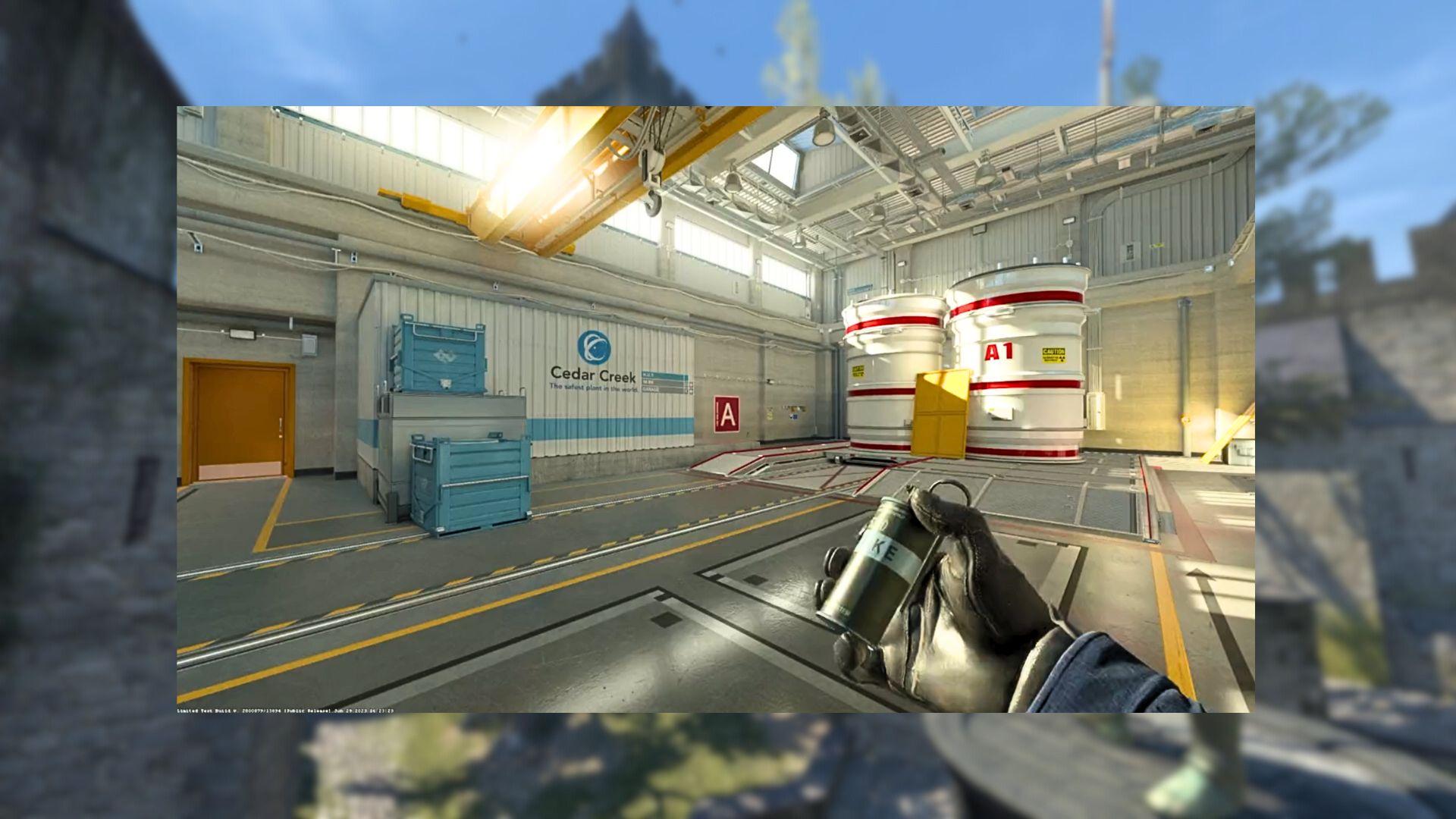
Here’s how to change your mic in CS2
Communication is crucial in CS2, but new in-game settings are slightly complicated. If your mic isn’t picking audio in CS2, here’s what to do.
Counter-Strike 2 is one of those FPS games that require constant communication and coordination among teammates. Without communication, you’re as good as dead. For that, you need a functioning microphone and headphones. Not just that, your mic should be crisp and clean. Otherwise, a simple misunderstanding could lead to serious consequences for your teammates.
In CS2, mic settings are mostly similar, but there’s one small problem. There’s an option to set up only one device, which means those using table microphones could run into trouble. Here’s how to fix it.
Related | Valorant map Haven is now playable in CS2 custom games
How to change mic in CS2
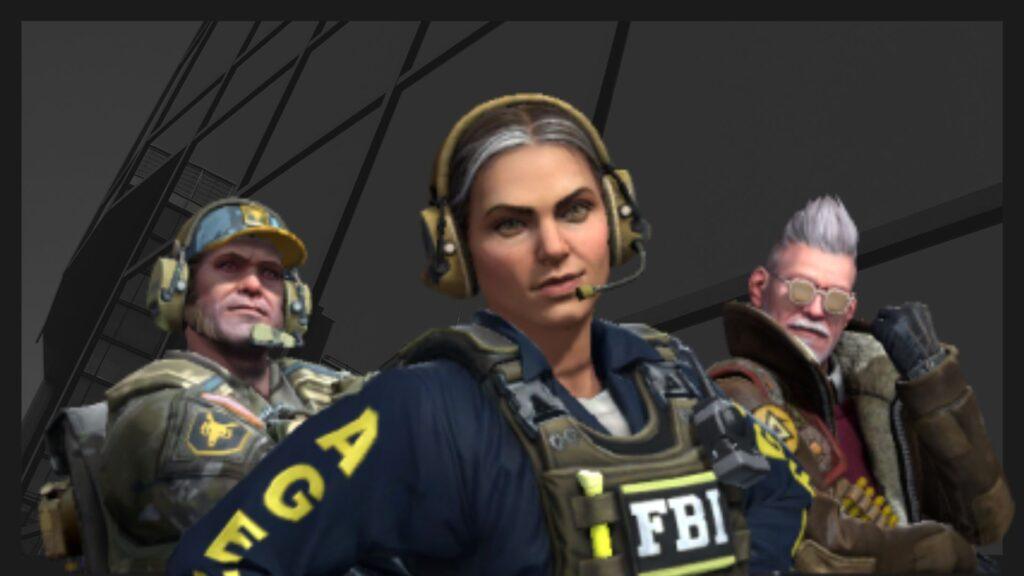
If your mic is not picking up audio, it’s likely because the game has selected a different device by default. First, go to your in-game audio settings and make sure you have selected the right Headset. Here’s how to do it:
- Open Counter-Strike 2
- Go to Settings
- Select the Audio tab and search for the Audio Device option.
- Make sure it’s set to your Headset.
Your headphones should start picking up audio now. If your mic is still unresponsive, quit the game and go to Steam settings.
- Open your Steam account
- Click on Steam in the top menu and select Settings
- Select the Voice tab
- Here, you will see Voice Input Device and Voice Output Device.
- Select the Voice Input Device and make sure that your desired microphone is selected.
It’s recommended to restart Steam and CS2 after making changes to your mic settings. Restarting after changing the mic in CS2 should resolve all audio-related issues. Your mic should now pick up clean audio upon pressing the mic key.
Recommended

s1mple is offering lessons to help you get good at CS2
Have you dreamed of playing like s1mple?
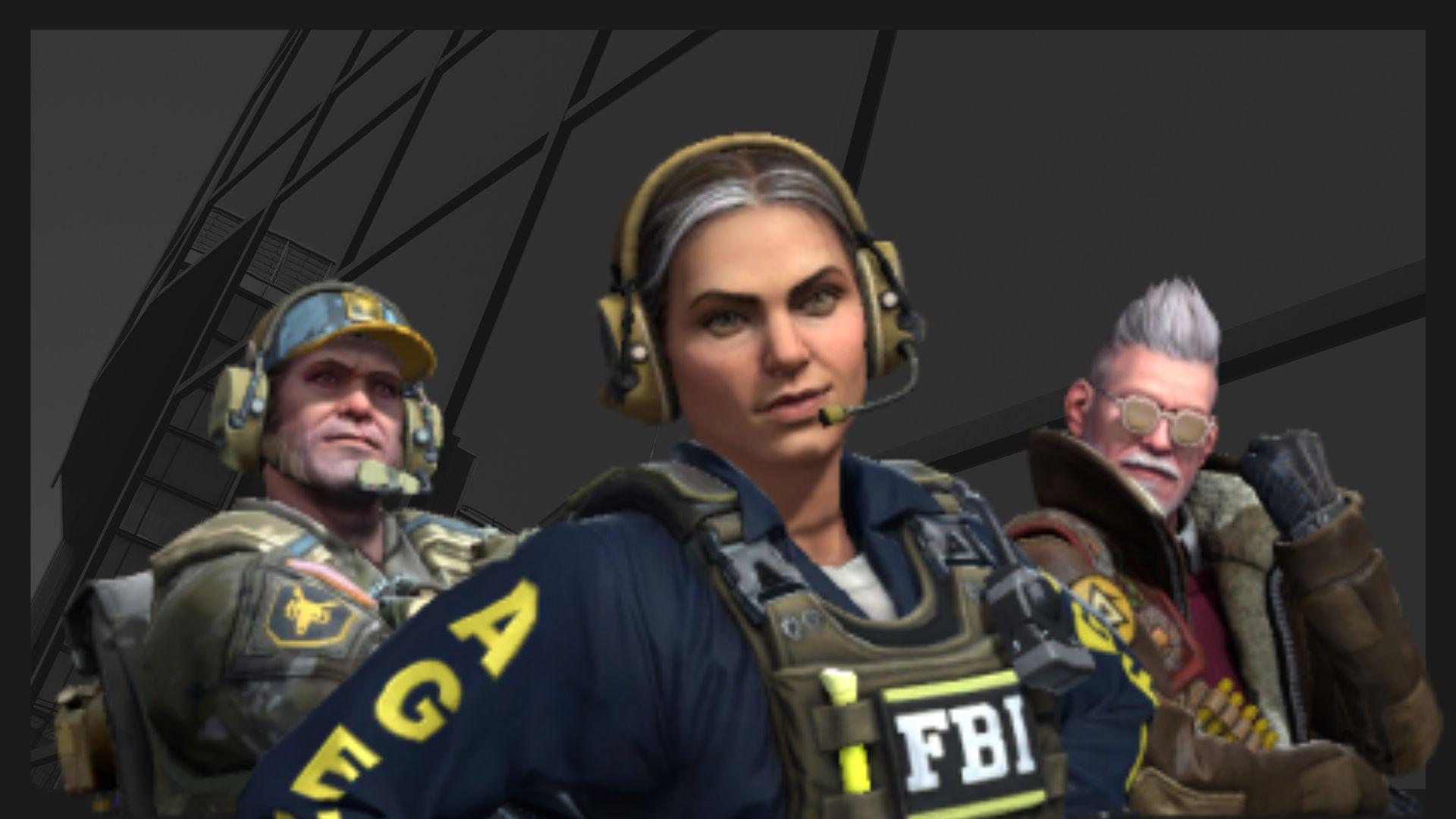
Recent CS2 ban wave punishes cheaters during live games
Valve is banning players in bulks.

Players hopeful after Valve adds Overwatch to expose CS2 cheaters
Only “trusted” players will be Overwatch investigators.







