
Here’s how to change voice settings and mute players in CSGO
Ever wished your Counter-Strike: Global Offensive teammates would shut up? Time to make that dream a reality with these voice chat settings.
Voice chat is extremely important in CSGO. Players can coordinate grenades and share info much faster by talking instead of typing. While most use it responsibly, it’s not hard to find CSGO players worth muting. Here are the best CSGO voice chat settings, plus some other useful audio tricks.
How to mute players in CSGO
If someone on your team is getting a little rowdy or just has a really loud mic, you can mute or quiet them through the scoreboard.
Open the scoreboard and hover over the player you want to change. On the right side of their profile, you should see a speaker icon with 1.0 written on it. Left-click on the icon and drag your mouse down or up to change your teammate’s voice chat volume. Players can also be muted outright by clicking on the speaker icon.
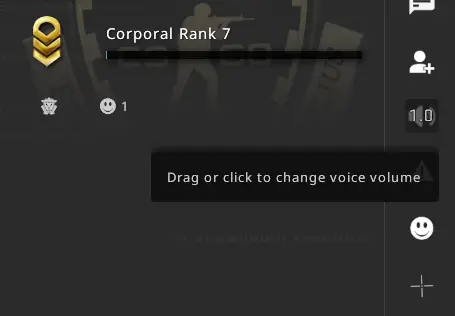
Even .1 is still audible for most players, but you can also boost players beyond 1.0 if their voice microphone is too quiet. If you prefer the nuclear option, you can instantly disable all voice chat by opening up the Valve developer console and type in “voice_enable 0” and hitting enter. To reenable it, type “voice_enable 1” instead.
Best music options for CSGO
Players love expressing themselves through CSGO music kits, but they can actually cause problems in tight situations. Luckily, the CSGO developers have thought of everything.
In the Audio options under Music, you can adjust the volume of the MVP music that plays after each round. Even more importantly, you can completely mute it when players on both teams are still alive. This can make it easier to hear footsteps while you hunt down saving players.

The best CSGO voice chat settings
In addition to volume, there are a few more ways to adjust your CSGO voice chat settings. Open up the settings menu and go to the Audio section. There are several options available, almost all of which are up to personal preference. This section also includes audio device settings, so head there to switch your headphones in CSGO.
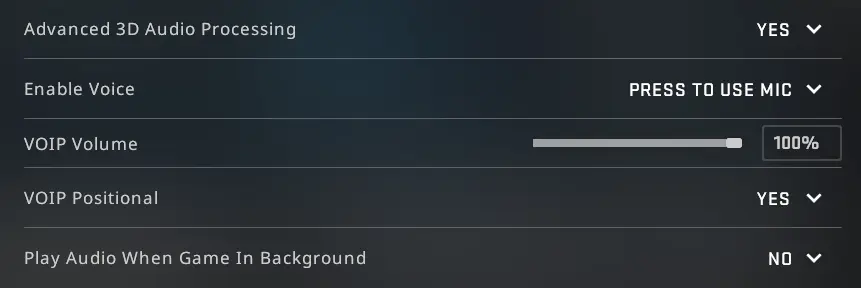
Advanced 3D Audio Processing can help you pinpoint footsteps in vertical spaces like Mirage catwalk or Nuke bomb sites. Enable Voice changes how you activate voice chat, but the open mic option has long been removed. VOIP volume determines how loud your teammates are by default. VOIP Positional will make CSGO voice chat originate from the players, so someone behind you will have their voice chat come from behind. This one is purely a matter of preference.
Recommended

s1mple is offering lessons to help you get good at CS2
Have you dreamed of playing like s1mple?
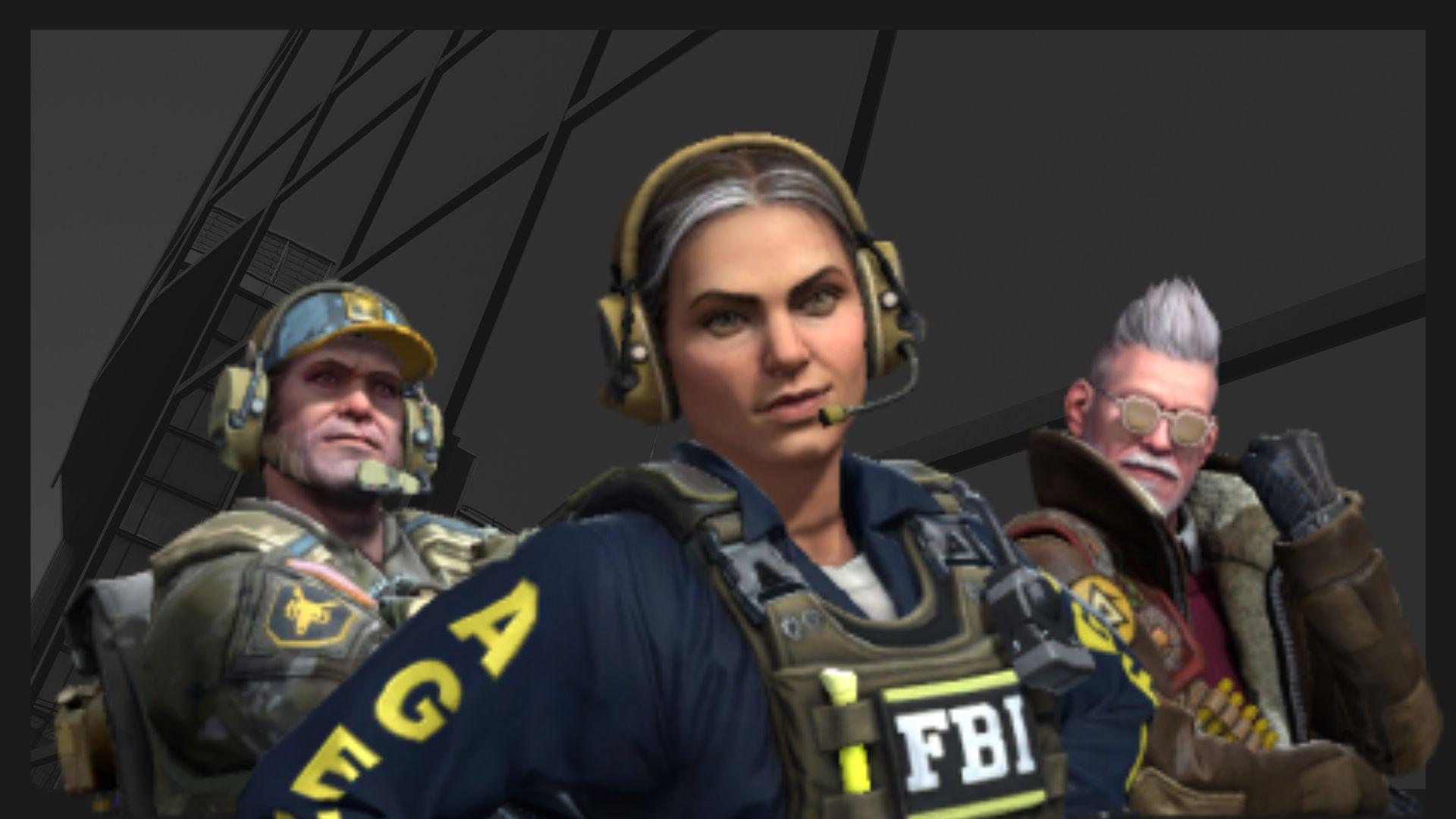
Recent CS2 ban wave punishes cheaters during live games
Valve is banning players in bulks.

Players hopeful after Valve adds Overwatch to expose CS2 cheaters
Only “trusted” players will be Overwatch investigators.







