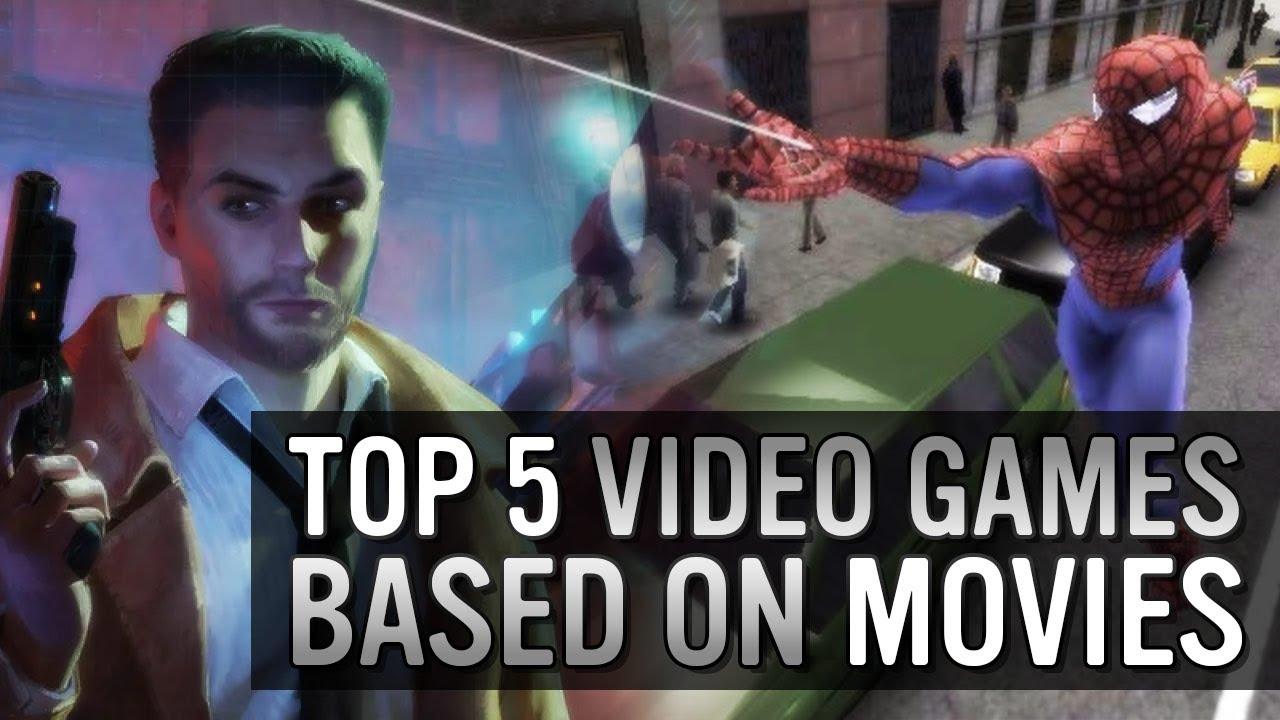All the best Nightbot commands for Twitch in 2022
Answering viewer questions and moderating chat while gaming can be a tall order for streamers on Twitch. Nightbot can help make streaming and managing an active chatroom much easier.
Communicating with viewers and keeping them engaged are two critical elements of streaming. However, keeping the chat clean and answering viewer questions while also streaming can be hectic. A cloud-based chatbot can do all of that with just a few short commands.
What is Nightbot?

Nightbot is a popular chatbot for live streaming, providing automated responses and moderation in chat. With its default commands to plenty of customizable features, Nightbot can become your advanced chat moderator for free.
It’s very useful for esports streamers who may want to focus entirely on their game and those who get a lot of live viewers. But the main purpose of Nightbot is to ensure a smooth viewer experience regardless of the live viewer count.
Best Nightbot commands for Twitch
These are some of the best Nightbot commands for Twitch in 2022 that are used by popular streamers.
- !commands – Allows users to see a list of channel commands. Users can use these commands throughout their time on the channel to better enjoy the stream.
- !title – Allows users to see the current title of the stream and allows moderators to change the current title.
- !game – Allows users to see the current game being played on stream. Moderators can also change the game title using this command.
- !social – Allows users to share all social channels at once through Twitch chat.
- !songs current – Shows the current song playing in chat.
- !poll – Allows moderators to create a user poll within the chat.
- !winner – Allows moderators to choose a random active user as a winner.
- !songs – Allows users to request songs. Moderators can manage these requests.
- !commercial – Runs a commercial or ad on stream.
- !filters – Allows moderators to manage spam protection filter settings.
These are some of the most popular Twitch commands for Nightbot. Streamers can add their own custom commands to personalize their channel. For example, Rachell “Rae” Hofstetter has added an “!advice” command that clips a guide for aspiring streamers. FPS players often have their in-game settings bound on !sens, !DPI, !settings, and other similar commands. Viewers are also often interested in finding details about PC peripherals and equipment. Nightbot can help with all of the above queries.
How to enable Nightbot on Twitch
It’s pretty easy to enable Nightbot for Twitch. Firstly, go to nightbot.tv and create an account. Next, log in through Twitch and click the authorize button. Once you’re logged in, go to the dashboard and click to join the channel. In your Twitch chat, type “\mod nightbot” to give the bot the necessary permissions.
Before adding Nightbot to your channel, make sure you’ve appropriately customized the commands. You can toggle on or off the desired commands and even add your own custom commands. All of this can be done on the Nightbot dashboard.

From there, add a custom command and type in your message. It can be a link or a piece of information. The viewer can see your active custom binds by typing in !commands.
Recommended

“How is your wife?”: Destiny and Ludwig beef gets personal
“He’s really burning bridges he never had for no reason.”

MoistCr1TiKaL is suing US Immigration after losing his Moist Esports Apex Legends team
He wants his Apex Legends team back.

Sykkuno announces Twitch comeback in a surprise stream
Just like old times.