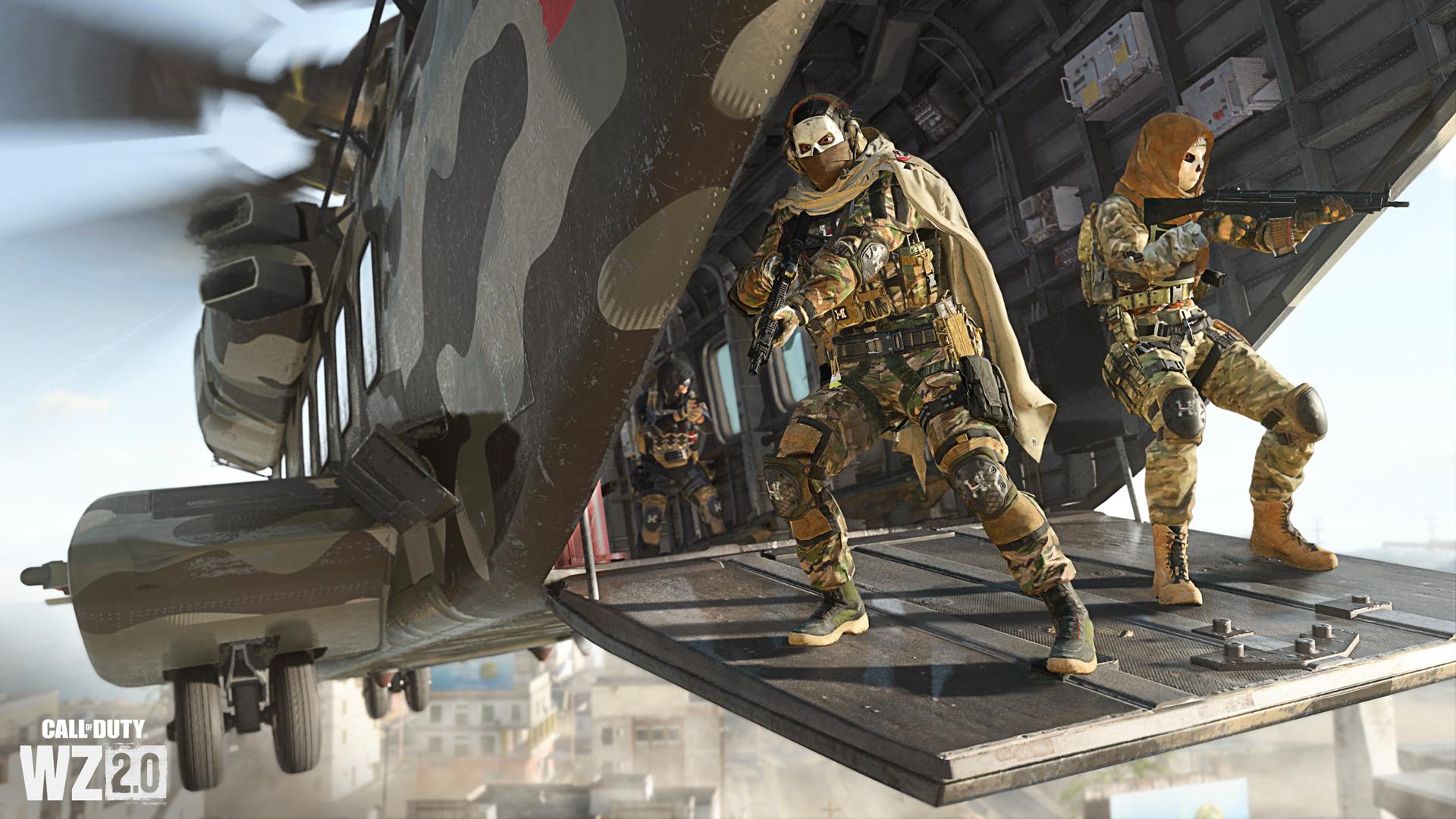
The best settings for high Warzone 2.0 FPS
Call of Duty: Warzone 2.0 can be a demanding game, so we’ve compiled suggestions how to optimize your settings for high Warzone 2.0 FPS.
Warzone can ask a lot of your PC, so if you’re looking to try and get a smoother experience out of the game, settings can make all the difference. There are a ton of different ways to change how your Warzone 2.0 experience runs. We’ve decided to compile some of the better ways to reduce Warzone’s load on your PC and give you a smoother and more enjoyable experience while engaging in the brutal battle royale.
General settings
There isn’t too much optimization to be done in the General tab of the settings. For here, the most cost-effective measure is to disable Dismemberment and Gore Effects. These additional bits of eye candy put more load on your system than is absolutely necessary. Disabling them can lead to improved performance since your platform isn’t spawning giblets and blood on every kill.
Display settings
The first, and often most effective, display setting to change is to make sure your game is on Full Screen. Having to handle everything running behind the game all at once, especially when in a window, is often too much to ask a computer to do efficiently.
Next, make sure your monitor refresh rate is set to your monitor’s native refresh rate. Mismatched refresh rate settings compared to the actual refresh rate Disable V-Sync and make sure NVIDIA Highlights are off. Neither of these are necessary in the slightest, and Vertical Synchronization can be a pain for many players.
Shadow & Lighting is another tab where you can help your game run a lot smoother with the best choices. Shadow Map Resolution and Particle Lighting should be on Low, both ask for lots of resources and neither is worth it on lower-end systems.
Unsurprisingly, the Details and Textures settings are where you can save the most performance with several easy chance. Set Texture Resolution, Texture Filter Anisotropic, and Streaming Quality to Low. Then make sure that both Tessellation and Texture Streaming are Disabled, both are going to ask way more work out of your device and often won’t do much good if you’re struggling for performance.
Post Processing Effects are, across the board, can be turned off or minimalized on low-end systems and aren’t worth turning on if you’re having trouble saving FPS in Call of Duty.
Recommended

MrBeast takes action on Ava controversy, responds to allegations
MrBeast has launched a private probe.

Here’s how to play Marvel Rivals closed beta playtest
How to jump into the Marvel Universe.








