
The best settings and tricks to improve your FPS in CSGO
Getting a steady, high FPS count is vitally important in online games. Counter-Strike: Global Offensive players can still increase their FPS by tweaking PC and in-game settings.
CSGO players are always looking to wring every bit of power out of their PC, even if it’s on the verge of blowing up. Depending on what specifications you’re working with, trying out these settings might increase your CSGO FPS without heating up your rig.
If you’re working with the minimum required machine of Intel Core 2 Duo E6600 CPU, you’d likely not see much difference even after tweaking all settings to the lowest possible. You’ll need to be above the minimum specifications in order to boost things up in a noticeable way, but most players will be able to get some value out of these tips.
What causes FPS to drop in CSGO?
Many things contribute to stuttering and FPS drops in CSGO. When your driver takes too long to prepare the next frame, your PC skips a few frames, resulting in FPS lag.
These reduced frames often stem from additional actions in the background, which your GPU struggles to handle. Windows randomly starting unnecessary programs in the background while in a game can also contribute to FPS drop.
Having other programs can also tax your PC. Google Chrome, video rendering software, and others can have settings that sap the processing power of GPUs, making games such as CSGO run less smoothly.
How to increase FPS in CSGO?
Turning off all background applications and running on low graphical settings might help increase FPS in CSGO.
Close down programs such as internet browsers and look at the icons in the bottom-right corner of your desktop. Ending some of these frees up resources that let your game run better.
Lowering video settings in your game also provides an easy method for boosting FPS, with CSGO offering easy options in the settings menu. Doing this, and changing the game’s resolution, will make CSGO’s FPS go up even if the aesthetic quality goes down. Most high-level players would happily take that trade, Michael “shroud” Grzesiek included.
The best GPU settings for CSGO
The best GPU settings for CSGO to boost FPS turns off anisotropic filtering, antialiasing-gamma correction, triple buffering, and vertical sync.
Launch the Nvidia control panel on your desktop by right-clicking on the screen. Click on 3D Settings on the options provided on the right side. Turn off the above features then scroll down and use the following settings:

More information on this can be found on the Nvidia website.
Those who have AMD cards should use these settings:
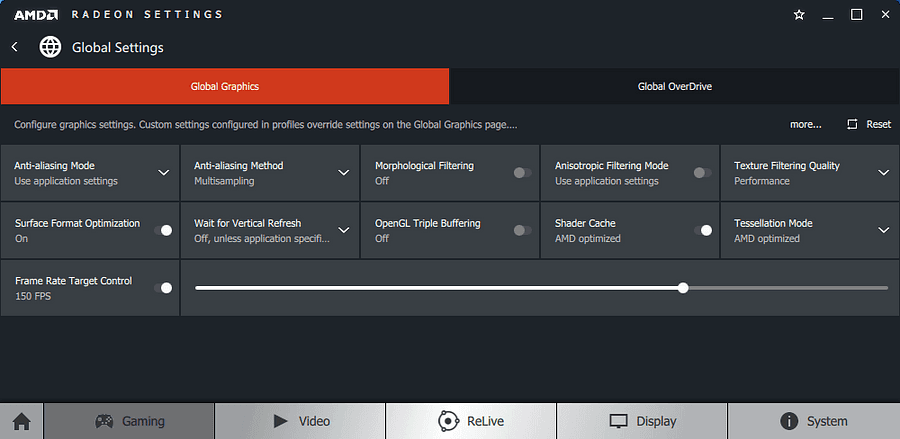
Windows performance settings
There are various settings in Windows that can be tweaked to boost FPS and performance in CSGO.
- Make sure your power plan is set on high performance. To do that, open the control panel and go to power options. Click on show additional plans and check the high-performance power plan.
- Make sure your game mode is turned on. Write “game mode settings” in the windows search bar and turn it on. Turn off the Xbox Game bar.
- Adding CSGO to high preference will also help boost FPS. You can do it by typing “Graphics settings” in the search bar. Turn on hardware-accelerated GPU settings. Restart your PC and then come back to this page. Click on browse under the desktop app drop-down. Follow the path for CSGO or paste the link CSGO folder link and add it in high preference.
CSGO launch commands for raising FPS
The best CSGO launch commands for boosting FPS include -novid, -no-browser, -nojoy, -freq 240, +snd_use_hrtf 0, +exec autoexec.cfg, and -nohltv.
Worth noting is that many CSGO launch commands have become outdated after several updates. So, it’s recommended to go into established launch commands, remove old settings, and add these new ones.
Steam settings to boost CSGO FPS
To boost CSGO’s FPS rate in Steam, click on Settings in the left top side of the steam client screen and select Library. Then select low bandwidth mode, low-performance mode, disable community content.
These settings offer varying degrees of impact, but it ultimately helps in wringing out every FPS from the hardware. These do offer some value though, and can be helpful for those running on old hardware.

If you’re suffering from low FPS in CSGO, give ExitLag a try! This program has an FPS boost feature that makes adjustments to your operating system to enhance game performance and ensure a stable connection. Start your ExitLag free trial with this link now!
Best CSGO graphics settings
After making the above changes, it’s crucial to recheck your CSGP graphic settings. It’s usually in-game settings that clutter the FPS, so it’s recommended to tone them down. Low settings will help achieve the maximum FPS your CPU has to offer. Even pro players with optimal builds prefer to play on medium to low settings to get the highest frames possible.
Here are the best CSGO in-game graphics settings.
- Global Shadow Quality – Very Low
- Model / Texture Detail – Low
- Effect Detail – Low
- Shader Detail – Low
- Multicore Rendering – Enabled
- Multisampling Anti-Aliasing Mode – None
- Texture Filtering Mode – Bilinear
- FXAA Anti-Aliasing – Disabled
- Wait for Vertical Sync – Disabled
- Motion Blur – Disabled
- Steam settings
Recommended

s1mple is offering lessons to help you get good at CS2
Have you dreamed of playing like s1mple?
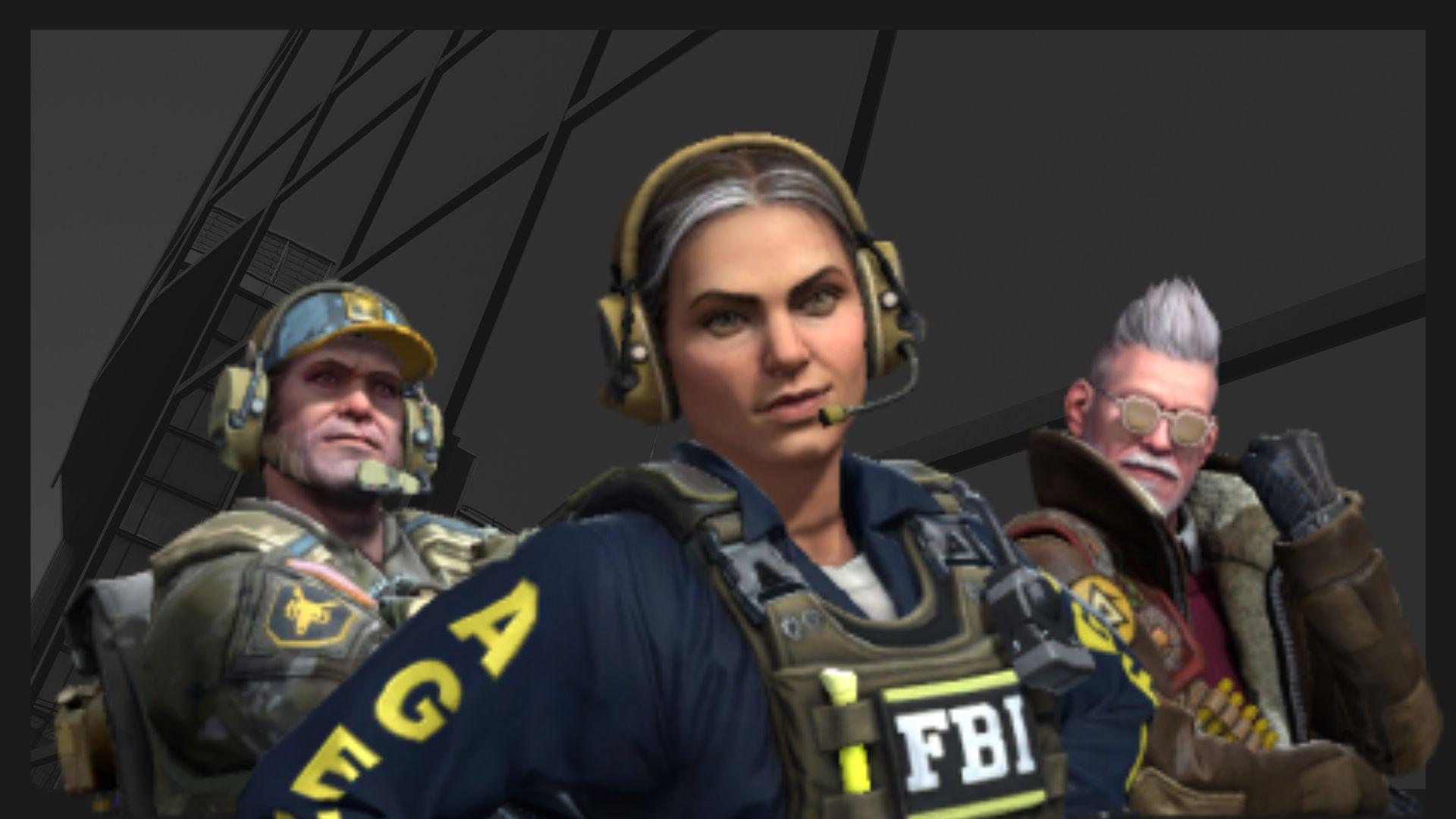
Recent CS2 ban wave punishes cheaters during live games
Valve is banning players in bulks.

Players hopeful after Valve adds Overwatch to expose CS2 cheaters
Only “trusted” players will be Overwatch investigators.







