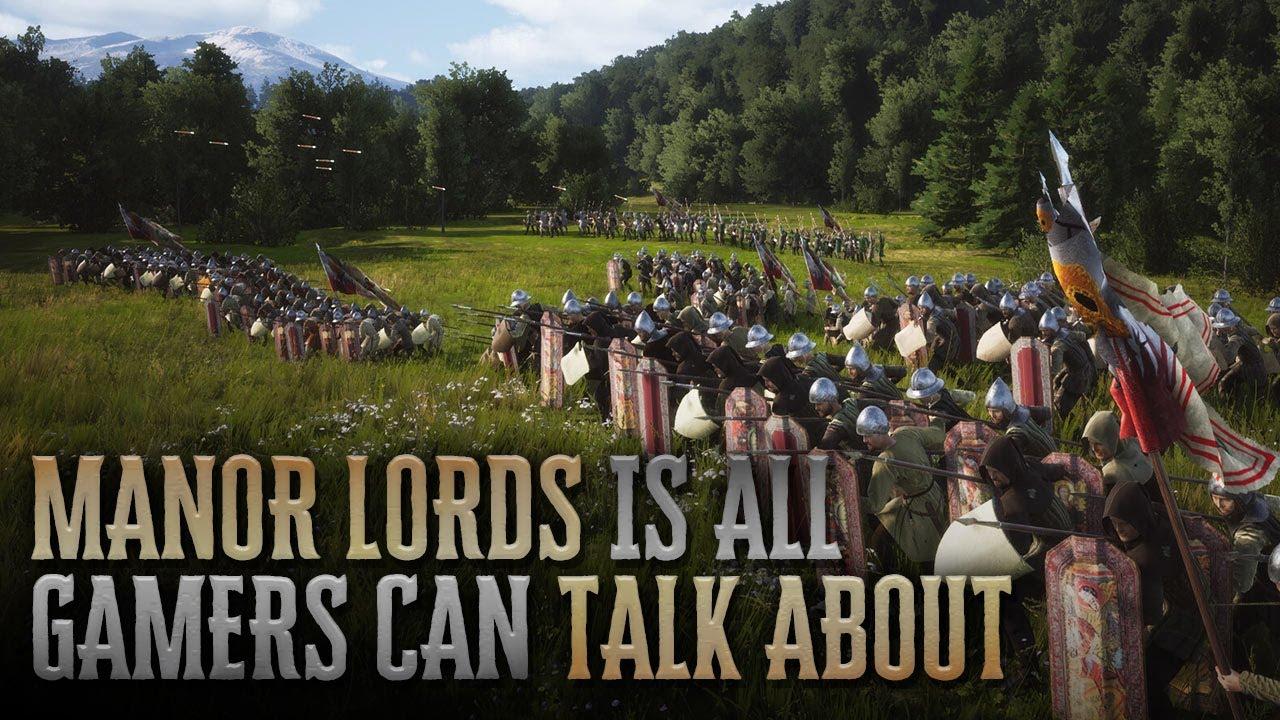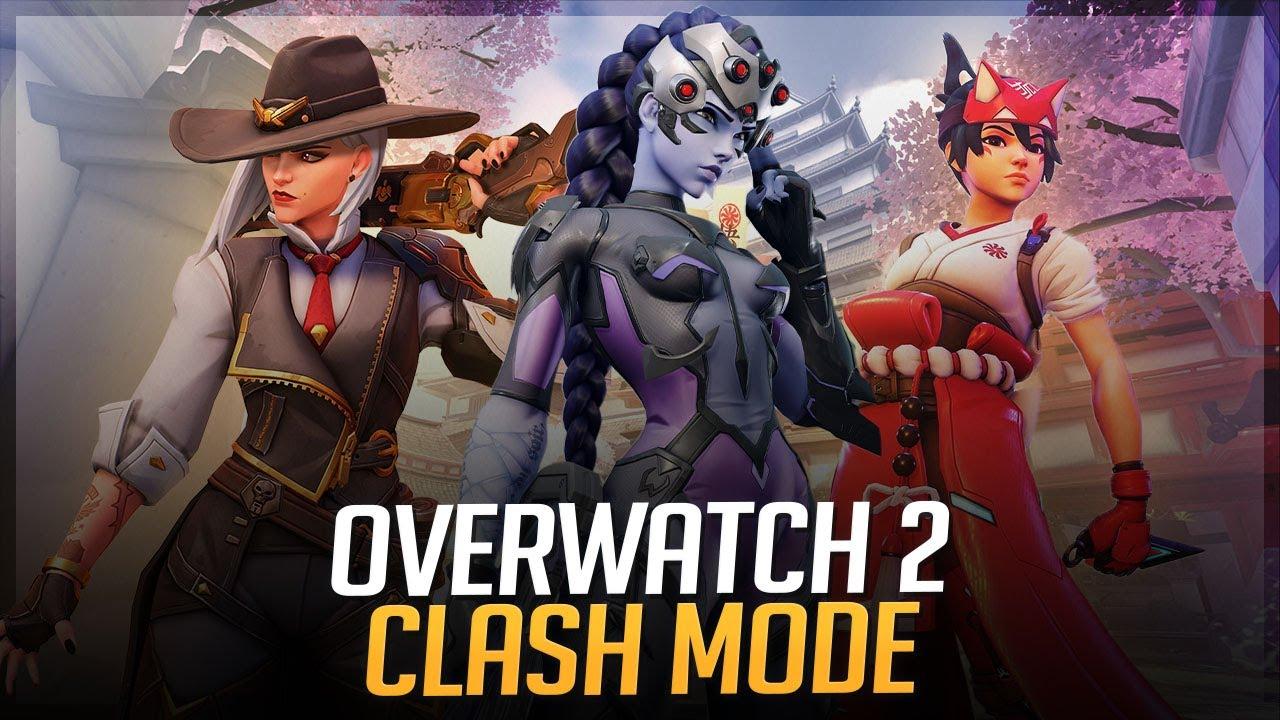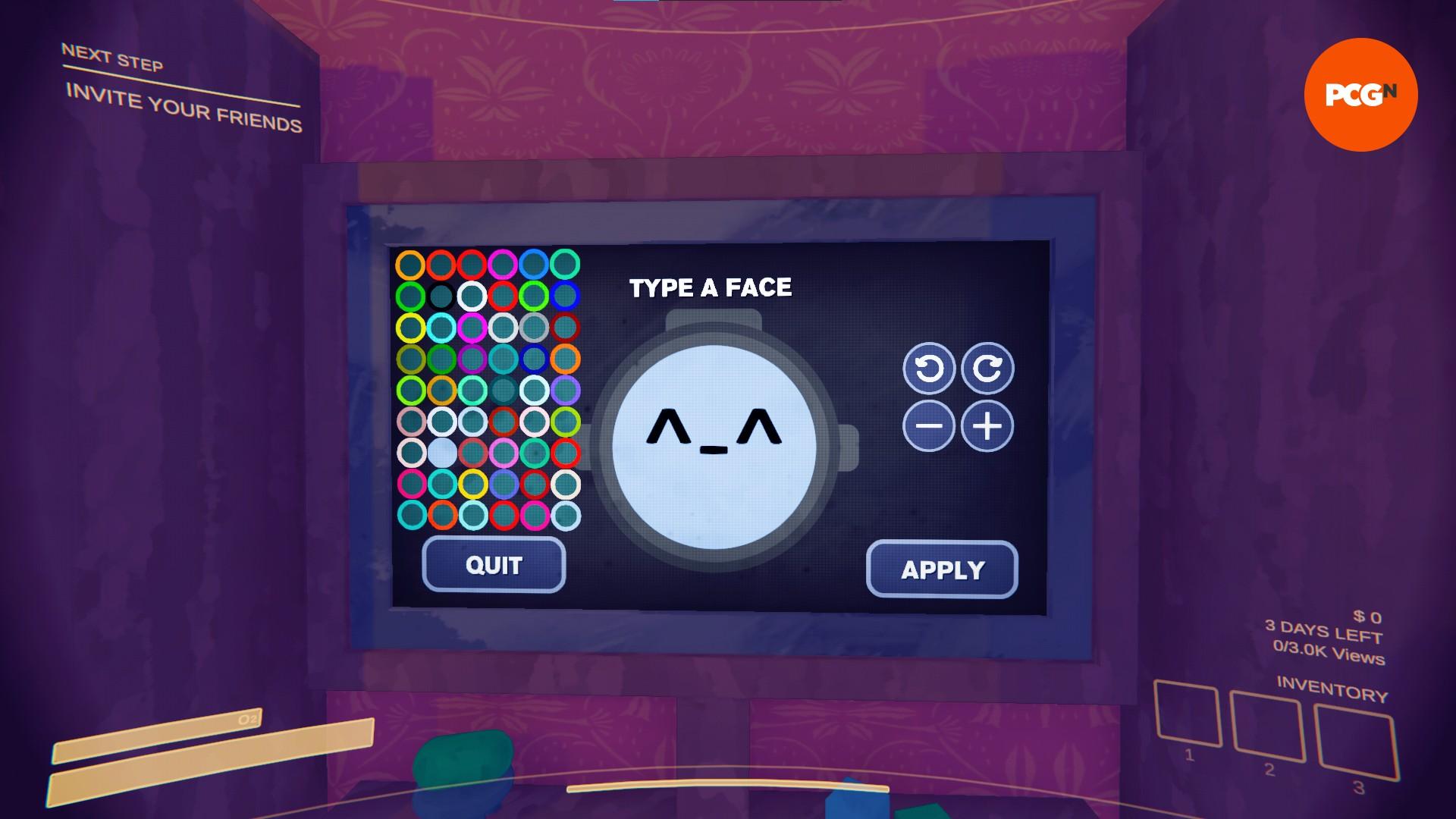
The best Content Warning mods and how to install them
Content Warning is hilarious, but some mods take the fun to the next level.
Landfall’s streamer-inspired game is based on the concept of virality. Player models are handed hand-cams and are tossed into the Old World, where monsters await them. By sharing spooky content on SpookTube, only a few can gain points of fame.
The best Content Warning mods
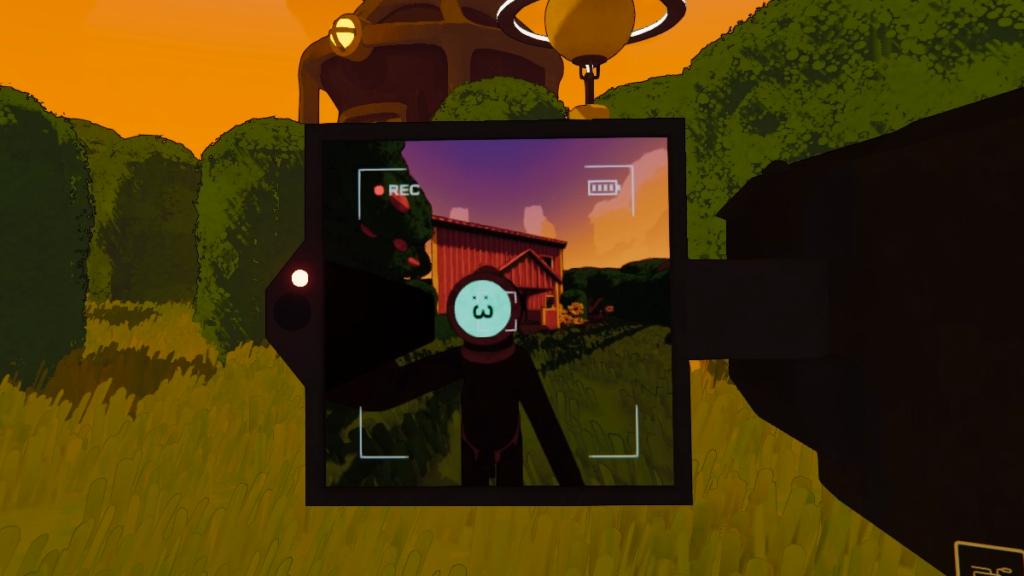
While the game is entertaining and warrants viral videos, these mods can add the missing spark to your content.
ExtendedPlayerNames
As evident from the name, this mod lets you create names that are longer than the default 3-letter limit. Using this mod, you can reduce text size and fit longer text within the face circle.
MoreCustomization
This is one of the most versatile mods in Content Warning. From extending player name to customizing face size, you can do it all in MoreCustomization. Instead of the default 3-letter limit, you can create a 128-character long name. Before Landfall banned more player mods, MoreCustomization also supported the famous Virality mod.
Infinite Camera
Infinite Camera doesn’t have a duration cap. Once you install this mod, you can film for as long as you’re alive. This is a great way to ensure no sudden content-worthy moment goes unfilmed.
CWMouseWheel
FPS game players would love this mod as it allows you to equip tools using the scroll wheel. Instead of pressing 1, 2, or 3 keys to use each time, players can quickly equip the desired items using their mouse. When you install this mod, the camera zoom feature will be moved to the Z key.
Flashcard
Great content isn’t enough, you need excellent angles and customization for a video that generates views. Flashcard is a Content Warning mod that helps you clean up your pre-recorded videos. Using this mod, you can tweak video frame rate and bit rate. You may even install a second camera at the start of the game to get more angles.
MoreColors
MoreColors lets you change your models’ face color and match it with your outfit. It also adds a brand new palette of colors to the game, allowing you to stand out in the Old World.
CustomVideoSaveLocation
Finding save location of Content Warning videos is a pest, and this mod solves it. CustomVideoSaveLocation lets you choose any folder on your computer to save the videos.
How to install Content Warning mods
To use Content Warning mods, you must install BepInEx before downloading mods from Thundstore. Here’s how:
- Go to the BepInExPack download page and install it
- Open the folder containing the downloaded file
- Extract the BepInExPack files into the Content Warning folder
- The Content Warning folder is usually located in the following: Windows (C:)\Program Files (x86)\Steam\steamapps\common\Content Warning
- Launch the game once before downloading Content Warning mods from Thunderstore
All Content Warning mods mentioned above are available for free download on Thunderstore. Here’s how to install them.
- Go to the Thunderstore page and select the mod you wish to download
- Select “Install” and then choose “Manual Download”
- Next, open the folder containing the mod
- Copy the contents of the mod folder and paste them into BepInEx’s plugins folder
- Load up Content Warning to play the newly downloaded mod
Recommended

The Finals gets a new CS-style game mode called The Terminal
Guard the Terminal from attackers.

Palworld is getting four new Pals this Summer
We love the stick-wielding frog.

Who is Miss Delight in Poppy Playtime?
Here comes Miss Delight and Barb.