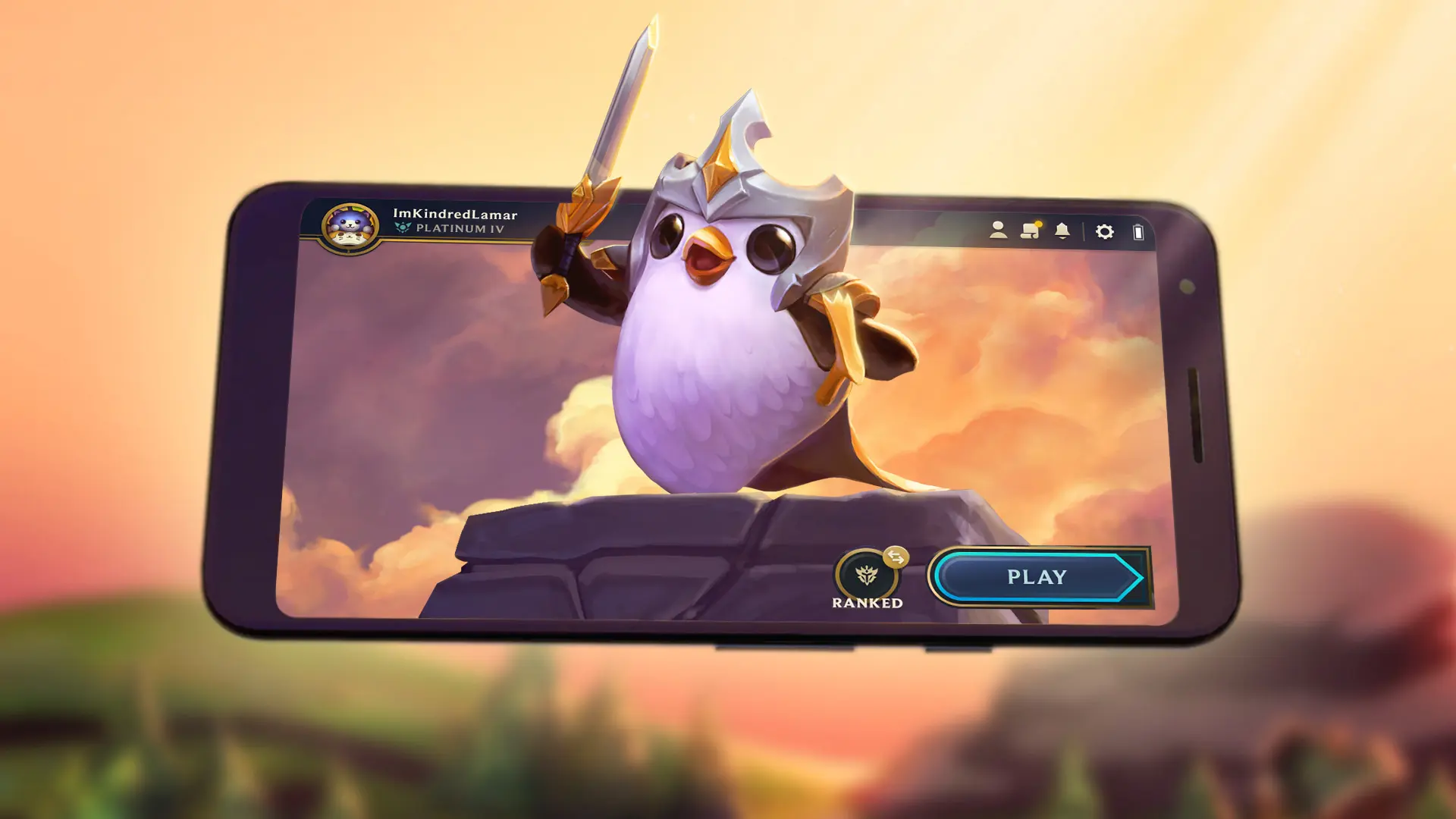
How does TFT Mobile stack up next to the PC version of the game?
Teamfight Tactics Mobile is out at long last, and it’s worth taking a good look at the game and stacking it up against the originals. This is the first mobile game by Riot Games and the first time that TFT has been separated from the League of Legends client.
That created a number of challenges that could have ruined TFT Mobile. Ultimately, TFT Mobile faithfully recreates the PC version of the game with a reasonably well-made client.
Getting Started in TFT Mobile
TFT Mobile is available on the major app stores and, as expected, the game requires certain specs to run smoothly. The game is graphically strenuous for a mobile app, with the characters and boards sporting elaborate details.
This requires a phone with 64-bit architecture. Every iPhone model above the iPhone 5S has this type of architecture. In the case of Android users will need to confirm whether their devices can handle the game.
We tried TFT Mobile on the following hardware:
- Model: Huawei Mate 20 Lite
- Processor: HiSilicon Kirin 710, 64-bit Processor
- Battery: 3650 mAh Lithium-Polymer
- Ram: 4GB
- Storage: 64GB
- OS: Android 10
The first download on the store is for 48 MB. Once the game is installed, the game requires an additional 580 MB. That eats up a good bit of memory on its own, but keep in mind that there will also likely be biweekly updates and patches.
Once again, this is by no means a light game.
The game allows players to log in with their Riot Games account, or create a new one using Google. If the player doesn’t have a Riot account or chooses to create a new one, the game lets them pick a Summoner’s name and the region where they want to play.
Players importing their existing Riot Games account retain all cosmetic items such as arena skins, Little Legends, and emotes.
Once logged in, the game gives the player two choices, to find new upgrades or plan their team. If there isn’t an upgrade available, the game will start. Planning a team gives the user the opportunity to try different units and learn about the synergies. WIN.gg wrote an easy guide to getting started in TFT: Galaxies.
TFT Mobile has an intuitive, but lacking UI
The TFT Mobile start menu is simple and not crowded, making for a straightforward starting point for the gaming experience. In the top right corner, players can see friends list, missions, notifications and configuration. There is no chat feature as of this writing. The friends list only allows users to see who is online.
In the configuration tab, players can manage the volume of the game and nothing else. The rewards button shows the progress made in the battle pass.
Players can easily pick whether they want to pick an unranked or ranked game, or go through the tutorial. Once they pick a mode, they can hit play. In this window, players can invite other online players to the party. Players can also pick the Little Legends, the arena, and select emotes.
TFT Mobile has the TFT gameplay, and that’s great
The carousel works the same way as the PC version, but because mobile screens are so much smaller, it can be difficult to pick out which items are available when players are scrambling and the champions are running in circles.
In game, there are two tabs on the left side of the screen, one with synergies and the other with items. Grabbing an item and placing it over a second item shows the result of the combination. On the right side of the screen is information on other players. As per usual, this can be used to scout opponents’ boards between rounds.
The process to buy units is simple, with a menu popping out of the button in the right bottom corner. The cards are well designed, and actually look better than those of the PC version.
The game runs smoothly in the early rounds when players have fewer characters on the board. Once players start hitting level six and above, performance starts to suffer.
Round 4-7 has probably the worst lag in the game. On this round, players face two Arcraptors and three Skitterbeaks. In WIN.gg’s experience with the team, the screen froze up until the monsters died. The experience on this round improved with the first update to the game on March 20, but the issues still linger.
Fights after 5-1 can get the same lag, but it will all depend on the units fighting on the board. Units with jumps like Yasuo and Darius seem to cause more issues than others. Another frequent problem was when capturing screenshots. Taking a screenshot would cause the screen to freeze, forcing a reset.
Playing on mobile is a completely different experience, even if it’s the same game. Before jumping on a ranked game, try playing a couple of normal games to get used to it.
Will TFT Mobile kill my phone?
As noted, TFT Mobile requires a fairly powerful device and is intense compared to many mobile games, but isn’t too bad on the battery. When playing with a 100% battery and no apps running in the background, one game brought the battery down to 95%. However, more than one game causes the battery to down faster. The temperature on the phone raised after one game, but it wasn’t worrying.
Of course, the ping is a little higher than normal. Trying to play on a different region is ill-advised, with the lag being unbearable compared to the PC experience.
But all in all, TFT was faithfully recreated in a way that should resonate with established fans of the game. Anyone that has a phone capable of running it should check the game out.
Recommended

MrBeast takes action on Ava controversy, responds to allegations
MrBeast has launched a private probe.

Here’s how to play Marvel Rivals closed beta playtest
How to jump into the Marvel Universe.








