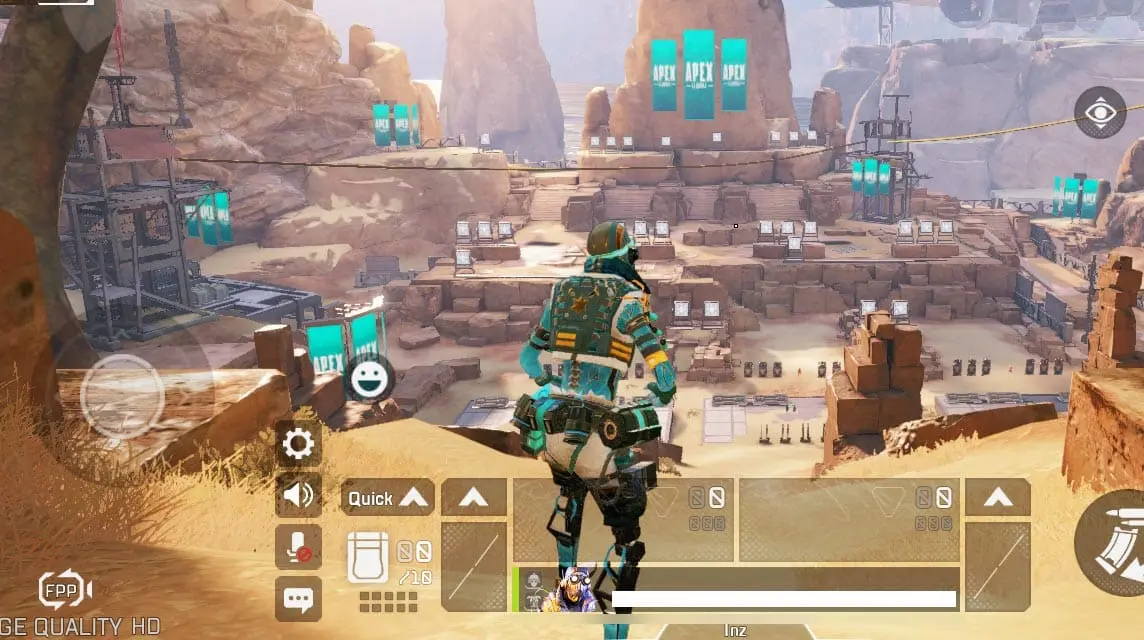
Here’s how you can get maximum FPS in Apex Legends Mobile
One of the greatest shooters in the world, Apex Legends, is now available on mobile devices. While the experience is a bit different on your phone, Apex Legends Mobile is still a pretty competitive experience, meaning you need fast reactions and pinpoint accuracy. Here’s how you can increase FPS in Apex Legends Mobile for a smooth gaming experience.
Respawn Entertainment’s popular PC shooter Apex Legends Mobile was the most anticipated mobile game in 2022. It is impossible not to give the game a try with various maps, modes, and platform-exclusive legends that caused a stir in the PC community. But, not all mobile devices may be able to run the heavy-duty shooter with elaborate visuals. Here’s how you can increase FPS in Apex Legends based on your mobile specifications.
Apex Legends Mobile puts a lot of emphasis on how to offer its users the ultimate battle royale experience. For this reason, the developer has provided FPS options that are most suitable for the device in use.
The graphic settings of Apex Legends Mobile feature five different FPS options. Some options only become available if your device’s hardware can run the FPS without lag or stutter. Here are all the FPS options and how to apply them in the game.
How to increase FPS in Apex Legends Mobile
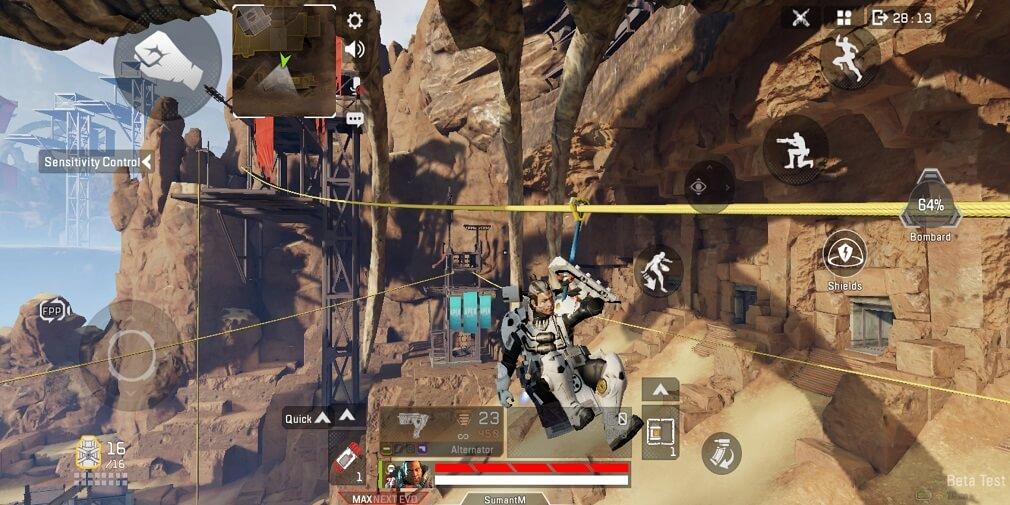
Launch Apex Legends Mobile and go to settings on the bottom left of the screen. A new page with various settings will open up.
- Tap on the “display settings option”
- Tap on the “graphics and audio” option on the right sidebar
- Various options will show under the frame rate settings. Limited options will load if your smartphone isn’t powerful enough
- Select the “Ultra” option to enable high FPS support. Your game will run on 60FPS, which is optimal on average devices
- Tap “OK” to finish the process
If your mobile device stutters on 60 FPS, try going lower. Select “Normal” for 30 FPS. The game will not run in high definition, but you’d be able to play a smooth match on your low-end hardware. Make sure to activate the display FPS option in order to observe the change in FPS in real-time on your HUD. This step is crucial to determine the reason behind the lag and troubleshoot quickly.
Once you’ve selected your ideal FPS, go to advanced settings and turn off all FPS limiting options.
- Dynamic Shadows – Off
- Read Chat Options and Content – Off
- Refraction Quality – Off
- Vegetation – Off
- Anti-aliasing – Off
- Bloom – Off
How to get 90 FPS in Apex Legends Mobile
Instead of selecting UltraHD in frame settings, tap on “extreme HD” to get 80-90 FPS in Apex Legends Mobile. It’s worth noting that extreme FPS 90 is currently only supported on iOS devices.
Recommended

Adin Ross returns to Kick, reveals reason behind break
And he has big plans!

What games would be at the Esports Olympics in 2025?
Would CS2 be in the Olympics gamelineup?

GTA 6 might be getting a big news soon, here’s when
This could be huge…







