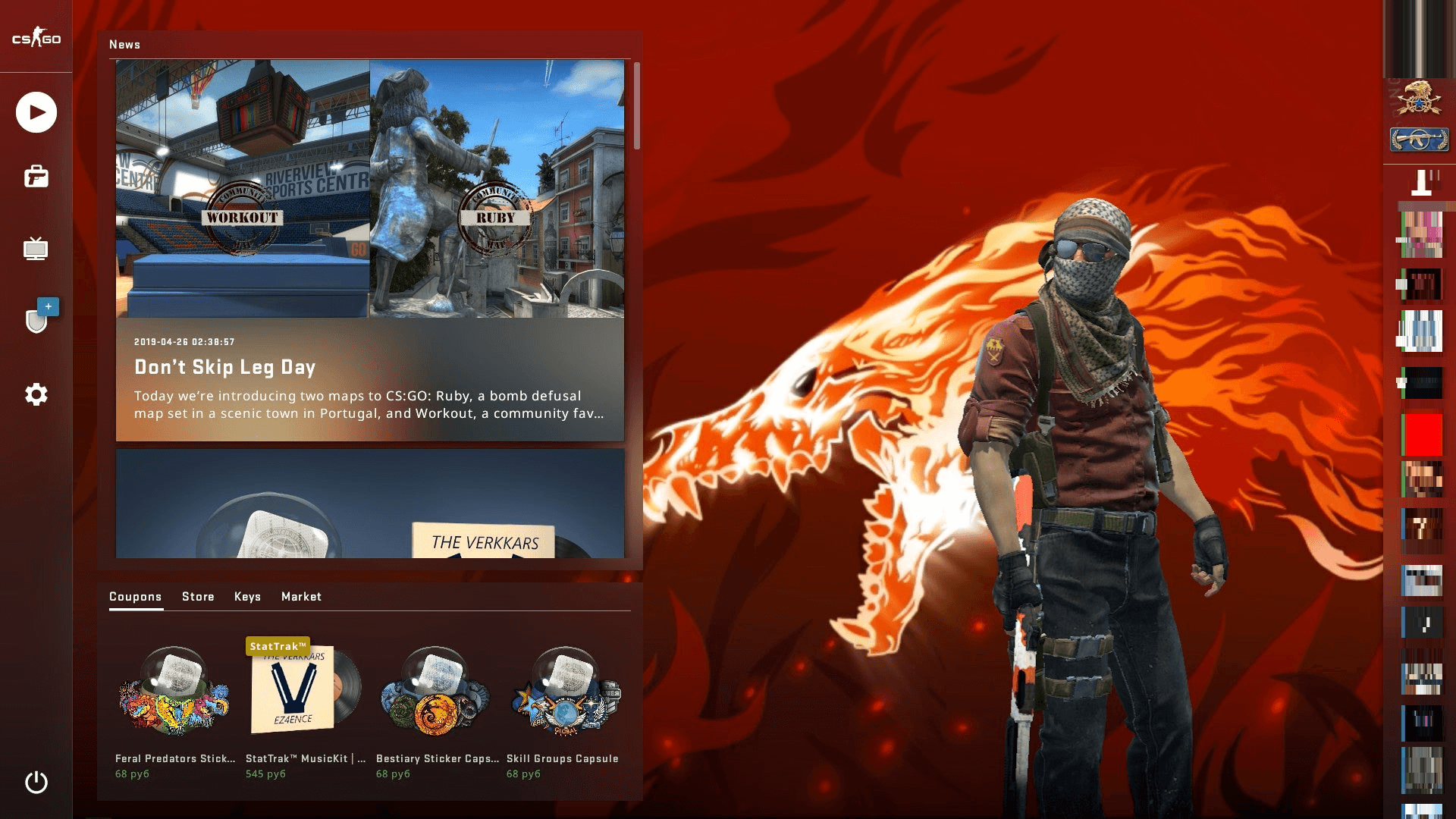
Here’s how to make and use custom menu backgrounds in CSGO
Did you know that you can create custom backgrounds for in Counter-Strike: Global Offensive? And that it’s really easy to do?
If you’ve watched many CSGO streamers, you’ve probably seen personalities use custom menu backgrounds at some point. These might be pictures of themselves, homages to CSGO esports’ most memorable moments, or something else entirely. Either way, it’s a great way to add some fun to the game before you even get onto a server.
The process for adding a custom background to CSGO is very simple and is completely safe. You won’t need to install any mods or stress out over the possibility of a VAC ban, and you may not even need to download anything in order to do it. Here’s how to get it done.
— James Bardolph (@jamesbardolph) May 25, 2021
How to add custom backgrounds to CSGO
- Create custom background as .WEBM file in 1280×720 or 960×540 resolution
- Navigate to the CSGO panorama videos folder
- Rename custom background to one of the map files in panorama videos folder
- Replace files
- Launch CSGO
- Navigate to Options, then Video settings
- Select map that was replaced with custom background
The process of adding a custom background to CSGO is easy. It starts with actually creating the new custom background, which needs to be a .WEBM file. CSGO’s menu backgrounds are simply pulled from a folder full of them in the game’s files. Assuming players installed the game on their C: drive, they will likely be found in this location:
C:\Program Files (x86)\Steam\steamapps\common\Counter-Strike Global Offensive\csgo\panorama\videos
Each map has three different versions of the same video, all in different resolutions. For example, there’s Ancient.webm, Ancient540.webm, and Ancient720.webm for new competitive map Ancient. The version that is applied as the background varies depending on what resolution the player’s game is in. The dimensions for Ancient.webm and Ancient720.webm are 1280×720, while Ancient540.webm is in 960×540.
All you need to do in order to have a custom CSGO background is rename an appropriately sized .WEBM video and replace the original in the CSGO game files. Do note that different stock map backgrounds might have slight variations to their names. For example, there is Ancient540.webm instead of Blacksite540p.webm with Ancient lacking the “p” in the name. If the custom background isn’t named properly, it will not work properly.
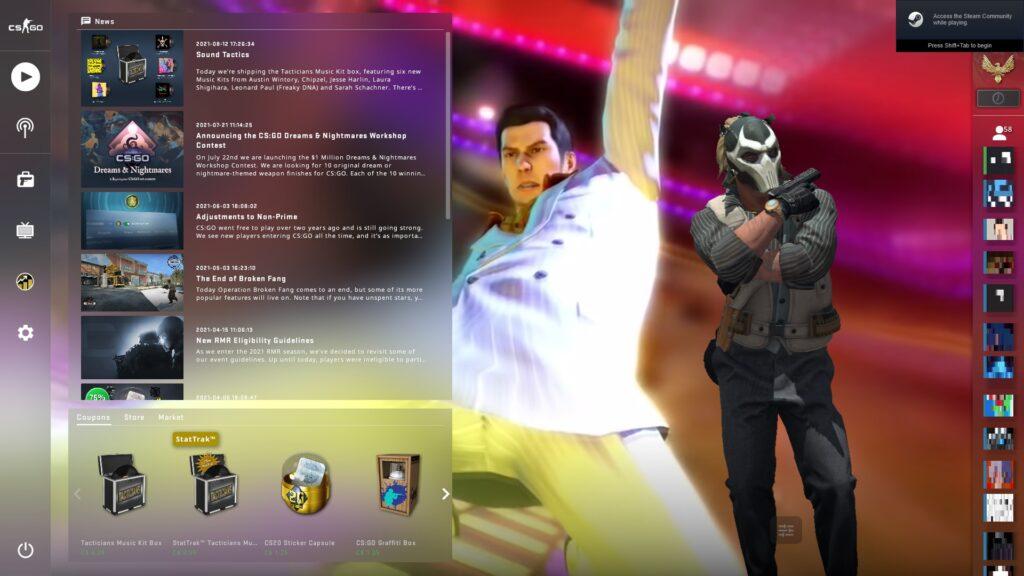
In terms of how to create these backgrounds, people can take one of their own video files and use a video converter to turn them into an appropriately sized .webm file. Many websites offering the ability to download YouTube videos also offer the ability to download videos directly into these video sizes.
Though the videos are normally 29 seconds in length, there are actually no restrictions on the length of the video that replaces the original. This gives players plenty of options, though obviously they shouldn’t use anything prohibitively long simply because of the potential file size.
Recommended

All maps are now available in CS2, what does it mean?
Poor Inferno players.

Redline creator reveals a sequel skin for CS2
Maybe call it the Orangeline?
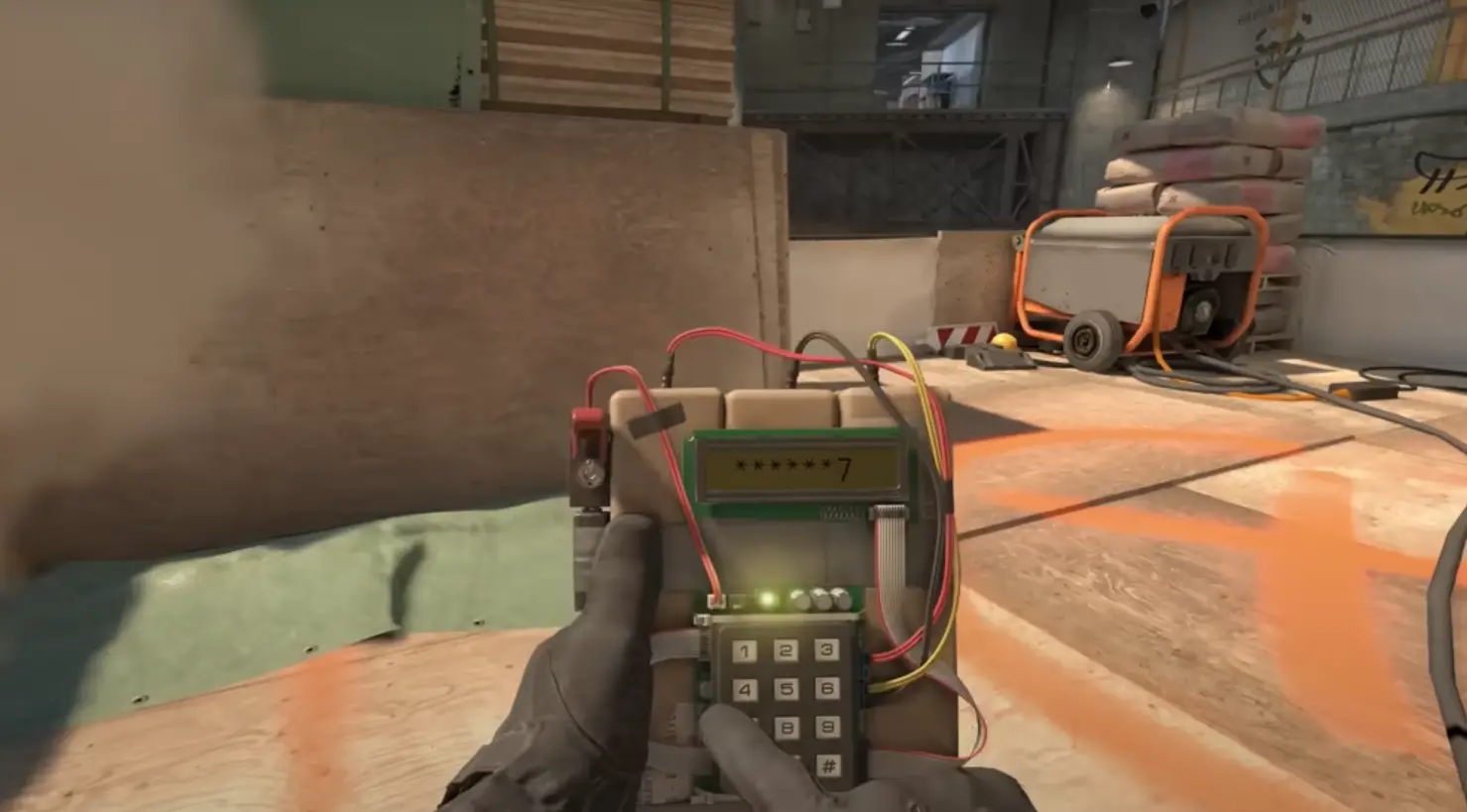
CS2 release date: Everything we know so far
Is it CS2-morrow? No, it is not.





