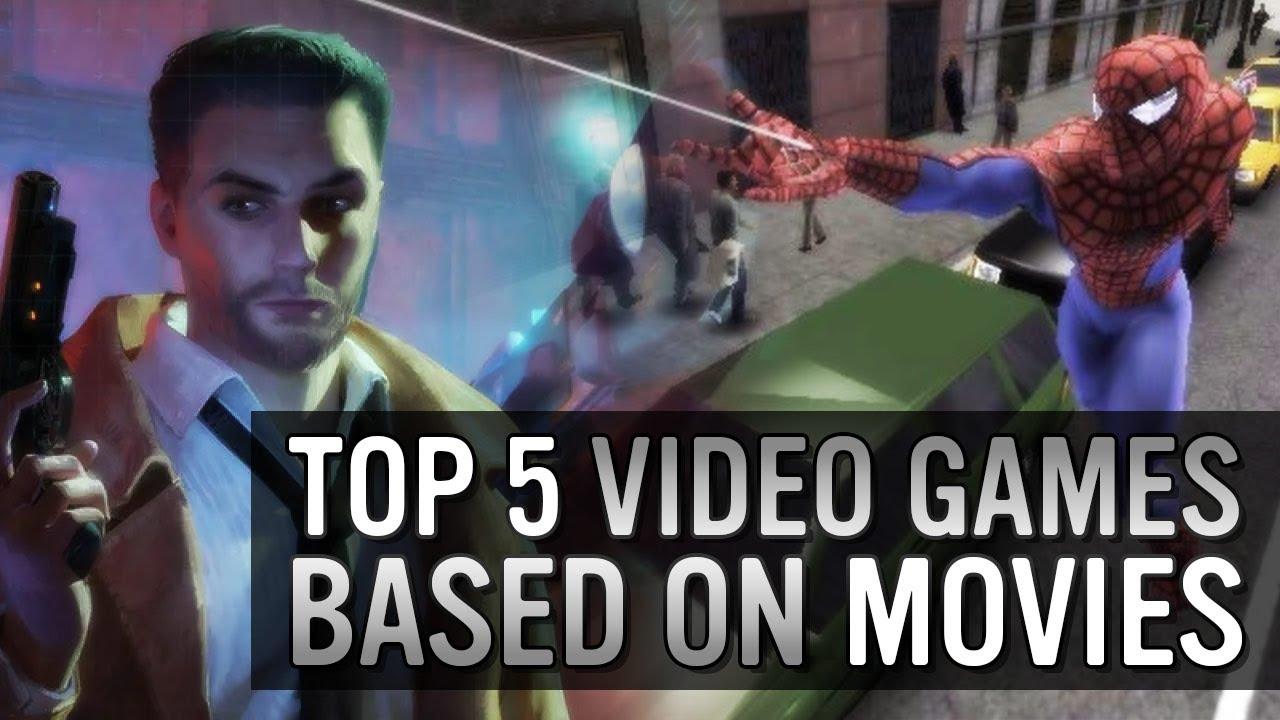CS2 Missing Executable error: How to fix
Are you eager to play Counter-Strike 2, but there’s an annoying “Missing Executable” error between you and CS2? Here’s how to fix it.
CS2 is officially out after months of teasers, rumors, and reports. It plays smoothly, has a cut-throat Premier mode, and a leaderboard that would push the best players to do better than Global Elite. However, many have reported a common Missing Executable error preventing CS2 from being installed.
On September 27, all CSGO icons were changed to Counter-Strike 2 on Steam, with an installation option. However, after clicking on the blue Install icon, some players were greeted with the “Failure: An error occurred while updating Counter-Strike 2 (missing executable)” message. This essentially means that Steam is missing the executable file attached to the game.
How to fix the Missing Executable error in CS2?
Fortunately, it’s pretty simple to fix this issue. Here’s how:
The first fix is to ensure your Steam is up to date. You may look for new updates in the upper left corner of the client under the Steam dropdown. Click on Check for Steam Client Updates, where you should see a blue bar near the bottom of the screen advising you that your client is up to date.

Next, close Steam and then restart it as an administrator. The error shouldn’t appear on updated Steam, but if it still does, try verifying the game’s integrity.

- Find Counter-Strike 2 in your game library and right-click on it.
- Select Properties from the dropdown menu and click on Installed Files.
- Click on the Verify Integrity of Game Files button.
- Wait for Steam to verify the game files.
- Try relaunching the game to see if the issue has been resolved.
Different methods work for different players, so if your game still refuses to work, go for Steam download cache wipeout. To clear your download cache, follow this path:
- Steam > Settings > Downloads > Clear Download Cache
Delete all files in the download folder and then retry installing CS2. This method should resolve the issue. If the error reappears, uninstall CSGO and reinstall it as a last resort.
Recommended

s1mple is offering lessons to help you get good at CS2
Have you dreamed of playing like s1mple?

Recent CS2 ban wave punishes cheaters during live games
Valve is banning players in bulks.

Players hopeful after Valve adds Overwatch to expose CS2 cheaters
Only “trusted” players will be Overwatch investigators.