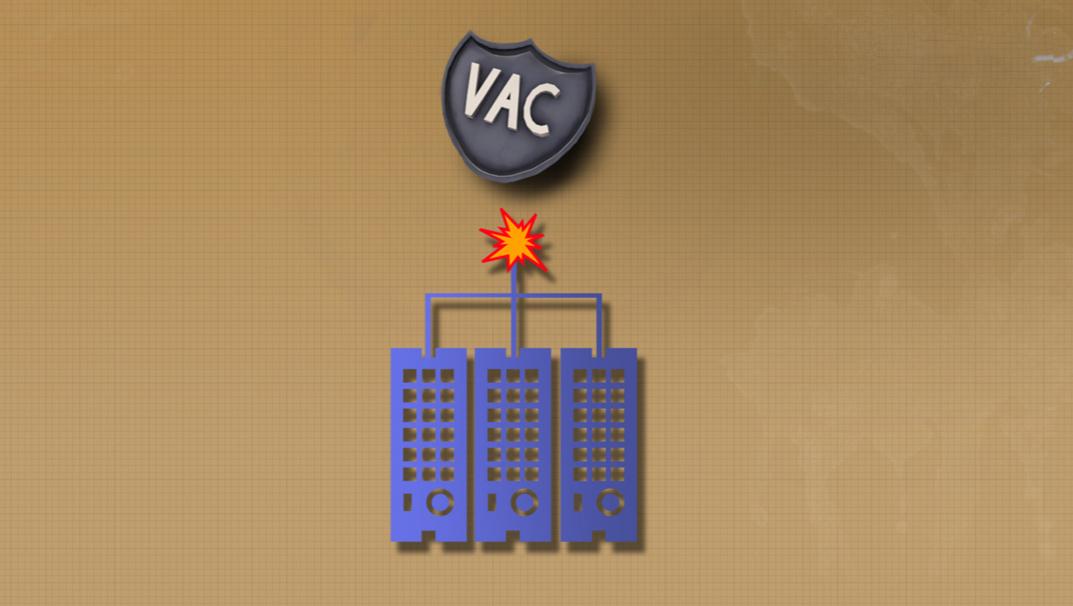
Your complete guide to fixing VAC authentication errors in 2021
Valve’s proprietary anti-cheat, VAC, isn’t meant to stop players from cheating so much as it’s designed to catch a cheater in the act. The program misses hackers all the time, but it almost never accidently bans someone, and it’s almost never wrong when it does. That’s why some users panic when they see the dreaded “VAC Authentication Error” pop up on their screens.
Thankfully, VAC authentication errors happen all the time to clean players. There are a couple of reasons why shows the error after it disconnects a player, but none of them mean the player has been banned. So here are the top fixes for Steam’s most dreaded error.
How to fix VAC authentication errors
Elimating the easy stuff means less guessing at the end. Players should make sure that it isn’t Steam’s beta client causing the VAC errors.
Fix 1: Turn off Steam Beta
It’s worth turning off the Steam Beta first before trying other fixes. It’s quick and simple fix that can save players time if it’s the problem.
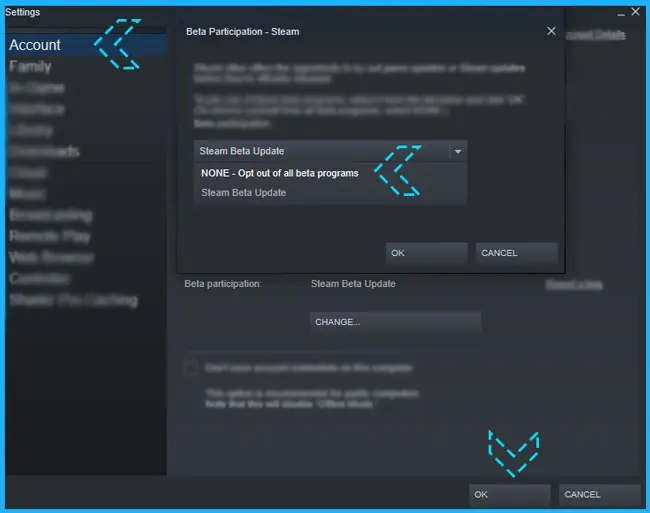
With Valve using Steam Beta as a testing ground for new features, sometimes the developer puts a bit of code in the wrong place. As recently as this month, a Valve mishap awarded players Counter-Strike: Global Offensive players $1,000 per death after it left old code in the game’s config files. If Steam’s beta ever has a typo in the right spot or a mislabeled .dll file, VAC will not be happy.
Next up are the three things every Steam user has tried at least once. If not, now is a good time to learn them.
Classic Steam fixes could solve Steam’s VAC Authentication problems.
Trying these classic Steam fixes in the correct order is the trick here.
- Fix 1.1: Turn it off and back on again (Reboot)
- Fix 1.2: Start Steam as an administrator (“as Admin”)
- Fix 1.3: Verify game files for the game giving the VAC error
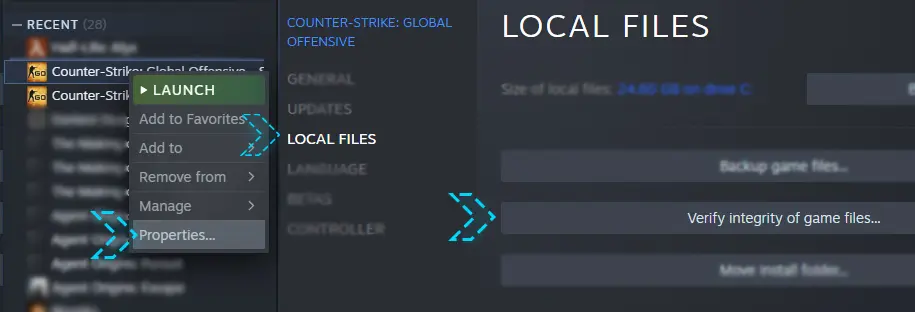
These are classic fixes for any computer, and it usually only takes one or two of the three to fix the VAC authentication error. They’re quick, too. But if find that they’re still stuck withVAC authentication errors after these three, continue on to fix number two.
What causes VAC Errors? It might be Windows 10
Problem: Windows Search could be bugging out Steam’s VAC anti-cheat. It’s frustrating, but getting a VAC authentication error is sometimes caused by Windows 10. Besides shutting down players’ PCs in the middle of games, the OS has a bad habit of running programs when VAC is trying to do its thing. If VAC happens to check on a game’s files while Microsoft is recording the file names for Windows search, players can be kicked to the main menu with the error.
- Fix 2: Fully power down the PC, down to the power cord.
Power down the PC, flip the switch located on the power supply, and unplug the computer. Players have to make sure their PC is completely disconnected from the wall or battery power and wait 10 minutes before booting back up. That’s enough time to make sure that Windows isn’t storing any hybrid or hibernate settings. Thanks to Windows’ default power setting, “Shut Down” really just means hibernate. If users don’t cut the power, the OS will pick up where it left off.
Can players stop VAC authentication errors before they happen?
If it’s caused by this bug, yes. Players can avoid this issue by adding Steam’s folder or even a specific game folder to Windows exclude lists for both real-time protection and search.
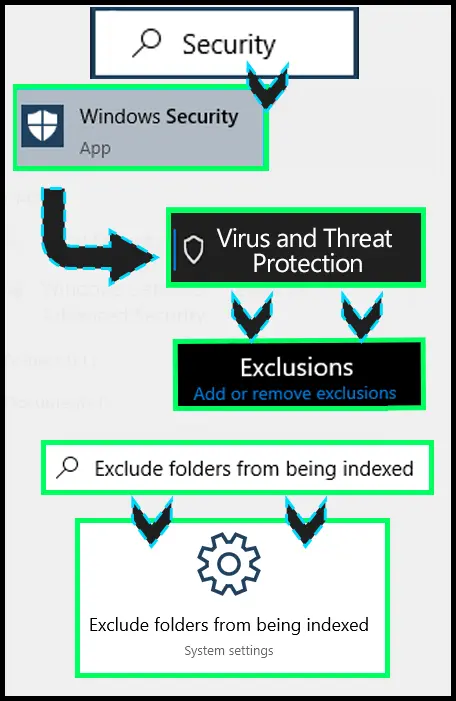
Elminate VAC errors with this networking command
One of the top reasons players are booted from VAC-secured maps comes down to their connection. If the server can’t talk to the VAC module on a player’s PC, then it takes the safe approach and kicks them just in case. This is often caused by built-in firewalls in home routers. But players should try fix number three by repairing Steam and asking the router or modem for a new IP address. It’s a simple three lines that could clear the issues right up.
Problem: VAC authentication failures can start with Steam’s cache and a stale IP
- Fix: Dump the Steam cache and start over with a new IP for Valve’s VAC checks
Exit Steam and head over to the search bar. Users are looking for the command prompt, which can be found by searching “cmd.” Once open, players can type the following three lines in order, making sure to press enter before each new line. Heads up, this will log players out of Steam if they haven’t exited already.
- start steam://flushconfig
- ipconfig /release
- ipconfig/renew
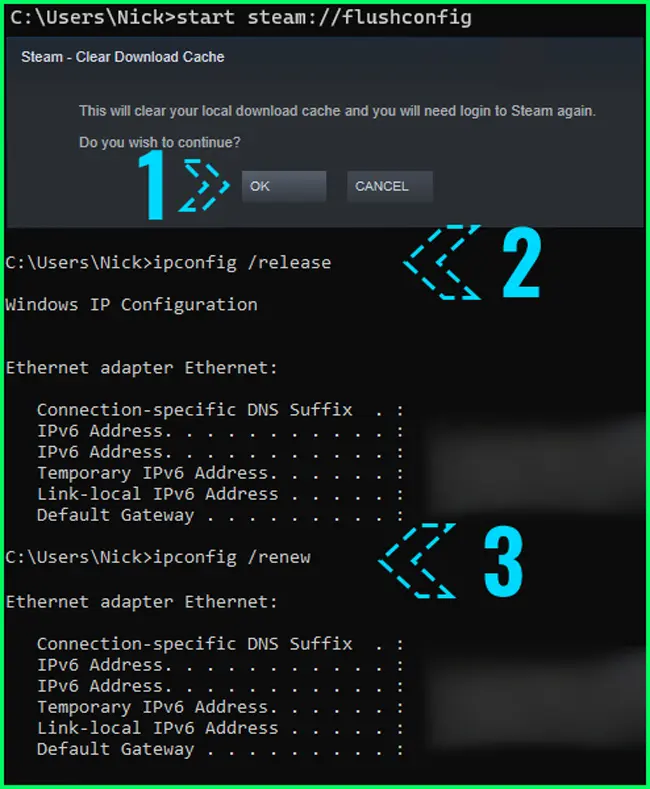
Problem: Network issues might mean that VAC and Valve’s servers can’t talk to each other. If that’s the case, users might need to dive into port forwarding.
- Fix 3: Forward Steam’s ports to your PC (and back again)
Port forwarding always sounds complicated, but it boils down to building a highway between a router and a computer. Players forward a port, or a “range” of ports, from their router to the computer’s network IP address. It allows Steam to talk directly to Valve’s servers without the traffic getting lost, at least not inside the player’s home.
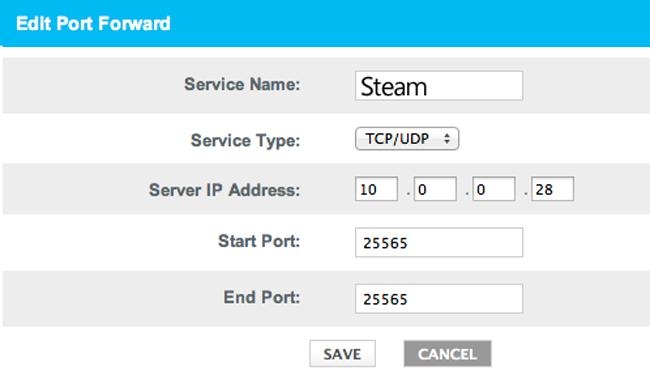
Different parts of Steam use different ports for communicating with Valve’s network, allowing a certain amount of choice when forwarding. For example, Steam’s Remote Play uses a range of ports, but unless players actively use the Remote Play feature, there’s little reason to complicate the fix here. If a user’s connection isn’t dropping out, they might want to try port forwarding these ports specifically that are related to game traffic:
- Game Traffic
- UDP remote port 27000–27100
- UDP local port 27015
- Observing live matches, such as Dota 2’s DPC or a CSGO Major
- UDP local port 27015
- Peer-to-Peer Networking and Steam Voice
- UDP remote port 3478
- UDP remote port 4379
- UDP remote port 4380
Since the process is slightly different for every router, players should consult the router’s manual for exact instructions on how to port forward.
One more thing: if users are having trouble connecting to a dedicated server or are having other network connection issues, Valve has provided a complete list of ports used by Steam on support.steampowered.com to try.
The last tip for fixing Steam’s VAC errors is to simply walk away. VAC and Steam are famous for one second working before suddenly not working at all. After some plugging and unplugging of cables, these issues tend to fix themselves. It’s been happening to CSGO’s map editor, called Hammer, for years.

Recommended

MrBeast takes action on Ava controversy, responds to allegations
MrBeast has launched a private probe.

Here’s how to play Marvel Rivals closed beta playtest
How to jump into the Marvel Universe.








