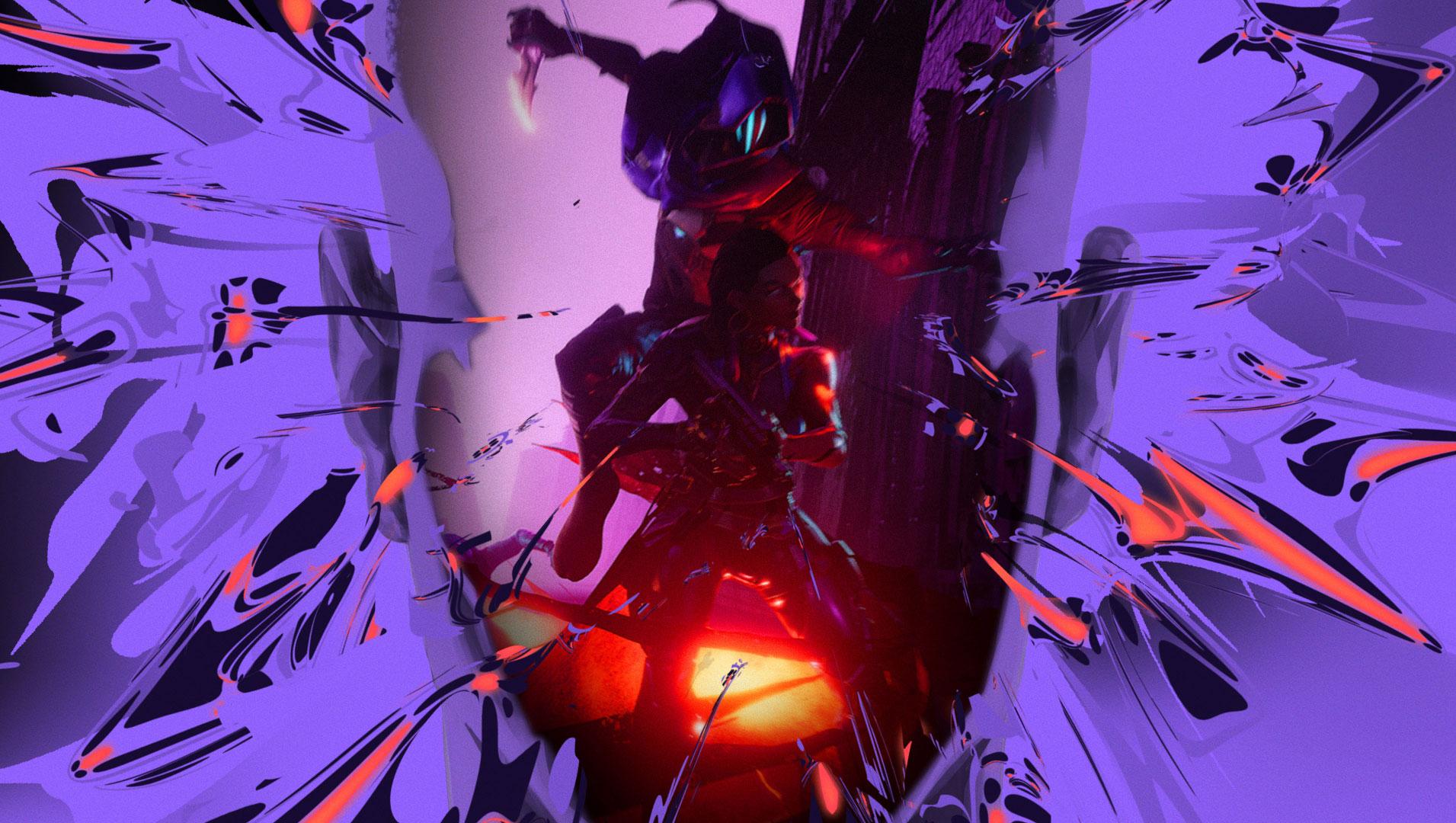
Try these quick tips to fight lag and improve ping in Valorant
Valorant is a great game, but it’s not immune to the one thing that affects all multiplayer online games. Lag is a player’s worst enemy, slowing down the connections between computers and causing hitches, dropped frames, and other issues that can ruin a player’s experience. No one likes to have a bad ping.
But there are some ways to control lag and its effects it can have on a player’s Valorant matches. The first stop is Valorant’s settings menu, where players should turn on the game’s ping, FPS, and frame timer settings.
How to fix high ping in Valorant
Step 1: Turn on Valorant’s ping and FPS displays
Head into the settings menu, click on “Video,” and then turn on the FPS counter, “Network Delay,” and the rest of the settings in that menu. “Network Delay” is a fancy name for ping, but the others are useful too. If players take a look at these in-game whenever they feel a lag spike, they’ll be able to tell immediately if the problem is actually lag.
If the frame timer suddenly jumps or a players total frame time is higher than it is usually, that means that there is an issue inside the system. Things like frame hitches and stuttering can all feel like lag under certain circumstances.
But if players see packet loss or “ping spikes,” where a players ping suddenly jumps up before returning to normal, it’s lag.

Step 2: Clean up the home network
Lag occurs when the information between computers gets slowed down, bottlenecked, or simply lost when it’s heading from the server back to a players computer. It gets even more complicated when players are playing on dedicated servers. Since dedicated servers are usually in a central area, players can be double the distance from another player on the enemy team. So lag isn’t just the slowdown of info from one computer to the server, it also has to take into account the time it takes for other players to talk to the server.
There are a couple of things players can do to fight against lag and improve ping, and the first one starts at the home network. Players shouldn’t use wifi if they don’t have to. Wireless internet is famously slow for intense applications like gaming. Make sure roomates or family members aren’t trying to stream HD videos or do their own gaming at the same time, as that can potentially bog down a home network.
Step 3: Switch servers and then switch back
If that isn’t the issue, changing servers can also help. Valorant accounts are free to switch between any servers in their region by clicking on the small server browser menu on Valorant’s queue page. Clicking it reveals a drop down menu of available servers along with a player’s ping to those servers. It sometimes helps to connect to a new server, start a quick game of deathmatch, and then quit. Doing so overwrites previous settings and can allow the player’s original server to create new settings, which can sometimes clear up lag issues.
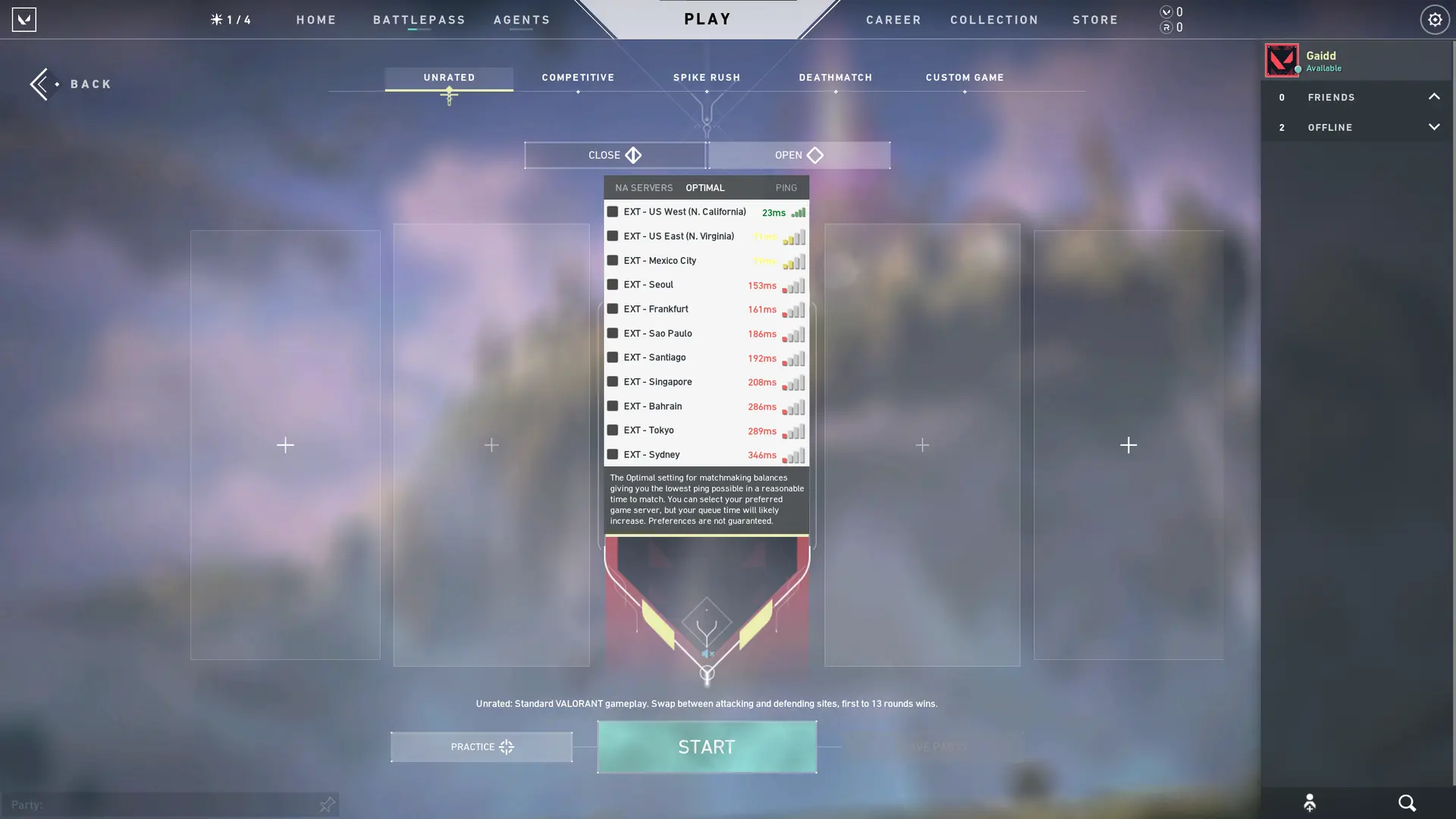
Step 4: Turn it off and then turn it on
Most modern routers have a switch that can turn them on and off, but the memory inside them still gets power. That’s bad news if players are trying to work out router issues. By unplugging a router and waiting for a minute or so, players let the onboard memory reset. This causes the router to do a full bootup where it checks all of its settings and renews all connections.
Step 5: Call your internet provider
Sometimes players have tried everything and they still have issues with their ping in Valorant, Counter-Strike: Global Offensive, and other games. When the problem is that bad, it’s usually more than what one person can easily fix. For example, the internet lines might be on a splitter that breaks one strong signal into two weaker ones. That can affect performance, and a fix like that will come down to a player’s internet provider.
Lag is a fierce opponent and high pings can be very frustrating, but a couple of these easy steps may either help to diagnose and even fix the problem.
Recommended

Here’s how to play Marvel Rivals closed beta playtest
How to jump into the Marvel Universe.

What games would be at the Esports Olympics in 2025?
Would CS2 be in the Olympics gamelineup?

What did MrBeast crewmember Ava Kris Tyson do?
There are several accusations.







