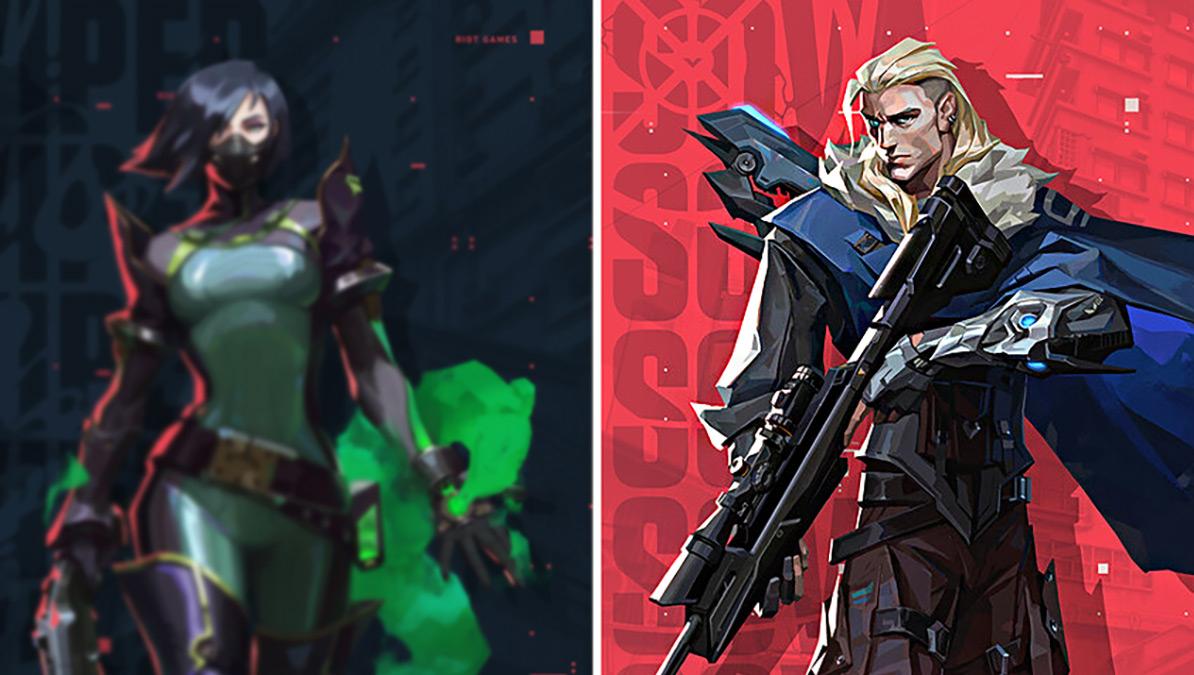
Here’s how to turn on Riot’s disabled experimental sharpening feature
Valorant’s 1.11 patch came with sweeping changes to the shooter’s economy and class balance. But there’s one change that players will both love and hate.
In Patch 1.11, Valorant developer Riot Games disabled a graphical feature called experimental sharpening. The option allowed players the ability to play at very low graphics settings to increase their overall frames-per-second and still retain the ability to tell the difference between an enemy and the terrain.
While Riot didn’t come out and say it, it’s very likely that the feature was the culprit behind the sudden stutters that players have experienced over the past several weeks. The stutter was most noticeable in combat, where the sharpener suddenly had to sharpen not just the environment and the agents, but tracers, bullet impact graphics, and blood splatter as well.
It was even more noticeable on the Range, where players were guaranteed a lag spike when they went into the map’s practice mode. WIN.gg could reliably cause the spikes by switching from Valorant’s aim trainer to practice. Doing so caused a noticeable hitch in gameplay as the client spawned in 20 bots at the same time and seemingly overloaded the machine.
But what if a player still wants a little more crispness from their image? CSGO had the very same problem earlier this year, leading to a version of the game just so Nvidia could figure out what was causing hiccups in the other popular shooter.
Turning off the option certainly makes Valorant’s gameplay smoother, but some players relied on the sharpening effect the setting provided Luckily, there are ways around using the now-disabled sharpening option. Players have two choices. The first option is easy and quick but may degrade the game’s visuals slightly, while the other is more in-depth but offers better graphics along with the added sharpening effect.

How do you turn on a sharpening filter in Nvidia’s GeForce?
The easiest way to sharpen a game is from Nvidia’s GeForce overlay. The overlay basically allows players to enable post-processing effects, or filters, over their live game. They’re totally safe to use, and won’t get you banned. Nvidia has partnered with Riot already to bring players that own either a 2000 or 3000 card series the input lag reducer called Reflex, and Nvidia’s overlays aren’t considered an offense. This is mostly because the filters end up often making the game look much worse.
But with a five to 10% boost in certain settings, players should be able to see enemies easier. Better still, since the effect takes place after the frames are encoded by the player’s CPU, there is almost no difference in framerate. Nvidia users can turn on the GeForce overlay by downloading the GeForce Experience app from the Windows App store.
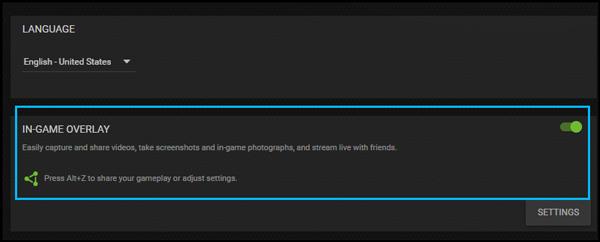
Once inside, click the settings cog in the upper-right hand corner and enable the in-game overlay. Players can then use the settings option below to customize the filter’s hokey. The default is ALT+Z. After booting up Valorant, players can hit the hotkey and choose the “Sharpening” filter. Start small, a little bit of sharpening goes a long way. If players start to see black outlines, they’ve gone too far.
Here’s how to turn on sharpening through Nvidia’s Control Panel
The control panel option is a little more complicated than the filter, but it’s more customizable.
Open the Nvidia control panel, choose “Manage 3D settings” from the list on the left-hand side of the program. Here, players can choose to turn on sharpening globally or only for a specific program. The global setting should work for most. The default setting at “Sharpen 0.50, ignore film grain 0.17” might not be strong enough, so players should open and close Valorant after any changes.
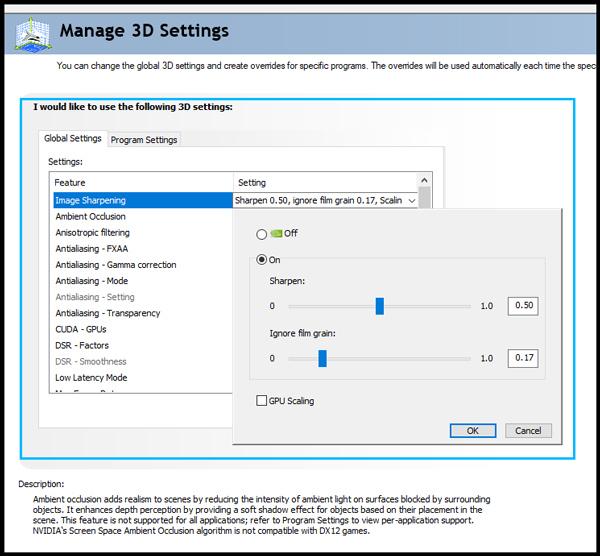
Unfortunately, AMD’s Radeon tool isn’t compatible with Valorant, likely due to its partnership with Nvidia. Users who have tried to use the program with Valorant have reported hard crashes that restart their hardware, so they shouldn’t risk it. Eventually, Radeon should come to support Valorant with its open-source sharpening feature. Until then, players will have to make do with Valorant’s in-game settings.
Recommended

Can a VPN really lower your game ping? Myths vs. reality
Do you really need it?

MrBeast takes action on Ava controversy, responds to allegations
MrBeast has launched a private probe.








