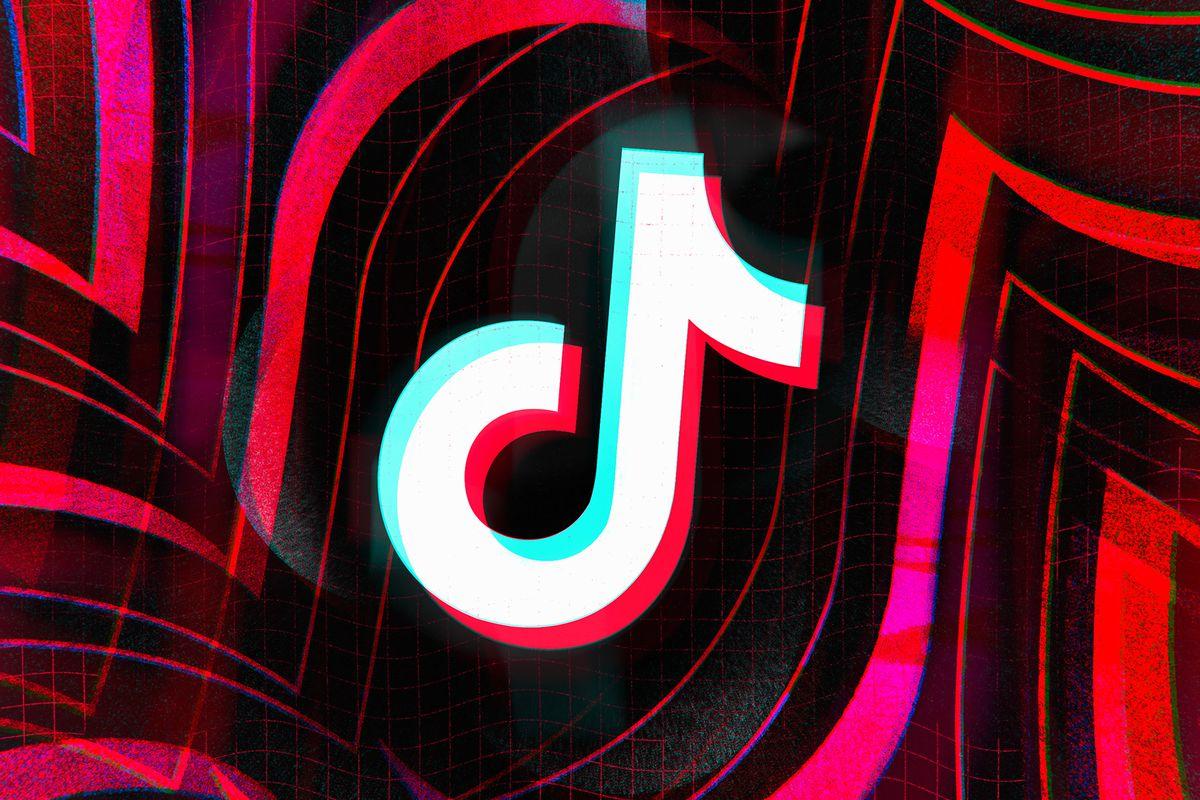
Here’s how to make your first TikTok video
There is no denying that TikTok is one of the most popular social media platforms in 2022. It’s a popular platform for creating an abundance of viral and trending content. There are currently over 1 billion users on TikTok. If you’re looking to join the community and get in the action, here’s how to get started by making your first TikTok video.
Once you’ve created an account, it’s luckily pretty easy to upload your first video. TikTok has shared a short step-by-step to follow here. Check out the more detailed process below.
- Locate the + sign at the bottom of the screen. You can press that or the “Create Video” button on your profile page.
- You can upload a video from your camera roll or film a new video by pressing the “Record” button.
- If you have picked to record right on the app, keep in mind that you can make videos that are 15 seconds, 60 seconds, three minutes, or even 10 minutes long.
- After you’re done recording, use the “Adjust Clips” button in the right-hand menu to trim your video.
- There’s a button on the bottom of the screen that lets you add music and sounds. Use the search bar to find audio that matches your video.
- From there, you can also add effects, stickers, and text. These can be found in the right-hand menu as well.
- You also have the option to add captions if you have talking in your video that you don’t feel is clear.
- Press “Next” on the bottom of the screen when you’re done editing.
- From here, you can add hashtags and tag other TikTok users. You may also want to adjust the settings, such as choosing whether other users can duet with your video or not.
- Press “Post” to make the video go live!
How to create a TikTok video out of multiple clips
You’ve probably noticed that experienced TikTok users often have multiple videos, photos, or clips in their videos instead of one single recording. This allows for more creativity and content options. Here’s how to do it yourself.
- Press the + button on the bottom of the screen.
- You’ll now need to access your camera roll. Go to “Upload” on the bottom right and then press “Videos.” This will filter your camera roll to only show videos.
- From there, you can select multiple videos. You can adjust to add photos as well, if you’d like. Press “Next” once you have picked the videos and photos you want.
- Use the “Adjust Clip” button to reorder the videos.
- Add music and sound effects if you want, or select “Default” if you want to use the videos’ original sounds. Then tap “Next.”
- Add video effects, stickers, text, and more. You can even add a voiceover with the option to layer it with your videos’ original sound.
- Add a caption, hashtags, and tag other users.
- Publish the video!

How to delete a TikTok video
Not every video will come out exactly how you imagined it would. Maybe you noticed a misspelled word, an audio error, or maybe you just feel like the video is a little cringe now that you’ve watched it a few times. No matter the reason, you can delete a TikTok video before anyone sees it.
Here’s how to delete a TikTok video:
- Open up the TikTok app and head to your profile.
- You’ll see a list of videos you created.
- Click on the TikTok video you want to delete, and you’ll see three dots on the bottom right.
- This will open up a new menu. At the far right you’ll see a trash can.
- Press the trash can to delete the video. Press “Confirm” to go through with deleting the TikTok video.
If you don’t like a TikTok video anymore but don’t want to delete it permanently, try setting the TikTok video to private. Use the three dots again to find the “Privacy” section and select “Who can watch this video.” You’ll see an option to make the TikTok video private by pressing “Only me.”
Recommended

Can a VPN really lower your game ping? Myths vs. reality
Do you really need it?

MrBeast takes action on Ava controversy, responds to allegations
MrBeast has launched a private probe.








