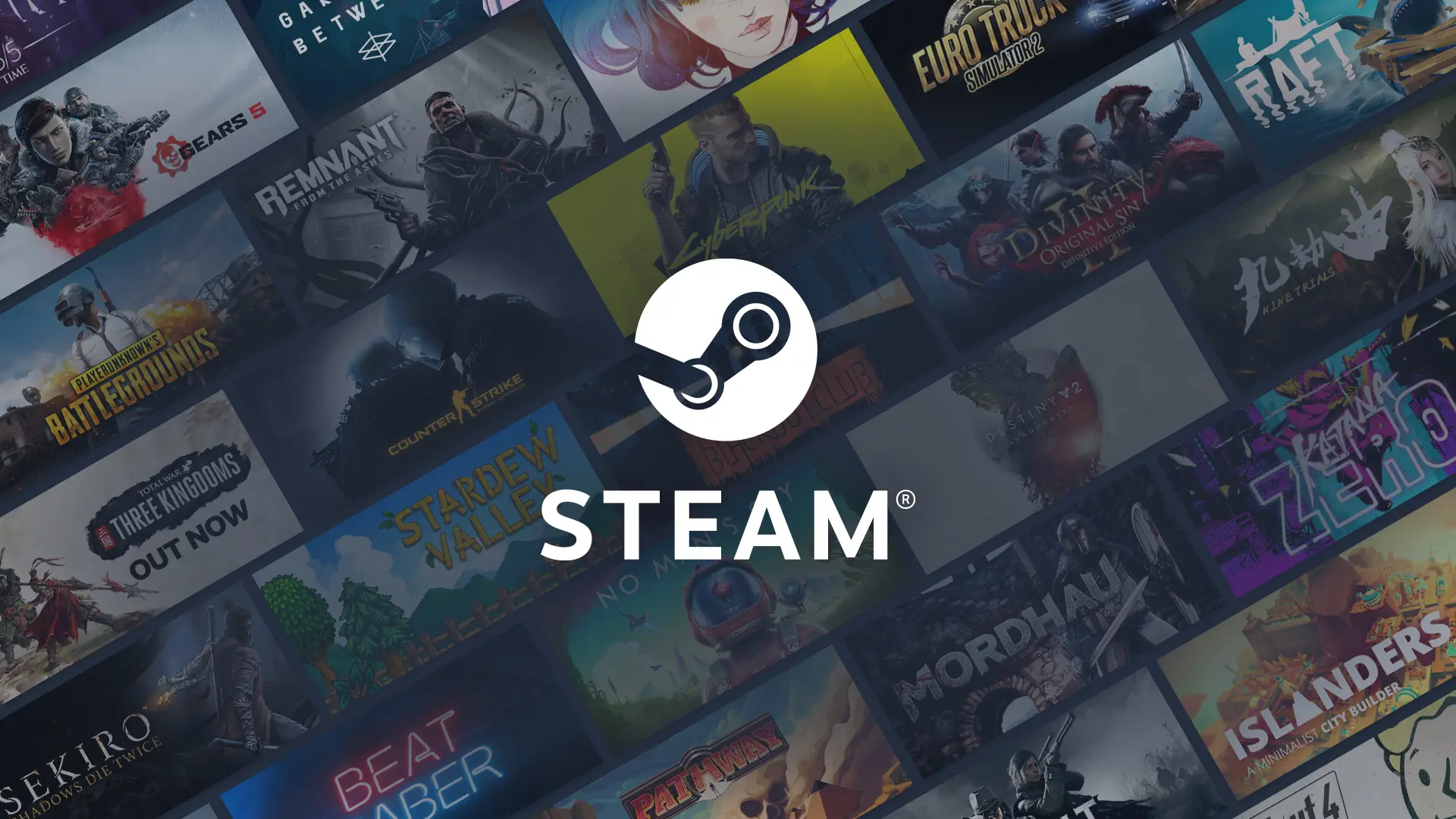
How to get refunds on games and DLC with Steam support
Looking to get a refund on a recent Steam purchase? Here’s how to get your money back.
Valve rocked the PC gaming world when it announced a new refund feature for Steam a few years ago. While some use it as a way to demo expensive titles, most Steam users request refunds on games that are too technically demanding for their system. Applying for a refund is a simple process, as long as you’ve followed all of the rules. Here’s how to request refunds on Steam games and DLC, no questions asked.
How to refund games on Steam
For games and DLC, you’ll need to have purchased the product within two weeks and have less than two hours of recorded playtime. Head to the Steam customer support website and log in to your Steam account. It should pull up a menu of your recently played games.
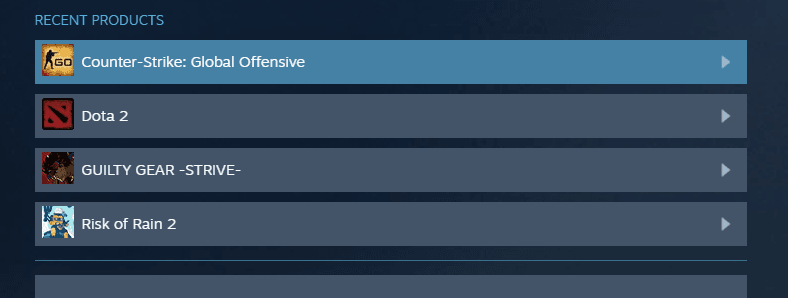
Click on the one you want to return and click “It’s not what I expected.” or a similar option. Steam support should then bring up a menu where you can request a refund or troubleshoot technical problems. Select refund and submit your preferred refund account. Game refund requests usually take less than a few hours to resolve but can take up to several days depending on the request load.
How to refund DLC on Steam
Requesting a refund for downloadable content is also a simple process. Head to the Steam support website and click on the base game of the DLC you want to return. Choose the specific Steam DLC to be refunded and select “It’s not what I expected.” or similar. It will then prompt you to request a refund. If approved, you will likely get your money back within a few hours, though it can vary.
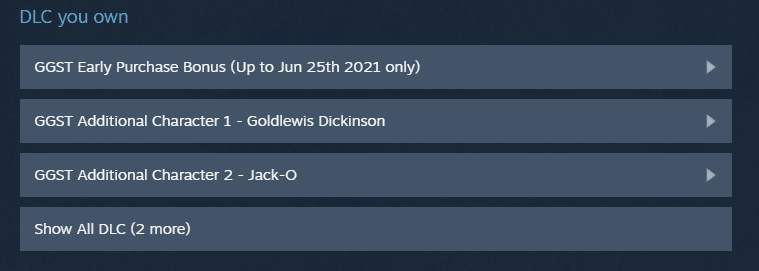
Note that not all DLC is completely refundable. For example, you cannot submit a refund request for Counter-Strike: Global Offensive keys after you failed to open a flashy covert skin. Dota 2 DLC that includes a bundle of cosmetics must still be in its bundled form for a refund request. Non-refundable DLC will be labeled as such on the Steam market.
How do you refund a gifted game on Steam?
Refunding a gifted Steam game works the same way as any normal game, but keep in mind that the money will not go to you. The account that purchased the gifted game will receive the refund instead. The money from a gifted Steam game can be refunded directly to their card or into the original account’s Steam funds.
Begin the process the same as any other game by heading to Steam support. Click on the recent game and select negative feedback until you see a prompt to begin a refund. Once the giftee submits a request, the original purchaser will get a prompt to officially begin the refund. After the owner of the gift confirms it, the buyer of the gift will receive their refund.
Find out if you’re eligible for a refund
In order to submit a Steam refund request, you’ll need to follow a few rules. The most important is that the game you’re looking to get a refund for has less than two hours of recorded playtime. You can check the hours on your game by clicking on it in your Steam library. The refund time limit includes any second your game was open, even during the opening animations and any time spent away from your keyboard.
You’ll also need to have purchased the title or DLC within the last two weeks. As long as your game follows those two rules, you can apply for a Steam refund. The process will ask you why you’re refunding, but your answers will not affect the speed or approval of your Steam refund. It’s just used as anonymous feedback for the game’s developers. You can refund a Steam purchase for any reason, or none at all.
Recommended

Can a VPN really lower your game ping? Myths vs. reality
Do you really need it?

MrBeast takes action on Ava controversy, responds to allegations
MrBeast has launched a private probe.








