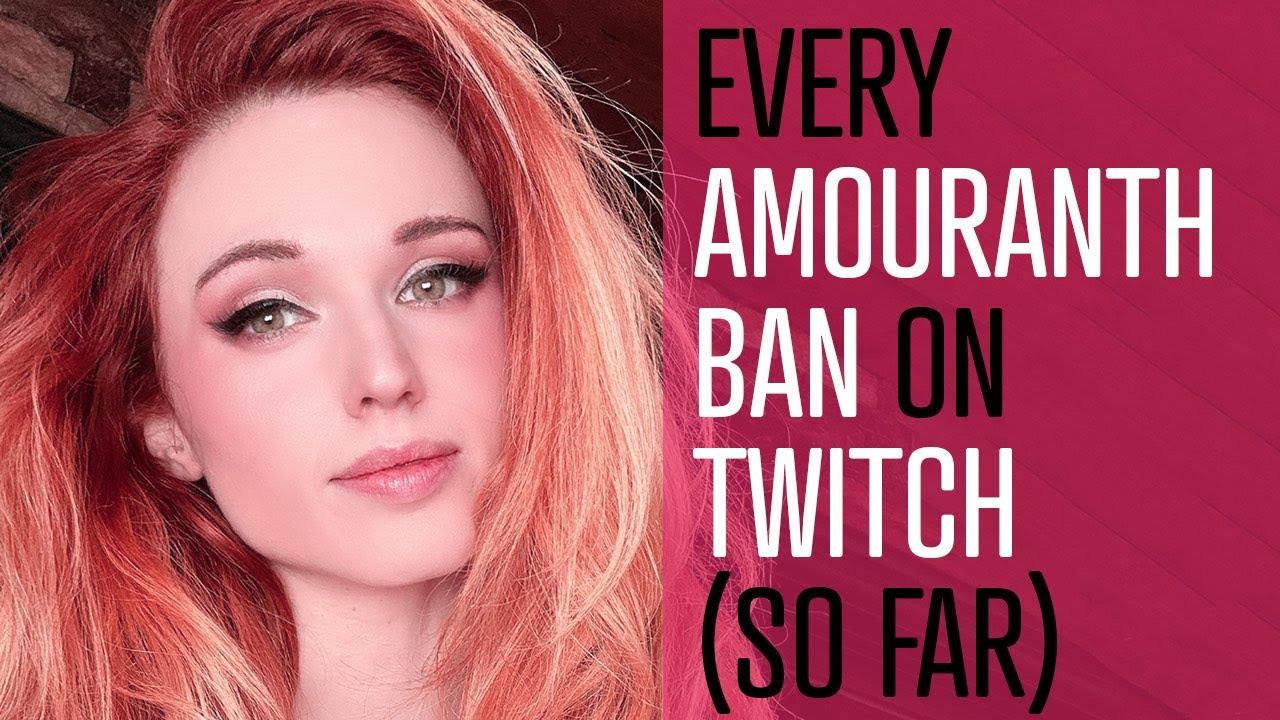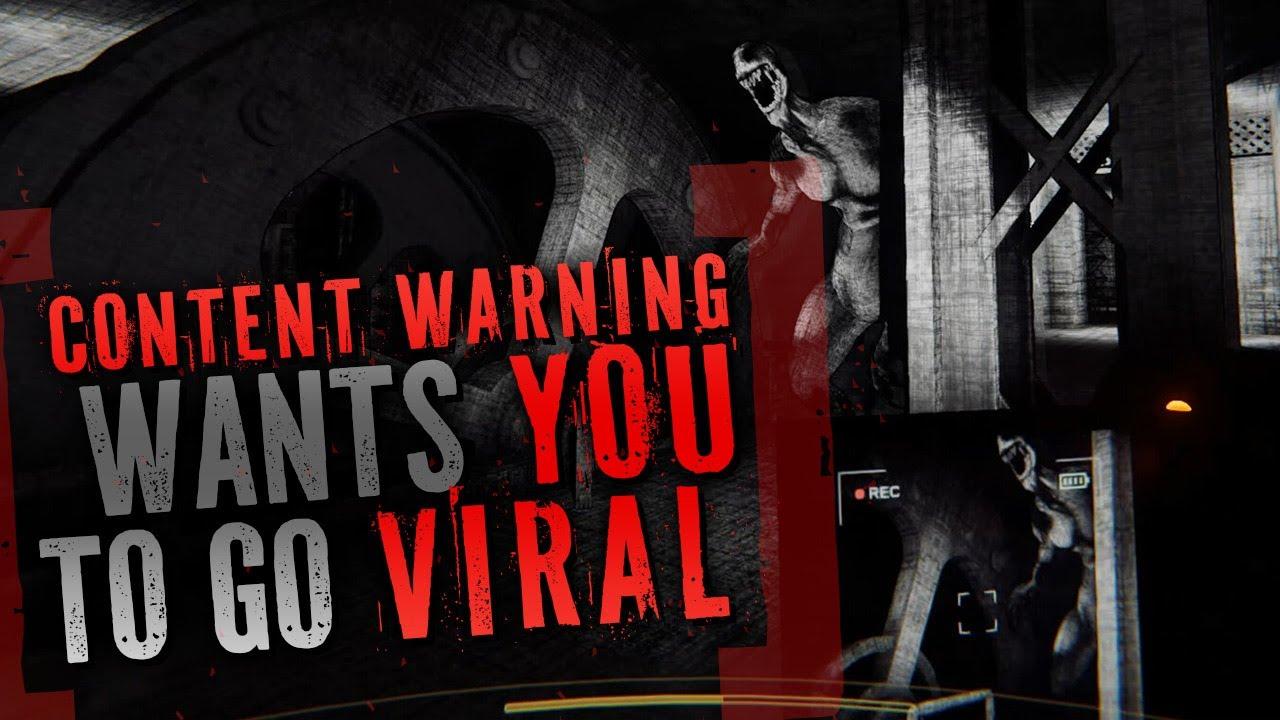These are the best NVIDIA settings for high FPS in CSGO in 2022
Looking to boost your FPS in Counter-Strike: Global Offensive? Use these NVIDIA settings to squeeze the full juice out of your gaming rig.
CSGO players always prefer optimal frames per second over high-definition scenery. To achieve this, players often crank their settings down to the lowest. Lowering visual settings can help, but make sure your NVIDIA graphic card is well-optimized first. Use these NVIDIA settings to achieve high FPS in CSGO.
NVIDIA Control Panel settings for high FPS in CSGO
NVIDIA is the top choice of players who value a good FPS number over everything else. The company’s GeForce series of graphics cards is popular in the gaming community for its customizable settings and the sheer variety of options that can contribute to higher FPS. Even those with a limited budget can find a suitable card for their build in the GeForce series that can tackle FPS games like CSGO.
If you’re still experiencing jitter issues despite having a pricey NVIDIA card, you may want to check your settings. Launch the NVIDIA Control Panel on your desktop. Click on 3D Settings on the options provided on the right side. Turn off the features therein, then scroll down and use the following Nvidia settings for high FPS:
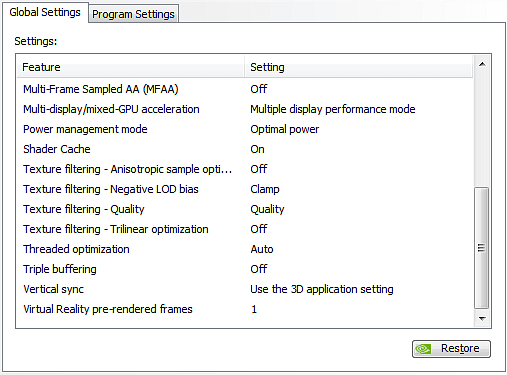
- Image Sharpening – Sharpening Off, Scaling Disabled
- Ambient Occlusion – Performance
- Anistropic Filtering – Application-Controlled
- Antialiasing – FXAA – Off
- Anitaliasing – Gamma Correction – On
- Antialiasing Mode – Application-Controlled
- Antialiasing Transpparency – Off
- CUDA GPUs – All
- DSR Factors – Off
- Low Latency Mode – On
- Max Frame Rate – Off
- Multi-Frame Sampled AA – Off
- OpenGL Rendering GPU – Auto-select
- Power-Management Mode – Prefer Maximum Performance
- Preferred Refresh Rate – Highest available
- Shader Cache – On
- Texture Filtering -Anisotropic sample optimization – On
- Texture Filtering – Negative LOD Bias – Clamp
- Texture FIltering – Quality – Performance
- Texture Filtering – Trilinear Optimization – On
- Threaded optimization – Auto
- Triple buffering – Off
- Vertical Sync – Off
The above changes should significantly improve your FPS in CSGO. However, if you own one of the more recent NVIDIA cards, you can take an extra step to achieve maximum performance. Enable the Nvidia Reflex setting, which is the company’s own ultra-low latency technology available in the Nvidia 20 and 30 series graphic cards. The setting might be turned off on default. You can go ahead and change the low latency mode to on if you want to get the best FPS possible in CSGO and other similar games.
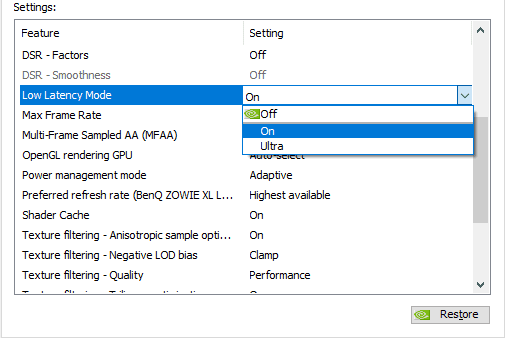
If you’ve just shopped for a new NVIDIA card, you might also have two new options: Negative LOD Filtering and Antialiasing – Transparency. Set the Negative LOD Filtering option to “clamp,” and turn off the Antialiasing – Transparency option. Once you’re done setting up your GPU, you can also try these settings to achieve the highest possible FPS in CSGO.
Recommended

All maps are now available in CS2, what does it mean?
Poor Inferno players.

Redline creator reveals a sequel skin for CS2
Maybe call it the Orangeline?
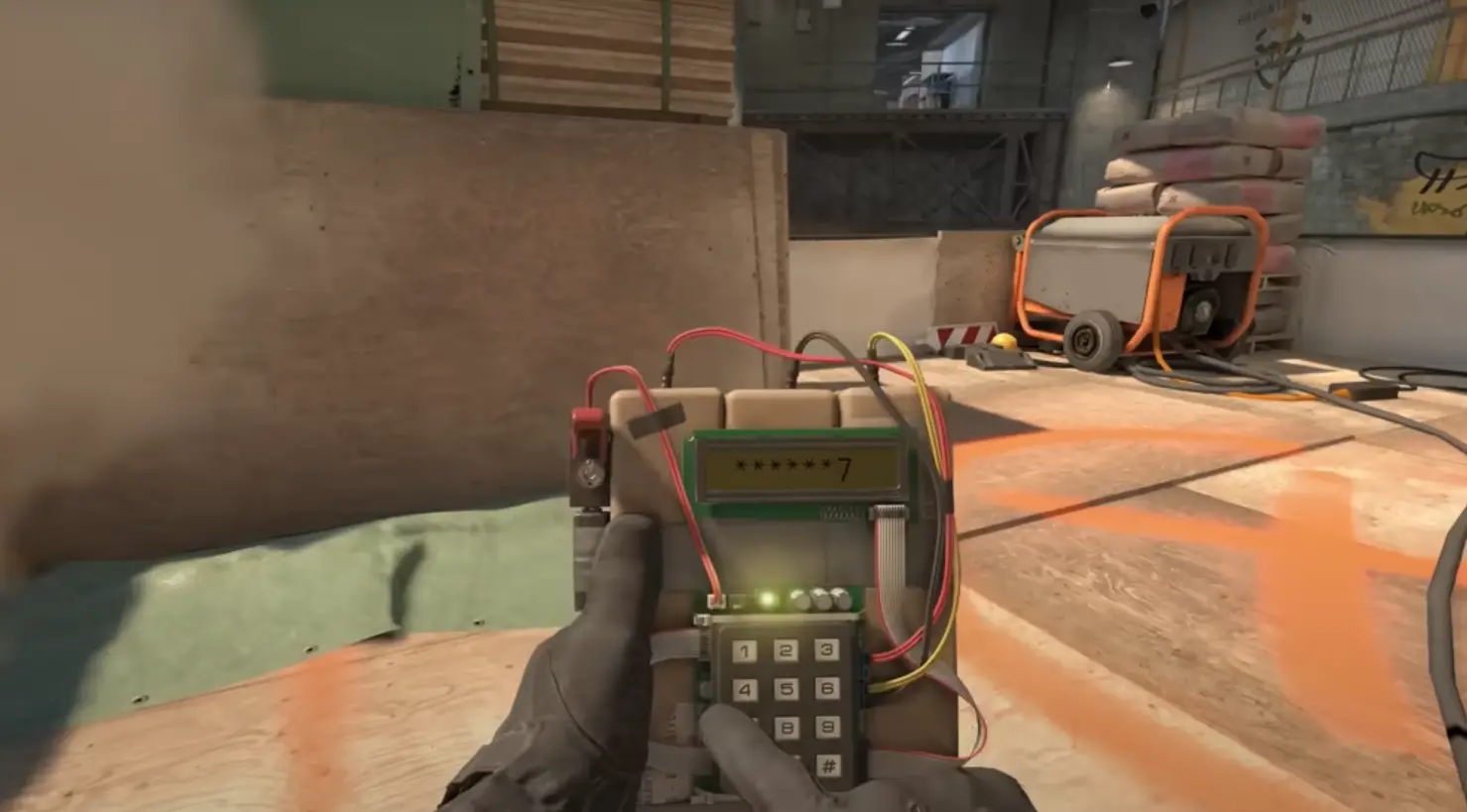
CS2 release date: Everything we know so far
Is it CS2-morrow? No, it is not.