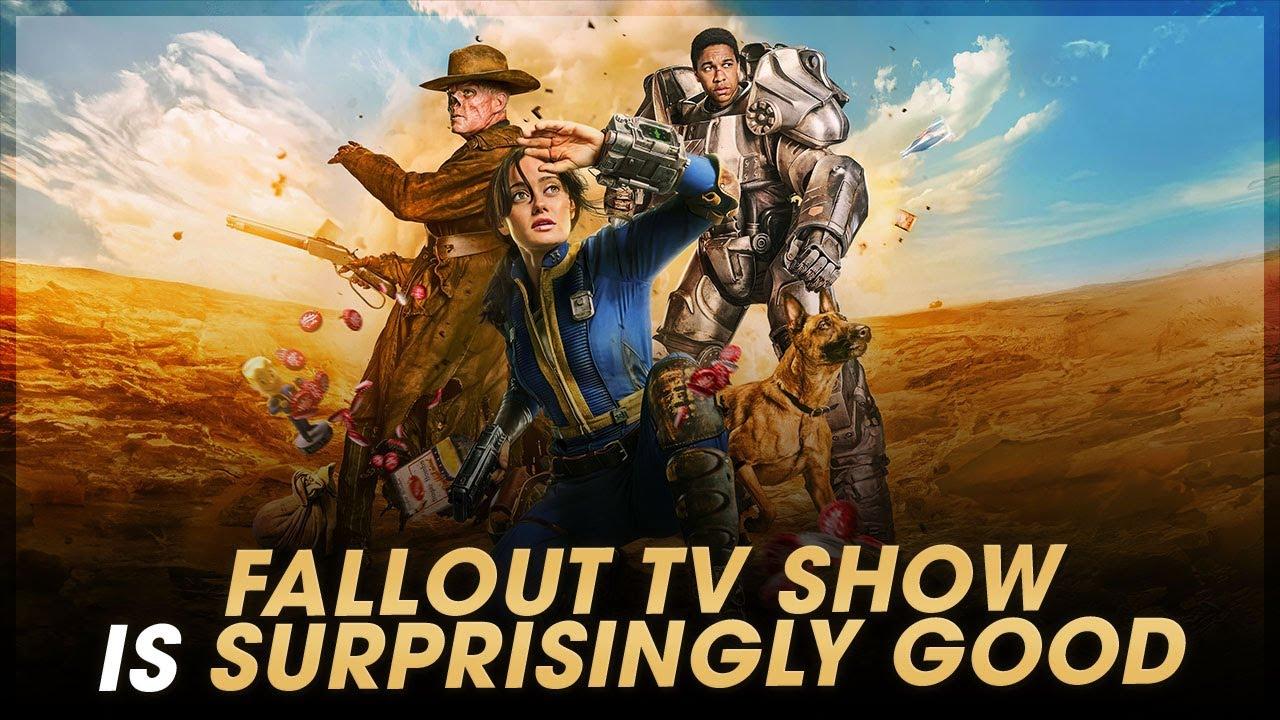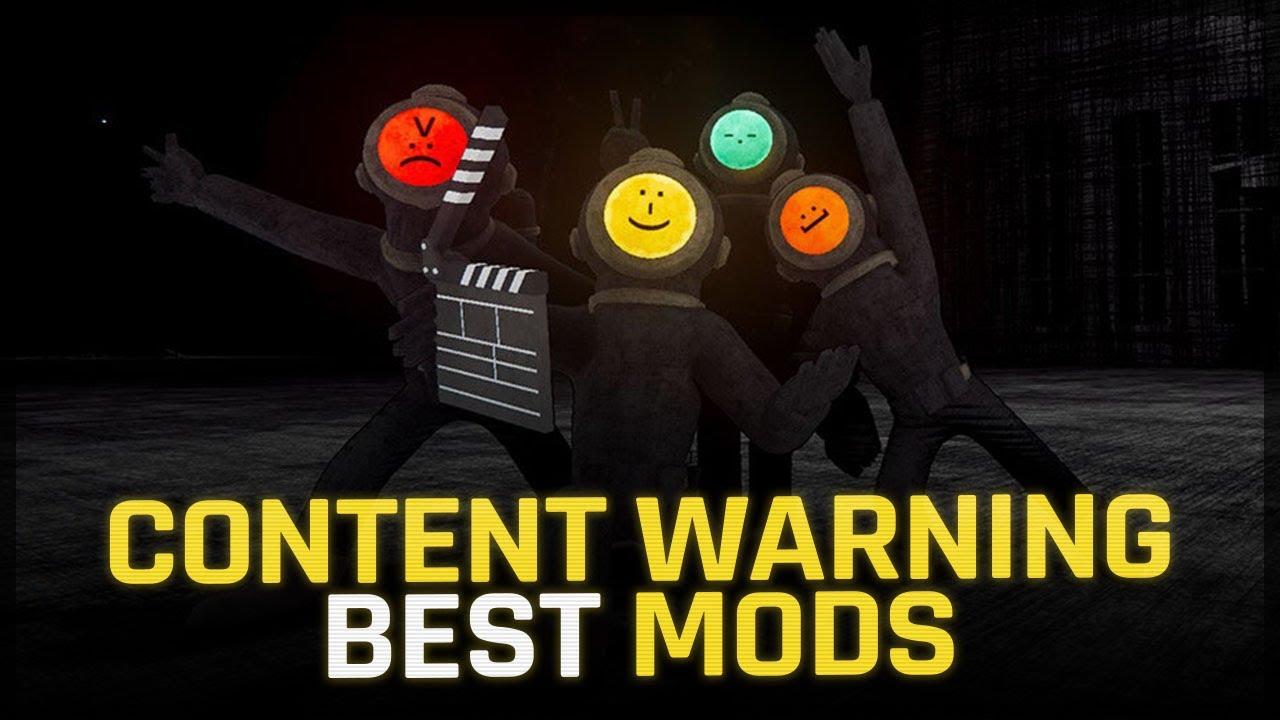These are the best and most optimal settings for Overwatch 2
Overwatch 2 has introduced an entirely new meta and gameplay style thanks to its 5v5 hero compositions with only one tank. Looking for a competitive edge while grinding the closed beta? Here are the best settings for Overwatch 2 to help you perform optimally.
Best graphics settings for Overwatch 2
The graphics settings in Overwatch 2 are almost identical to Overwatch 1, which makes it a bit easier to find the best settings for optimizing your game’s visuals and smoothness.
While you want the game to look good, the most important thing is to ensure the game is running the best it can. For example, you may want as much shadow detail as possible to see enemy players’ shadows approaching, but you don’t want other visual enhancements to drop your performance unnecessarily. Texture quality and lighting quality are not as important to the gameplay, so you might consider tuning those settings down.
These are the best Overwatch 2 graphic settings:
- Texture quality: Low or medium
- Texture filtering quality: 8x
- Local fog detail: Medium
- Dynamic reflections: Off or Low
- Shadow detail: Ultra
- Model detail: Low
- Effects detail: High
- Lighting quality: High
- Antialias quality: Low – FXAA
- Refraction quality: High
- Screenshot quality: 1x resolution
- Ambient occlusion: Off
- Local reflections: On
- Damage FX: Default
Best display settings in Overwatch 2
It’s important to keep Overwatch 2’s buffering settings in mind. The game normally has a single-frame buffer, but many competitive players change the buffer setting to reduced buffering. This is intended to remove the buffer and provide players with less input lag.
This is more demanding on your PC, but it can give you a competitive edge if your PC is capable of handling the change. If you notice that your frame rate drops below your display’s refresh rate, leave it off.
- Limit FPS: Display-based
- NVIDIA Reflex: Enabled + Boost (if available)
- Triple buffering: Off
- Reduce buffering: On
- VSync: Off
- Field of View: 103

If you have lag playing Overwatch 2, give ExitLag a try. This program helps to reduce lag and packet loss, ensuring you the best game route possible. There’s a free FPS boost feature, and you can test out other features in a three-day trial. Start your ExitLag free trial using this link.
What settings do Overwatch pros use?
Getting the right settings for your specific needs will take time. Everyone has different preferences as well as different PC setups. This means not everyone will use the exact same settings in Overwatch 2. But there are some settings to keep in mind if you’re looking to climb the ranks.
These are the NVIDIA GEFORCE RTX 2080 video settings that many Overwatch pros use:
| Resolution | 1920×1080 |
| FOV | 103 |
| HZ | 240 |
| Render Scale | 75-100% |
Recommended

Riot removes Split from Valorant to fix game-breaking bug
Split is gone for the time being.
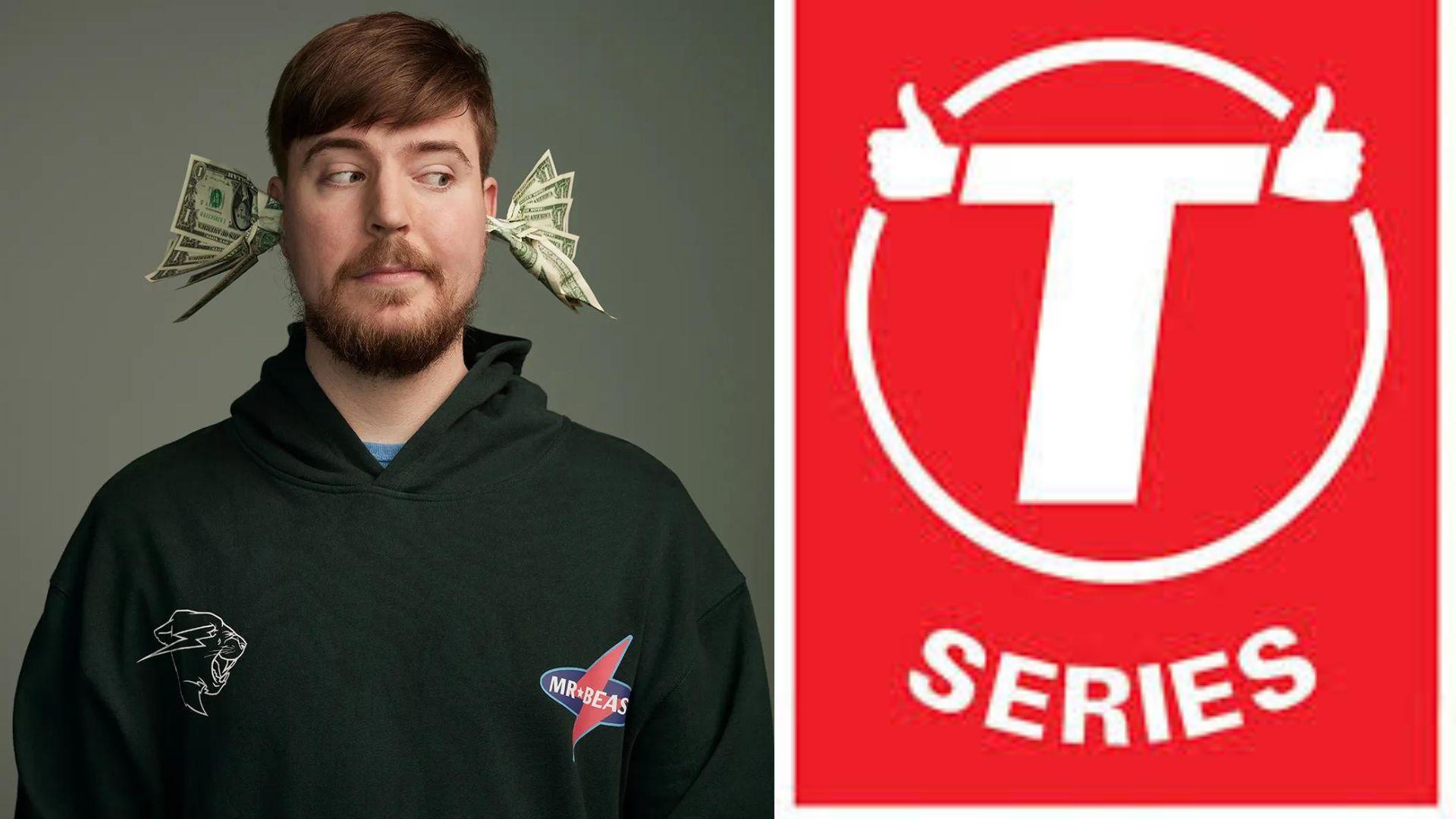
MrBeast vs T-Series war is real, latest X interaction proves
Mr Beast has accused T-Series of hiding his comment.