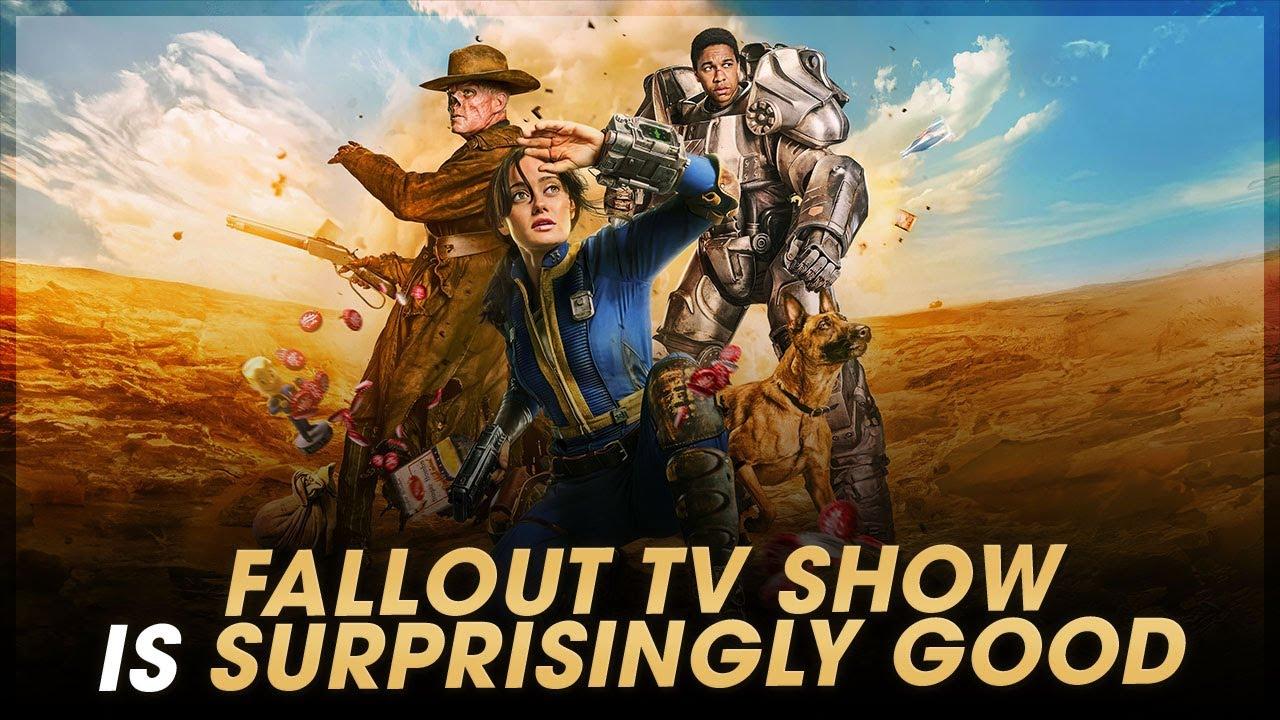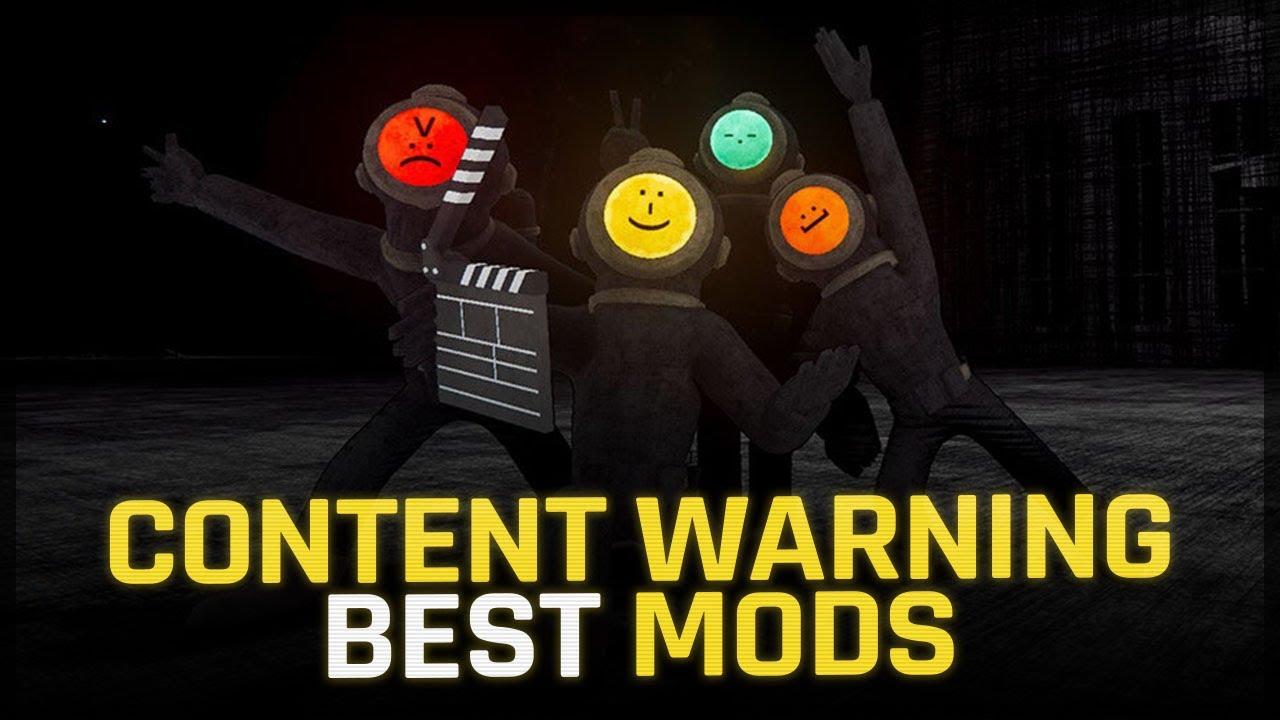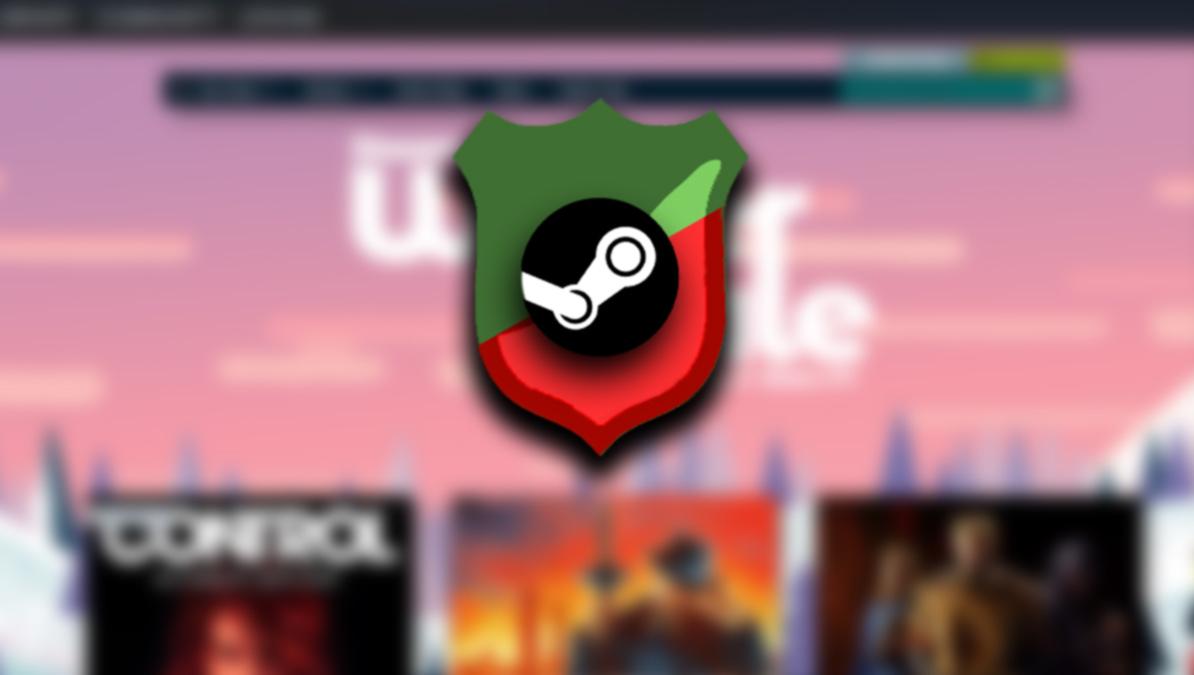
Here’s how to turn on Steam Guard and save your Steam account
Using Steam Guard will protect your games, inventory, and Steam Wallet. Here’s why you should use it and the simple steps you need to follow to turn it on.
Steam Guard is Valve’s version of a security feature known as two-factor authentication, a security feature that is all about keeping an account safe by asking for a randomly generated code after a user puts in their password. This extra step adds another layer of security to any accounts using Steam Guard 2FA, especially if user’s choose to have the code sent to thier mobile phone. That way, even if hackers get ahold of a user’s password, they won’t be able to log in unless they also have a user’s phone physically on hand.
Here are the steps to turn on Steam Guard. While it’s reccomended to use Stam Guard’s mobile phone option, the service also allows users to get their codes via email instead.
Step 1: How to turn on Steam Guard 2FA
Turning on Steam Guard is an easy process and can be done in one of two ways. Steam users first have to navigate to their account page through either the Steam website or from the the Steam client. Log in, click the account name name in the upper right corner, and select “Account Details.”
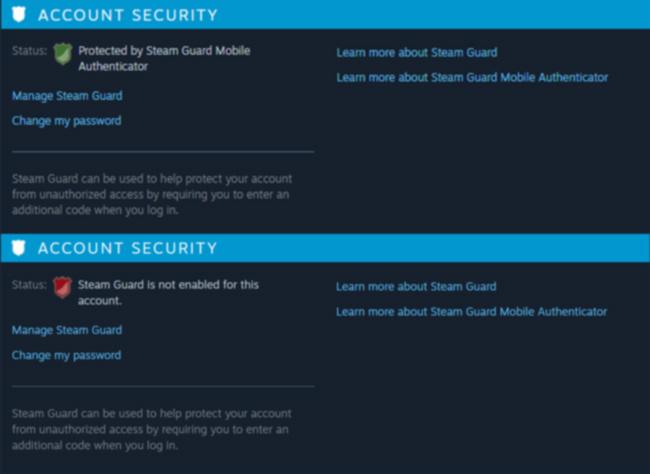
From there, a short scroll down the page will reveal the Steam Guard section. Inside will be a shield, colored green if Steam Guard is enabled using the Steam mobile app, yellow if by email, and red if Steam Guard is turned off. Clicking “Manage Steam Guard” will bring users to the next step.
Step 2: Enable Steam Guard and link to a phone or email
Users will see two options. The mobile option will tie the user’s account to Steam’s phone app, available on both Android and Apple devices. Clicking the mobile option opens a window with links to each version of the Steam app. Using this version of Steam Guard comes with several other benefits, including a shorter wait for new accounts to use the Steam Marketplace. It’s also a requirement to access features of some Valve titles. For example, tying a Steam account to a phone number through the app is a requirement for CSGO’s Prime Account status.
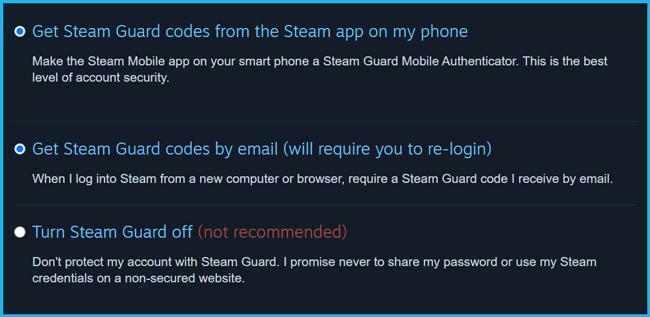
The mobile version of Steam Guard is set up entirely through the Steam app. Users log in through the application, select “Steam Guard” from the menu and following the steps. Once turned on, users will get a notification from the app when they try to log in to Steam with a five-digit code they will then enter on the computer.
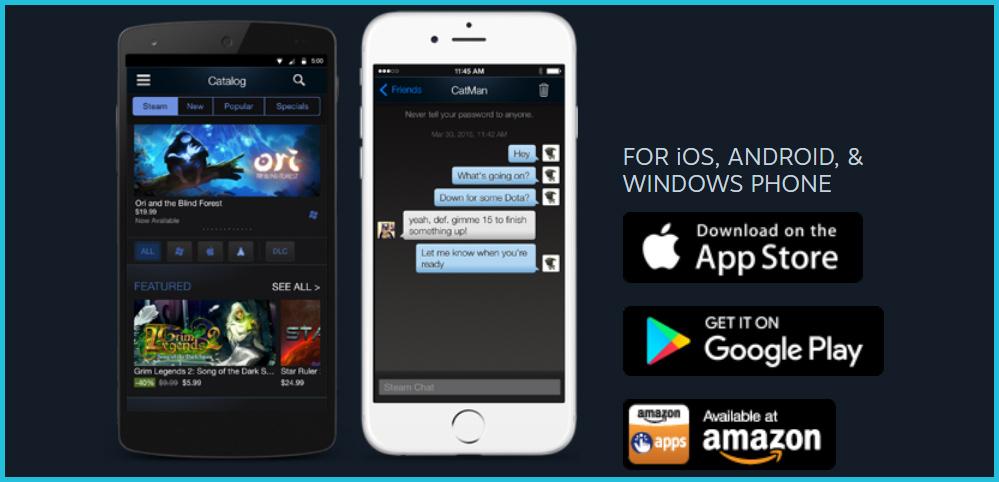
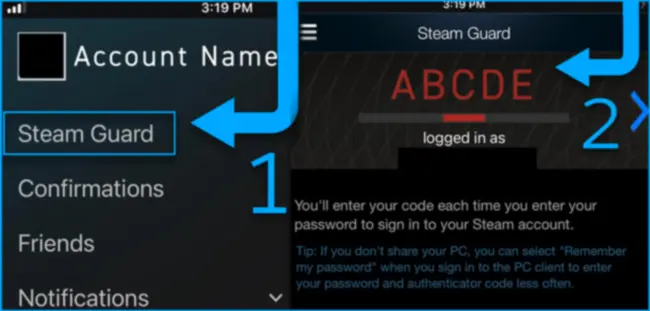
The second version of Steam Guard works the same way as the mobile version, but is less secure. Since the code is sent as an email instead of to a user’s phone, hackers are more likely to have access to the account’s email. Using this method of Steam Guard’s 2FA follows steps as mobile, but through the browser or Steam client. Note again that this version of Steam Guard is less secure than using it through a mobile phone.
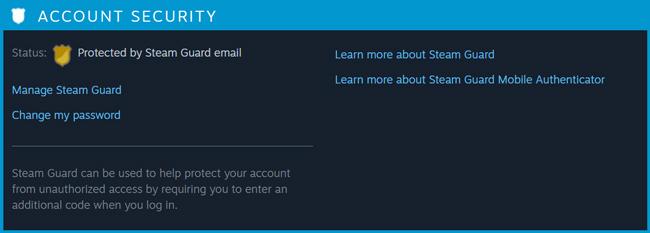
Both options let users print out backup codes in case they lose their phone or can’t access their email account. These should be printed out and saved. Steam Guard also has users confirm any market activity, meaning that even if a hacker somehow manages to log into the account, users will get alerts about any strange activity.
There are plenty of horror stories about users waking up to empty inventories and hacked accounts, and they all have one piece of advice: Turn on Steam Guard, because it’s worth it.
Recommended

All maps are now available in CS2, what does it mean?
Poor Inferno players.

Redline creator reveals a sequel skin for CS2
Maybe call it the Orangeline?
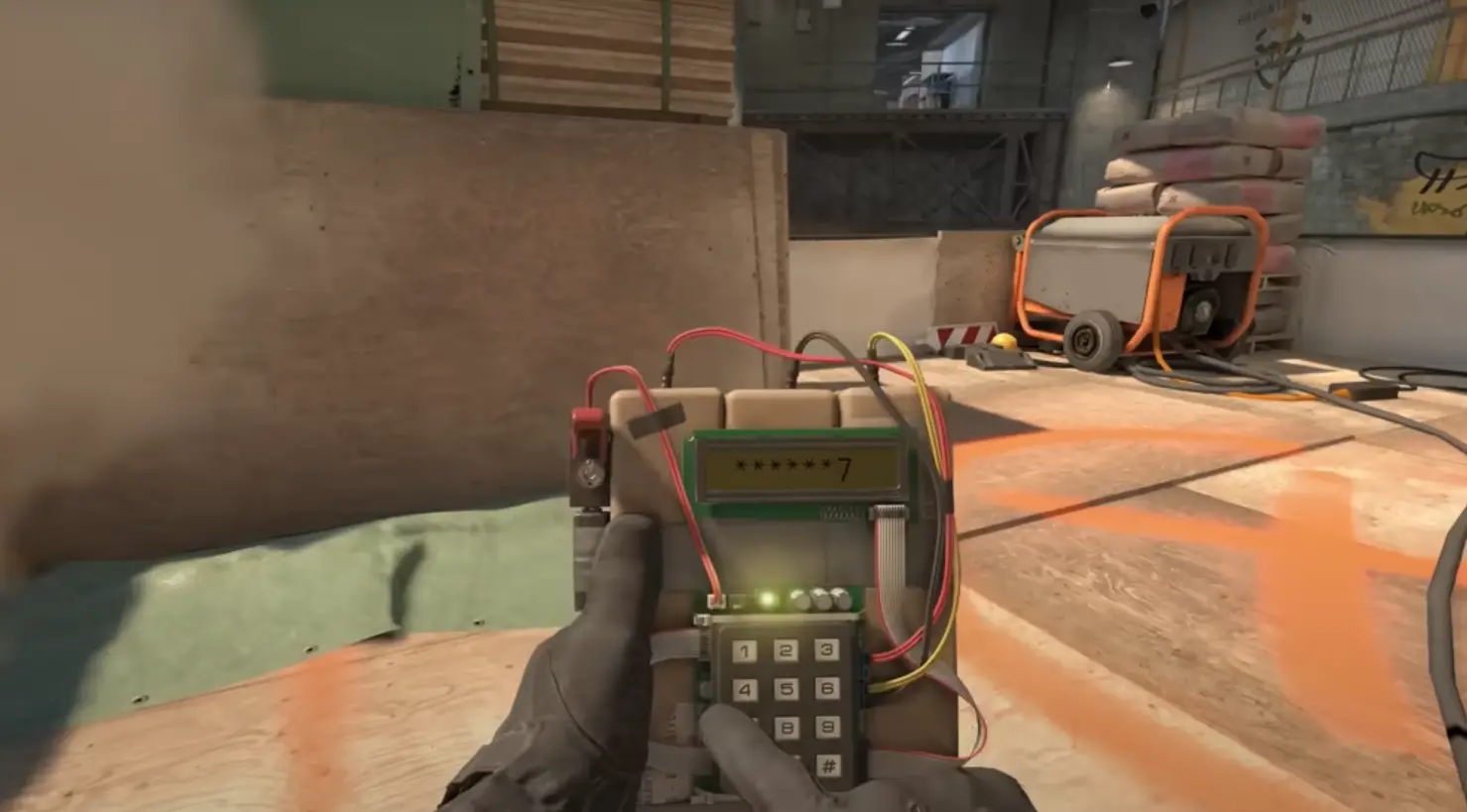
CS2 release date: Everything we know so far
Is it CS2-morrow? No, it is not.