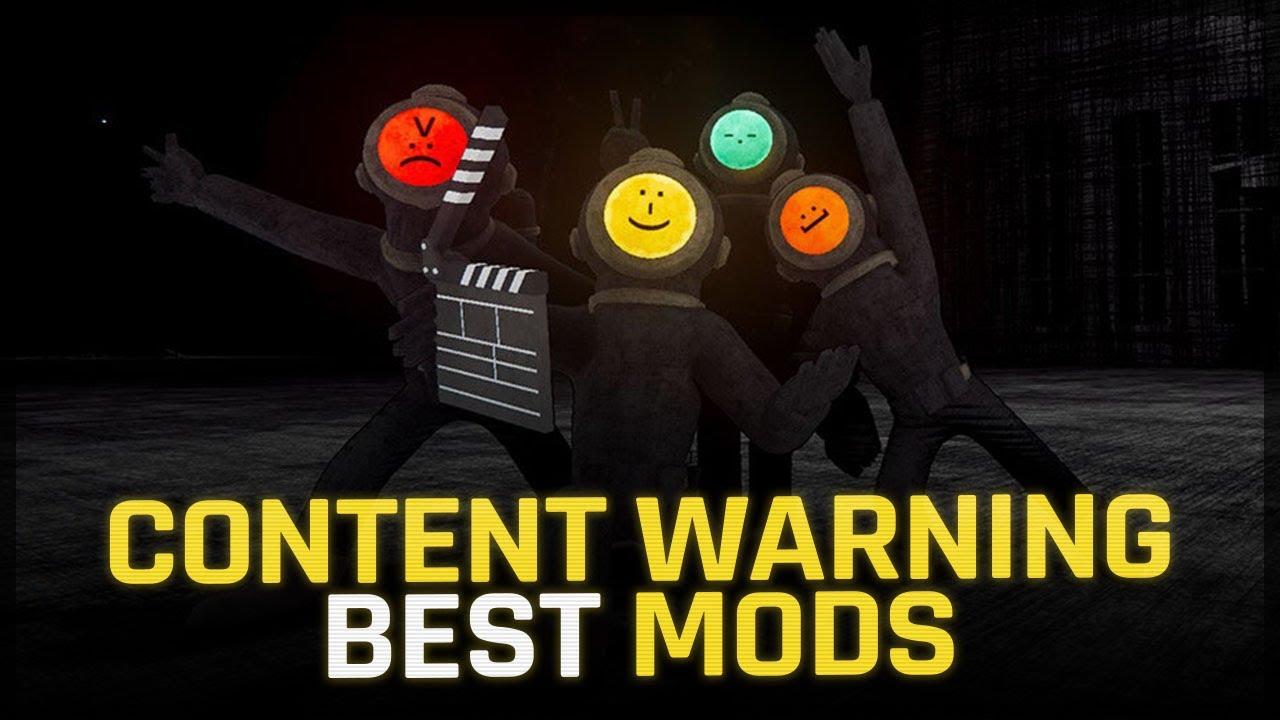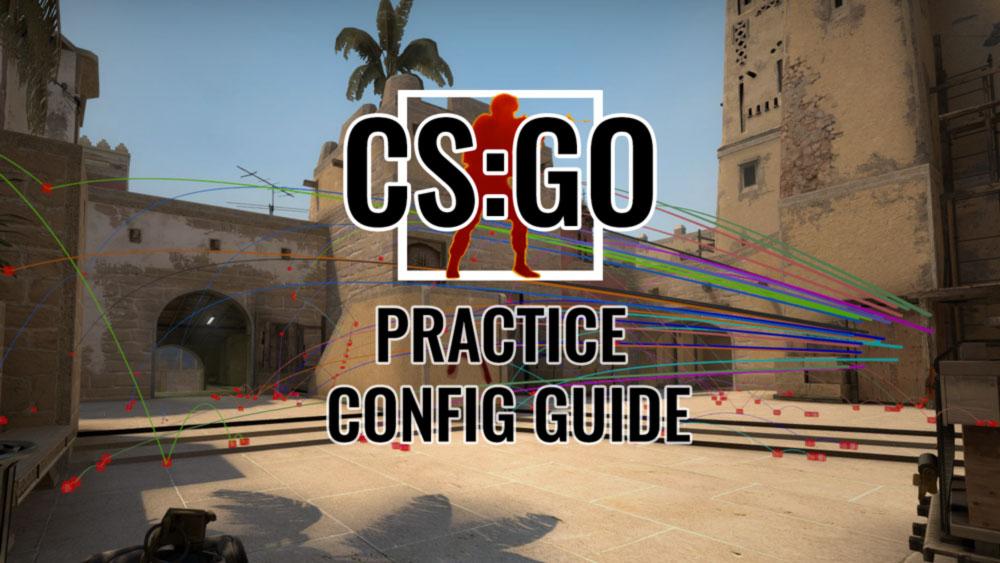
CSGO’s best practice config guide with brand new commands
In order to get better at Counter-Strike: Global Offensive, players need three things. The patience to identify their weaknesses, the time to invest into turning them into strengths, and a practice config file.
This small list of commands, also called a .cfg file, is a basic text file that enables some pretty neat features in CSGO. When activated through the console, all of the commands activate at once to change CSGO’s game state and turn an offline map against bots into a practice playground.
Practice configs are similar in structure to autoexecs, but serve a different function. Users should still read what each command does before putting them into a file.
Most of a practice config is focused on server settings, so the commands are easy to remember and almost define themselves. Some are more obscure and there are several new commands that are worth taking a look at.
As always, the most important part of these files is understanding what does what. Once a player wraps their head around these files, CSGO can really open up.
Making your CSGO practice config the CSGO config folder
The section looks long, but the entire process takes less than five minutes.
Players should have their SteamID handy before they continue. If a player doesn’t know what a SteamID is or where they can find it, click here, follow the instructions, and then come back. Advanced users can skip to the end of the section if they’re familiar with file paths, hidden file extensions, and code comments.
First, the user needs to open a text editor. Windows automatically comes with Windows Notepad or Notepad for Windows 10. Another option is Notepad++, a free text editor with helpful features.
With a text editor open to a new document, follow the steps below.
- Type “// Practice Config” without quotation marks. Press Enter to move to the next line and minimize the editor.
- Open the CSGO file location by opening Steam and then navigate to Steam Library. Right-click CSGO, then go to Properties, Local Files, Browse Local Files. This opens CSGO’s files in File Explorer.
- Find and open the “userdata” folder. Open the file that matches the user’s SteamID. Once inside, open the “730” folder and “local”. Inside “local,” right-click on “cfg” folder and create a shortcut. Drag the shortcut to the desktop and open the “cfg” folder.
- Look at the file names. If they end in “.cfg” or “.txt”, skip to the next step. If they don’t, click “View” at the top of the window and make sure that the box next to “File name extensions is checked. Users should be able to see the file extensions above.
- If the user made the shortcut to the “cfg” folder and put it on the desktop, close the window and switch back to the text editor.
- On the next line under “// Practice Config,” type “/say This is a test” without the quotation marks.
- Go to “File,” click “Save as,” and name the folder “practiceconfig.cfg” without the quotes. In reality, the only part that matters is that you end the file name with “.cfg”. Without that, CSGO will not recognize the file.
- Save the file inside the CSGO “cfg” folder using that handy shortcut we placed on the desktop.
Close everything and launch Counter-Strike, after making sure the console is enabled. If it isn’t enabled or the user doesn’t know how to do so, here is a quick walkthrough. Launch an offline map through the “Play with bots” option. Once the game starts, open the console and type “exec practiceconfig” without quotations and hit enter. If “This is a test” appears in text chat, users are ready to start adding commands.
Exit CSGO, open the practiceconfig.cfg file again and move to the next section of this guide.
For advanced users only:
Enter “// Practice Config” on the first line of a new text document. Save the file to “SteamDriveLetter:\Program Files (x86)\Steam\userdata\YOURSTEAMID\730\local\cfg”, naming the file “practiceconfig.cfg” without the quotes. Replace “SteamDriveLetter” and “YOURSTEAMID” with the correct values. Make sure you have “File Name Extensions” enabled under the View tab of the File Explorer.
Best CSGO practice config commands
To be clear, each command below is required to be in the practiceconfig.cfg file. Skipping one can lead to crashes or other issues. Players can copy the entire section if they wish, but we recommend they read through each command to understand what it does.
We’ve commented on each command using “//” to make sure the notes aren’t read by the console. Users can remove them if they wish, but we recommend keeping them in order to make it easier to search for a specific bind or command.
The bullet points are only here for readability and users don’t need to worry when they copy and paste; Notepad, the Windows Notepad app, and Notepad++ will remove them automatically.
- // CSGO Practice Configuration
- // Server Commands
- // Enables use of most restricted commands
- sv_cheats 1
- // Disables round start freeze time.
- mp_freezetime 0
- // Disables the auto-balance mechanic.
- mp_autoteambalance 0
- // Sets round timer to 60 minutes.
- mp_roundtime 60
- // Sets round timer to 60 minutes on defusal maps.
- mp_roundtime_defuse 60
- // Sets round timer to 60 minutes on hostage maps.
- mp_roundtime_hostage 60
- // Removes the maximum number of players on both teams.
- mp_limitteams 0
- // Sets the maximum amount of money a player can have to unlimited.
- mp_maxmoney 60000
- // Sets player starting money to the maximum amount
- mp_startmoney 60000
- // Disables the buy timer, allowing players to buy at any point
- mp_buytime 9999
- // Enables the ability for players to open and use the buy menu anywhere on the map.
- mp_buy_anywhere 1
- // Enables infinite ammo without reloading. Setting “2” enables infinite ammo with reloading.
- sv_infinite_ammo 1
- // Allows the player to carry all grenades at once.
- ammo_grenade_limit_total 5
- // Kicks all bots that spawn on map load.
- Bot_kick
- // Ends warmup timer
- mp_warmup_end
- // Practice Commands
- // Shows the trajectory of a thrown grenade.
- sv_grenade_trajectory 1
- // Sets the number of seconds the trajectory line is displayed.
- sv_grenade_trajectory_time 10
- // Shows live preview trajectory when holding a grenade.
- cl_grenadepreview 1
- // Shows bullet impacts. Blue squares are server-side, red squares are client-side.
- sv_showimpacts 1
- //Sets the number of seconds the impact points are displayed.
- sv_showimpacts_time 10
- // Binds. Rebind “KEY” with desired key.
- // Fly and clip through walls.
- bind “KEY” “noclip”
- // Gives player full grenade set.
- bind “KEY” “give weapon_hegrenade;give weapon_flashbang;give weapon_smokegrenade;give weapon_incgrenade;give weapon_molotov;give weapon_decoy”
- // Simulates throw trajectory when grenade pin is pulled
- bind “KEY” “cl_sim_grenade_trajectory”
- //Rethrows last grenade thrown from thrown position, used to test flashes.
- bind “KEY” “sv_rethrow_last_grenade”
- // Practice Config Final Confirmation
- // Restarts game with loaded commands
- mp_restartgame 1
- // Prints “Practice Config Enabled” in Console
- say Practice Configuration Loaded
- echo “”
- echo “”
- echo “”
- echo “########## Practice Config Enabled ############”
- echo “”
- echo “”
- echo “”
How to launch the CSGO practice config
Since the user originally saved the file inside their Steam User file, they won’t have to dig around to find it now. Players just have to hit the save button in their text editor and they can hop into an offline game to try it out.
Once in-game, all players have to do is start an offline game with bots, open the console, and type “exec practiceconfig” and press enter. If done correctly, they should see something like this.
While the console does show errors, those are because the “KEY” sections of the bind commands weren’t changed to actual keys. Left unbound, the errors showcase how easy it is to fix a command that isn’t working.
The errors show that as long as practiceconfig.cfg kicks in when the user asks it too, any problem inside the file shows up right away. This feature makes any mistake simple to find and correct.
Practice configurations are just the beginning of what a user can do once they understand the format and location of CSGO’s config files. A practice config is essential for learning and practicing new smokes, wall bangs, and jumps that are too difficult to drill in an actual match.
Practice makes perfect, and there’s no better way to practice than with a handwritten practice configuration. Oh, and don’t forget to learn the Mirage jungle smoke, please.
Recommended

All maps are now available in CS2, what does it mean?
Poor Inferno players.

Redline creator reveals a sequel skin for CS2
Maybe call it the Orangeline?
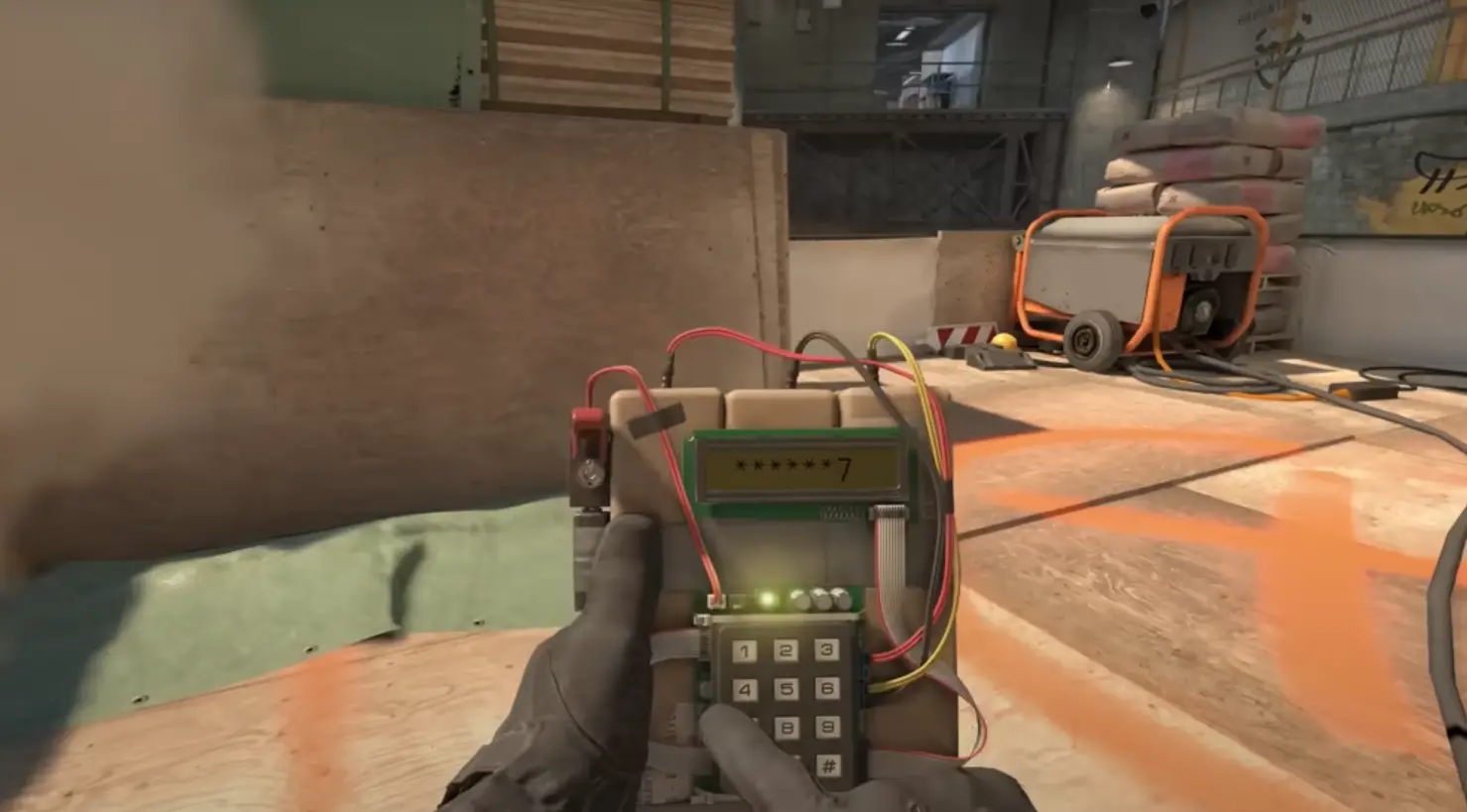
CS2 release date: Everything we know so far
Is it CS2-morrow? No, it is not.